The Future of Google-Powered Digital Assistants: Welcome to Gemini
As Google continues to evolve its digital assistant offerings, Gemini is poised to take center stage. Available on the new Google Pixel 9, this AI assistant offers advanced features that enhance user interaction and provide smarter answers.
How to Access Gemini
Gemini can be downloaded for free on both Android and iOS devices. After signing in with your Google account, you can choose between the free and paid versions. The free version provides access to the Gemini 1.5 Flash model, while the paid version, available at $20/month via Google One AI Premium, unlocks the more capable Gemini 1.5 Pro.
Chatting with Gemini: A User-Friendly Interface
The Gemini interface is designed for ease of interaction. Users can engage with Gemini in four different ways:
- Text Input: Type your queries directly.
- Voice Input: Use the microphone icon to ask questions verbally.
- Camera Queries: Identify objects or get information by uploading images.
- Gemini Live: Enjoy a more conversational experience, allowing interruptions and natural dialogue.
What You Can Do with Gemini
Gemini handles a variety of requests similar to other AI platforms. Here are some examples of prompts you can give:
- "Give me some birthday theme ideas for a 5-year-old."
- "Draft an email requesting a promotion from my boss."
- "What sci-fi podcasts should I listen to?"
- "Write a poem about the iPhone 16."
After receiving an answer, you can rate it with thumbs-up or thumbs-down icons, share it, or copy it to your clipboard. You can even evaluate the response further with the Google icon options.
Image Generation and Advanced Features
With the Gemini app, users can generate images using Google’s Imagen 3 engine. However, note that generating images of people is exclusive to Gemini Advanced subscribers. You can also add images to prompts to enhance the context and receive more tailored responses:
- "What kind of flower is this?"
- "How do I fix this appliance?"
- "What meals can I prepare with these ingredients?"
Gemini can also summarize PDFs and rewrite documents for Advanced subscribers.
Integrating with Google Services
Gemini is gradually integrating more features akin to Google Assistant. Recent updates include functionalities that allow users to:
- Set timers
- Control smart home devices
- Access Google Calendar, Gmail, and more
For example, you can ask:
- "What’s on my schedule for this weekend?"
- "Play some music!"
- "How long will it take to drive to the nearest Starbucks?"
This integration is crucial for users looking for seamless connectivity across their devices.
Switching Back to Google Assistant
If you prefer the functionalities of Google Assistant, switching back is straightforward. Navigate to Settings > Apps > Assistant and choose between Gemini and Google Assistant. However, Gemini is the future of Google's AI assistants, and continued developments are anticipated.
Conclusion
With the initial launch of Gemini, Google is paving the way for a more intuitive and interactive digital assistant experience. As new features roll out, Gemini is expected to not only match but exceed the functionality of Google Assistant.
Call to Action
Have you tried out Gemini? Share your experiences and let us know how it compares to Google Assistant!

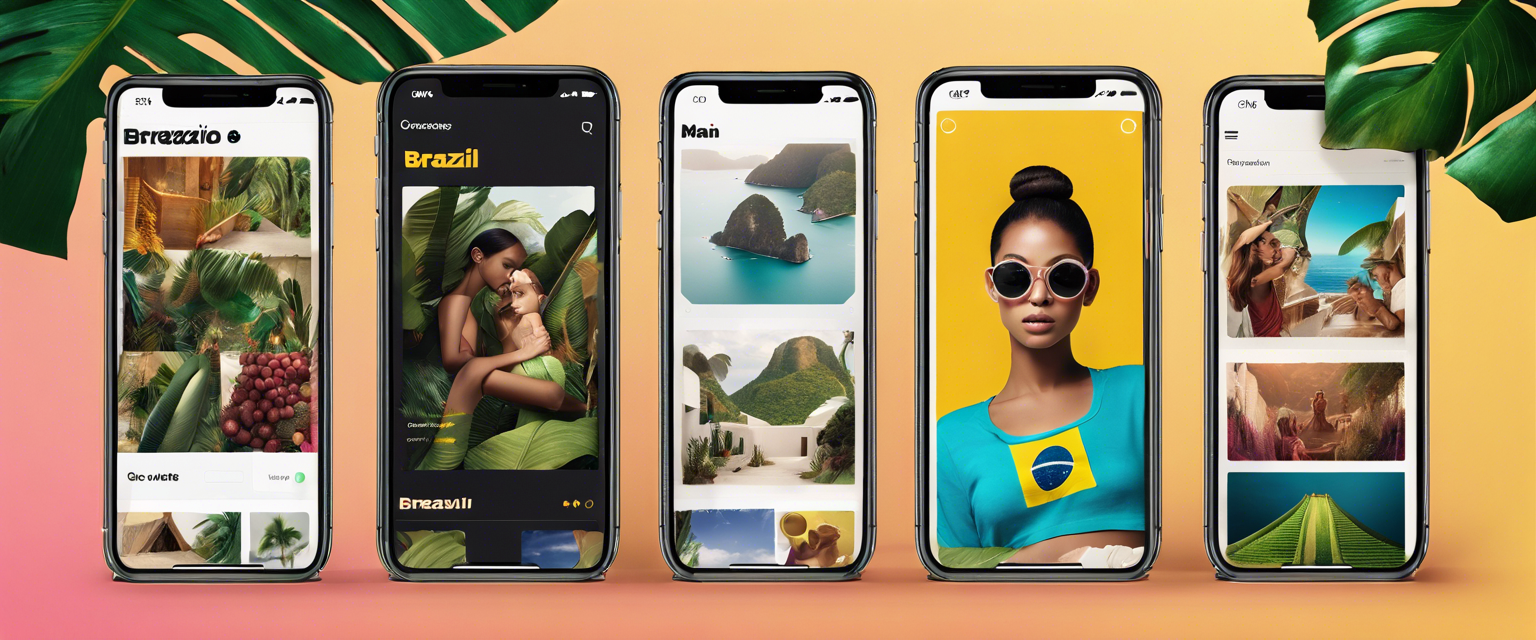

发表评论
所有评论在发布前都会经过审核。
此站点受 hCaptcha 保护,并且 hCaptcha 隐私政策和服务条款适用。