Introduction to AI and Image Generation
In the rapidly advancing field of artificial intelligence, tools like Stable Diffusion and AI21 Studio are leading the way in generative modeling and natural language processing. Stable Diffusion allows for the creation of high-resolution images through a single forward pass, while AI21 Studio provides robust API solutions for developers looking to harness state-of-the-art language models. This tutorial will guide you through building a fun and interactive application that creates engaging tweets alongside appealing cover images.
What We Will Build
We are going to develop a simple app using Streamlit, a powerful open-source library for building web applications tailored for machine learning and data science. This app will utilize the capabilities of AI21 Labs for text generation and Stable Diffusion for image generation.
Prerequisites
Before we dive into the tutorial, ensure that you have the following:
- A suitable code editor such as Visual Studio Code, IntelliJ IDEA, or PyCharm.
- An API Key from AI21 Labs.
- An API Key from Stable Diffusion.
- A Streamlit account for app deployment.
Step 1: Setting Up Your Environment
Start by creating a new folder for your project in Visual Studio Code named ai21-sd-tutorial.
- Create a virtual environment and activate it using:
- Install the necessary dependencies with:
python -m venv venv
source venv/bin/activate (Linux/Mac) or venv\Scripts\activate (Windows)pip install streamlit AI21 Stable_DiffusionStep 2: Implementing the Application
Next, create a file named stable_diffusion.py for image generation and another file ai21_studio.py for generating tweet ideas. Below are the basics of each file:
# stable_diffusion.py
# Function to generate images using Stable Diffusion
# ai21_studio.py
# Function to generate tweet ideas using AI21 LabsStep 3: Creating the Streamlit App
Create a file named app.py for implementing your Streamlit application. Here’s how:
import streamlit as st
from stable_diffusion import generate_image
from ai21_studio import generate_ideas
# App configuration
st.title("Engaging Tweet Creator")
# Sidebar for API keys
st.sidebar.title("API Configuration")
apikey_ai21 = st.sidebar.text_input("AI21 API Key")
apikey_sd = st.sidebar.text_input("Stable Diffusion API Key")
# Main app layout
tweet_prompt = st.text_area("Enter your tweet prompt here:")
if st.button("Generate Ideas"):
ideas = generate_ideas(tweet_prompt)
st.write(ideas)
image_prompt = st.text_area("Enter your image prompt here:")
if st.button("Generate Image"):
image = generate_image(image_prompt)
st.image(image)
Step 4: Running and Deploying the App
Once you've implemented the logic, run your app locally:
streamlit run app.pyTo deploy your application, check Streamlit Sharing Cloud’s documentation for guidance on how to publish your app.
Conclusion
In this tutorial, we explored how to build an engaging application that combines text and image generation using the powerful APIs from AI21 and Stable Diffusion. By the end, we deployed the app on the Streamlit cloud, making it accessible to everyone.
Thank you for participating in this tutorial! For any queries, feel free to reach out on LinkedIn or Twitter—I would love to hear your thoughts!
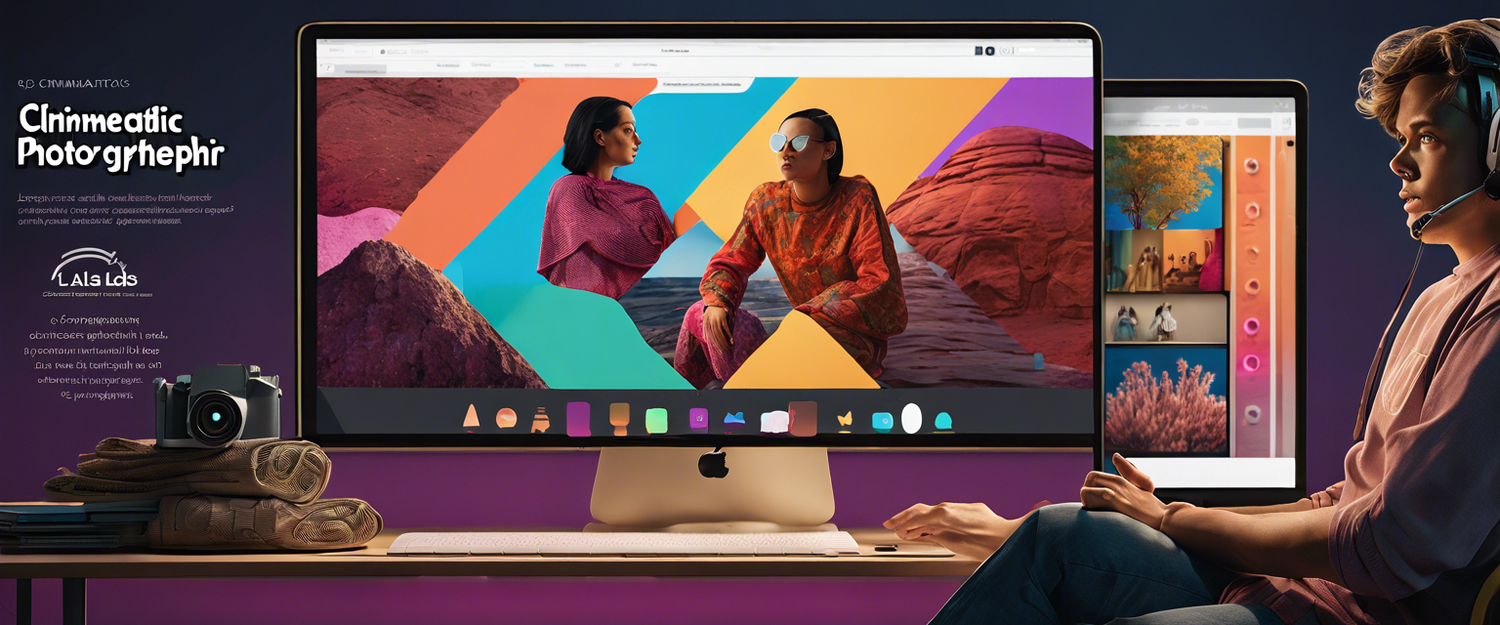


发表评论
所有评论在发布前都会经过审核。
此站点受 hCaptcha 保护,并且 hCaptcha 隐私政策和服务条款适用。