Introduction to AI and Image Generation
In recent years, artificial intelligence has revolutionized the way we interact with technology. The emergence of AI-native open-source tools has made it easier for developers and creators to build applications that blend natural language processing with powerful image generation capabilities. In this tutorial, we will explore three incredible tools - Chroma, Cohere, and Stable Diffusion.
Chroma is an innovative AI-native embedding database that simplifies the process of building Large Language Model (LLM) applications. It allows users to easily plug in knowledge, facts, and skills for LLMs.
Cohere offers a robust platform for creating AI-powered applications with minimal coding, enabling functionalities such as chatbots and summarization tools.
Stable Diffusion introduces a generative model that can create enthralling high-resolution images with a single forward pass.
What We Will Accomplish in This Tutorial
This tutorial is divided into two essential parts:
- Getting Prompt for Stable Diffusion: We will dive into Chroma DB and Cohere's LLM, loading a document, chunking it for LLM processing, and embedding it using Cohere. Finally, we will query the database using Chroma to obtain a prompt.
- Generating Images: Utilizing the prompt acquired from Chroma DB, we will code the Stable Diffusion SDK to create images representing personas from literature.
Learning Outcomes
- Understanding how to use Google Colab.
- Familiarity with Chroma, Cohere, and Stable Diffusion.
- Utilizing Cohere LLM for embedding large files.
- Employing Chroma for storing and querying embeddings.
- Implementing Stable Diffusion SDK to generate images.
Prerequisites
Before we begin, ensure that you have:
- A Cohere API key from the Cohere dashboard for embedding operations.
- A Stable Diffusion API key from Dream Studio.
No prior knowledge of Google Colab is necessary as we will guide you throughout the process.
Getting Started
Start by creating a new project in Google Colab:
- Open Google Colab and create a new notebook.
- Name your notebook - "Chroma Stable Diffusion Tutorial".
Installing Dependencies
Add a code cell and run the following commands to install necessary libraries:
!pip install chromadb cohere stable_diffusionMake sure your internet connection is stable as the installation might take a few minutes.
Importing Required Libraries
In the next cell, import all necessary libraries:
import chromadb
import cohere
import stable_diffusion
Ignore any warning messages; they don't affect functionality.
Exporting Environment Variables
In this step, export your API keys as environment variables for secure access:
import os
os.environ['COHERE_API_KEY'] = 'your_cohere_api_key'
os.environ['STABLE_DIFFUSION_API_KEY'] = 'your_stable_diffusion_api_key'Part 1 - Getting Prompt for Stable Diffusion
Next, we will upload the book "Harry Potter and the Sorcerer's Stone" to our Colab environment. Download the PDF version and upload it to Google Colab:
- Go to the "Files" tab and click "Upload to session storage".
- Copy the path of the uploaded file for reference.
Loading the Book
Start by loading the uploaded PDF file:
from PyMuPDFLoader import PyMuPDFLoader
book_path = 'path_to_your_uploaded_file.pdf'
Chunking the Document
We need to chunk the document into smaller pieces for better processing by the LLM:
chunks = chunk_loader(chunk_size=4000)
Creating a Vector Store
Next, set up a vector store for embedding:
vector_store = ChromaDB.create_vector_store(chunks)
Creating a Query Chain
Now, let’s create a query chain:
chain = Cohere.create_chain(vector_store)
Querying the Database
You can ask questions based on the book using the query chain:
response = chain.query('Please describe Harry Potter.')
Part 2 - Generating Image using Stable Diffusion
In this next segment, we will generate an image using the Stability SDK:
Creating a Stability SDK Client
Start by creating a client:
client = stable_diffusion.Client(api_key=os.getenv('STABLE_DIFFUSION_API_KEY'))
Generating the Image
Utilize the prompt obtained from the query to generate the image:
image = client.generate_image(prompt=response)
Saving the Image
Finally, save the generated image:
image.save(f'harry_potter.png')
Conclusion
In this tutorial, we successfully explored using Chroma and Cohere to generate prompts for image creation with Stable Diffusion, demonstrating the power of AI to bring literary personas to life through visuals. Feel free to experiment with different books and settings to unlock creative possibilities.
If you have any questions, connect with me on social media platforms. Happy generating!


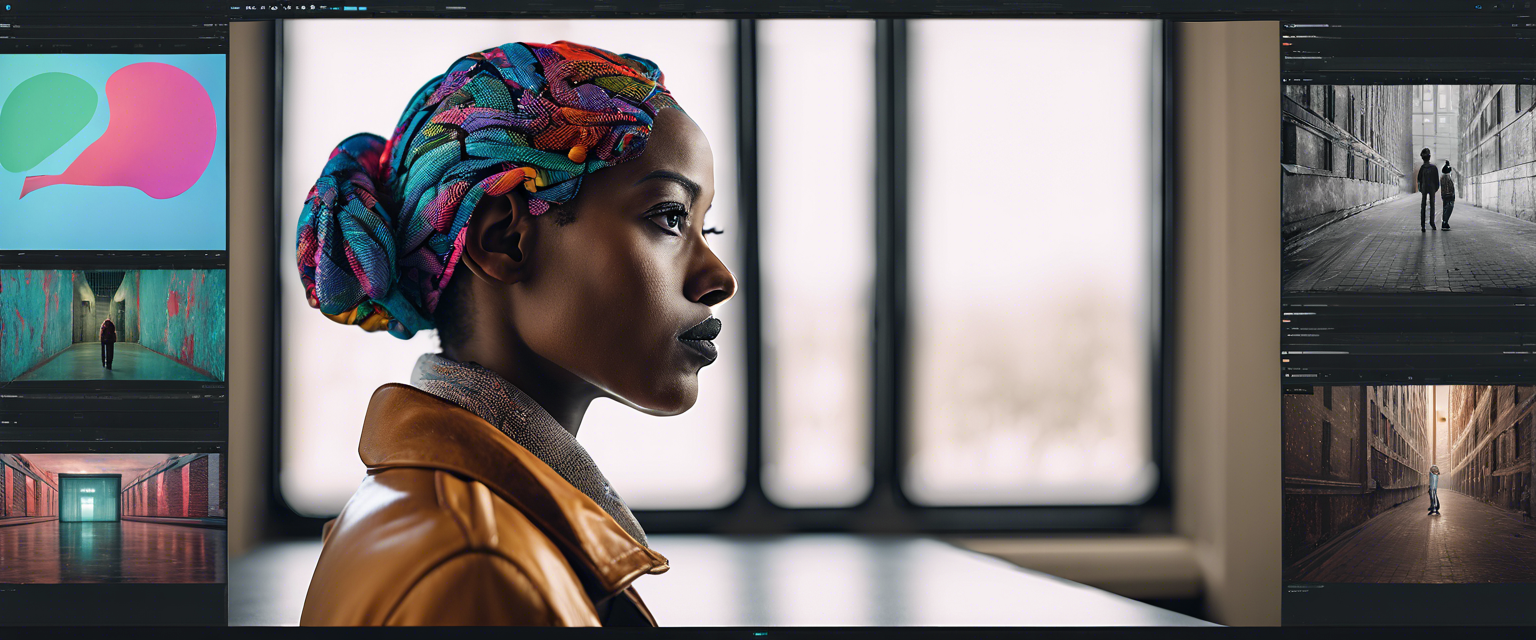
Leave a comment
All comments are moderated before being published.
Trang web này được bảo vệ bằng hCaptcha. Ngoài ra, cũng áp dụng Chính sách quyền riêng tư và Điều khoản dịch vụ của hCaptcha.