What is Stable Diffusion Deforum?
Deforum Stable Diffusion is a specialized variant of Stable Diffusion designed for creating dynamic videos and transitioning images generated through the Stable Diffusion process. As an open-source and community-driven initiative, it allows enthusiasts and creators of all experience levels to contribute and support its growth. This tutorial aims to guide you in transforming text prompts into visually compelling music videos, using the Stable Diffusion Deforum Google Colab notebook — a user-friendly platform that eliminates the need for advanced hardware.
Getting Started
Before dive into creating animated content, you will need:
- A Google account with at least 6 GB of space on Google Drive.
- A Hugging Face account for accessing various models.
- A basic computer—no high specifications are necessary.
- Internet access.
Setting Up Your Environment
To begin, you need to copy Deforum from GitHub into your Google Drive. Access the Deforum Stable Diffusion v0.5 repository, and click the provided button to copy it. This will create a Google Colab notebook that you can easily use.
Connecting Google Colab to GPU
When you’re set up on Google Colab, you will need to connect it to an external GPU. While you have a set number of free credits on Google Colab, note that you should monitor your usage appropriately. Once GPU access is granted, you will need to allow Google Drive access to save generated content.
Working with Animation Settings
Getting to know the animation settings can seem intimidating, but breaking them down will ease the process. You can choose between 2D and 3D animations:
- 2D Animation: Use only angle and zoom settings.
- 3D Animation: Incorporates translation and rotation settings.
Frame Generation
To set the number of frames generated, you can adjust the "Max Frames" setting. A common standard is 24 frames per second. Therefore, for a 10-second video, 240 frames would be required.
Setting Motion Parameters
Key parameters for motion include:
- Angle: Adjusts the rotation of the video.
- Zoom: Controls the zoom factor for each frame. A value of 1 means no zoom.
- Noise: Manipulates the graininess for more diverse outputs.
- Strength: Dictates frame variability.
Creating Prompts for Animation
The prompts you create guide the visual outcomes in Stable Diffusion models. It’s crucial to be detailed and specific, including elements like lighting, mood, style, and thematic references. If your aim is to create animating prompts, you can structure them by specifying frames:
0:prompt 1, 240:prompt 2
Finalizing Your Video Creation
Upon generating sequences of images, you can compile them into a video format using software like DaVinci Resolve 18. Post-generation upscaling is often necessary for enhancing image quality, and tools like chaiNNer can assist in this regard.
Conclusion
By following this comprehensive guide, you should now be better equipped to harness the creative potential of Stable Diffusion Deforum. Experiment with different prompts and settings, and don't hesitate to innovate your process. The AI revolution is here, and your ability to leverage these tools can take your artistic expressions to newfound heights!
Connect with Us!
If you’ve created something amazing, we’d love to see it! Tag us on social media and become part of the growing community dedicated to AI and creativity. Stay tuned for more tutorials that will help you navigate the world of AI-assisted art!
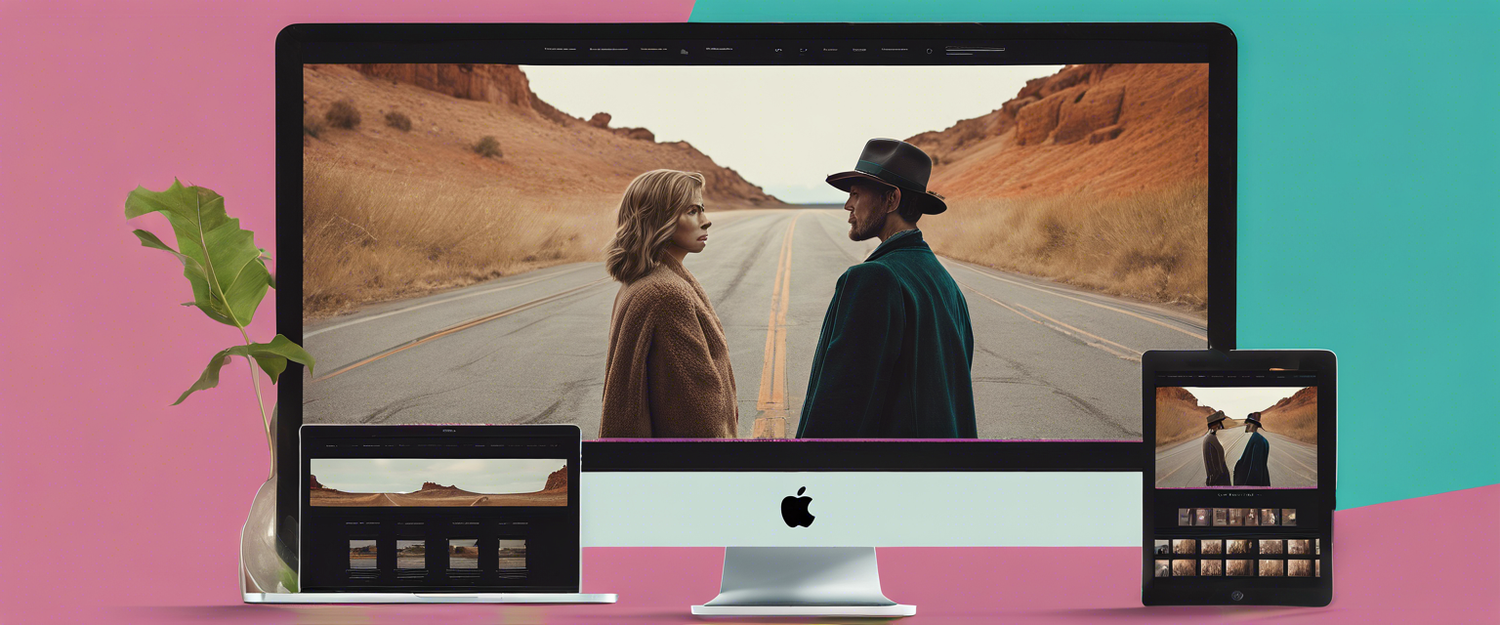


Leave a comment
All comments are moderated before being published.
Trang web này được bảo vệ bằng hCaptcha. Ngoài ra, cũng áp dụng Chính sách quyền riêng tư và Điều khoản dịch vụ của hCaptcha.