Understanding Qdrant: The Vector Similarity Search Engine
Qdrant (pronounced as quadrant) is an advanced vector similarity search engine designed for effective machine learning applications. With its production-ready service and user-friendly API, Qdrant enables users to store, search, and manage vector points accompanied by additional payloads. Its extended filtering support makes it highly useful for various applications, especially those involving neural networks, semantic-based matching, and faceted search.
Getting Started with Qdrant
In this guide, we will walk you through the essential steps to leverage Qdrant for your projects. The main steps include:
- Creating a free Qdrant cloud cluster
- Extracting text from PDFs using pdfplumber
- Generating embeddings
- Indexing the embeddings in Qdrant
- Searching for similar embeddings based on user input
- Generating responses using the most similar embeddings
Step 1: Create a New Free Qdrant Cloud Cluster
To begin, navigate to qdrant.tech and create a new account. Once registered, create a new cluster. You can easily obtain the Python code for connecting to your cluster by clicking on the "Code Sample" button. Don't forget to retrieve your API key under the Access tab.
Step 2: Extract Text from PDFs Using pdfplumber
We will utilize pdfplumber to extract textual data from PDF files. Due to the varied structure of PDFs, the extraction process can be somewhat complex. For illustration, we will work with the SpaceX Starship User's Guide, although any PDF can be used. It's advisable to split the extracted text into chunks of a maximum of 500 characters. This segmentation ensures that we can manage the input size efficiently for subsequent stages and offers suitable context for our question-answer chatbot.
Step 3: Creating Embeddings
For embedding creation, we will employ OpenAI's ada002 model. Each text chunk will be converted into an embedding to enhance our contextual responses.
Step 4: Index the Embeddings in Qdrant
Now, we'll insert all the generated embeddings into our Qdrant collection for efficient retrieval.
Step 5: Search for Similar Embeddings Based on User Input
At this stage, we will search for the most similar embeddings corresponding to user input. Utilizing the new OpenAI GPT-3.5-turbo model, we will generate contextually relevant responses.
Step 6: Generate Responses Using the Most Similar Embeddings
Finally, we can retrieve user input, query for similar embeddings, and generate a coherent response grounded in the context of those embeddings.
Is Qdrant Worth Using?
Absolutely! Qdrant empowers developers to enrich their GPT-3 or GPT-3.5 prompts with extensive knowledge. Furthermore, it allows for the construction of sophisticated search and recommendation systems for images, audio, and video. With features like powerful query filters, collections, and optimizers, it stands out as an exceptional tool for AI applications.
Conclusion
The complete code for the tutorial can be accessed on GitHub. We also encourage you to participate in our AI Hackathons. These events are great opportunities to test your skills, network with like-minded individuals, and build prototypes that could serve as springboards for your startup.
Stay tuned for upcoming events and continue to leverage Qdrant in your AI projects!

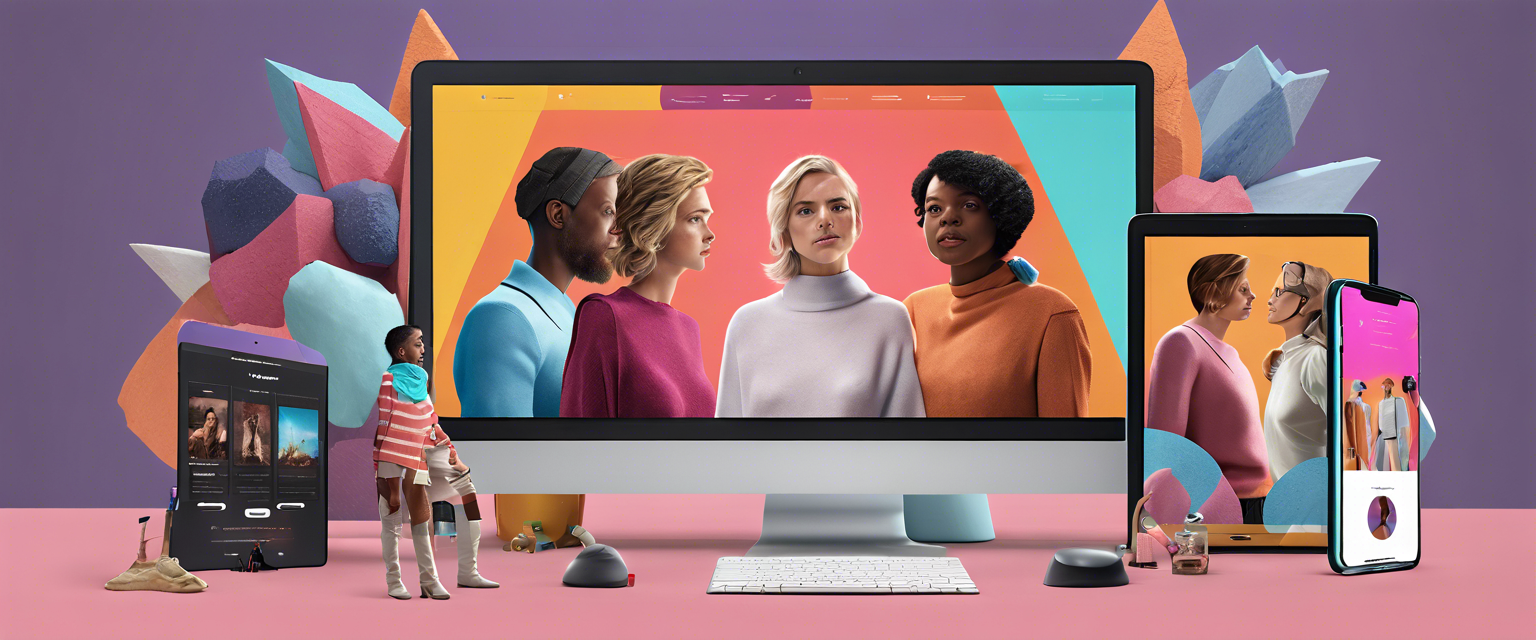

Залишити коментар
Усі коментарі модеруються перед публікацією.
This site is protected by hCaptcha and the hCaptcha Privacy Policy and Terms of Service apply.