Introduction to Enhanced Super-Resolution Generative Adversarial Networks (ESRGAN)
Enhanced Super-Resolution Generative Adversarial Networks, commonly known as ESRGAN, represent a significant advancement in the realm of image enhancement using artificial intelligence. This model operates on the principles of Generative Adversarial Networks (GANs), which involve two neural networks — the generator and the discriminator — engaged in a competitive scenario.
Understanding the GAN Model
At its core, the GAN model's operation can be explained in two main steps:
- Data Generation: The generator creates a new image from random noise or an existing dataset.
- Verification: The discriminator evaluates the generated image, determining whether it is real (from the dataset) or fake (produced by the generator).
This back-and-forth learning process allows both networks to improve continually. The generator enhances its image creation abilities while the discriminator becomes more adept at distinguishing genuine images from fakes.
Preparing ESRGAN for Your Projects
To utilize ESRGAN for specific image enhancement tasks, you must follow a structured approach:
Step 1: Choose Your Dataset
For this tutorial, we utilize a dataset called CalebA, which consists of over 200,000 celebrity images at a resolution of 218x178 pixels. However, for practical purposes, you might want to upload a smaller subset, around 10,000 images.
Step 2: Set Up Google Colab
ESRGAN requires substantial computational resources; hence, Google Colab is an excellent choice due to its GPU support. Go to Runtime -> Change Runtime Type and select GPU as the hardware accelerator for optimal performance.
Step 3: Clone the ESRGAN Repository
Clone the GitHub repository that implements ESRGAN and install the necessary requirements. This step is crucial for ensuring you have all the tools required for running the model.
Step 4: Upload and Prepare the Data
Connect your Google Drive to your Colab environment using the necessary commands, and make sure your image data is organized in the right directory. Use the patool library to manage your files effectively.
Step 5: Create a Testing Dataset
Establishing a testing dataset is critical for validating the model's performance. Simply transfer a selection of images to the /content/PyTorch-GAN/data/test folder to create this set.
Training the ESRGAN Model
Now that everything is prepared, it’s time to train your ESRGAN model. Here’s how to do it effectively:
!python train.py --dataset_name your_folder_name \
--n_epochs 200 \
--hr_height 256 \
--hr_width 256 \
--channels 3 \
--checkpoint_interval 250Feel free to customize the arguments based on your dataset and performance requirements.
Testing the IESRGAN Model
Once training is complete, testing the model is straightforward. You just need to specify your test image and checkpoint model to generate the enhanced image:
!python test.py --image_path /content/PyTorch-GAN/data/test/0.jpg \
--checkpoint_model /content/PyTorch-GAN/implementations/esrgan/saved_models/generator_X.pthThe output will be saved in the designated output directory for review.
Conclusion
In conclusion, GAN models like ESRGAN illustrate the incredible potential of neural networks in enhancing image quality. Despite their computational demands, the benefits realized from improved image resolution are indisputable. With continued training, remarkable results can emerge, transforming how we interact with digital imagery.
Stay attuned for more AI tutorials and innovative applications spinning out of AI hackathons, as the journey through ESRGAN and other technologies continues!
Thank you for following along! - Adrian Banachowicz, Data Science Intern at New Native

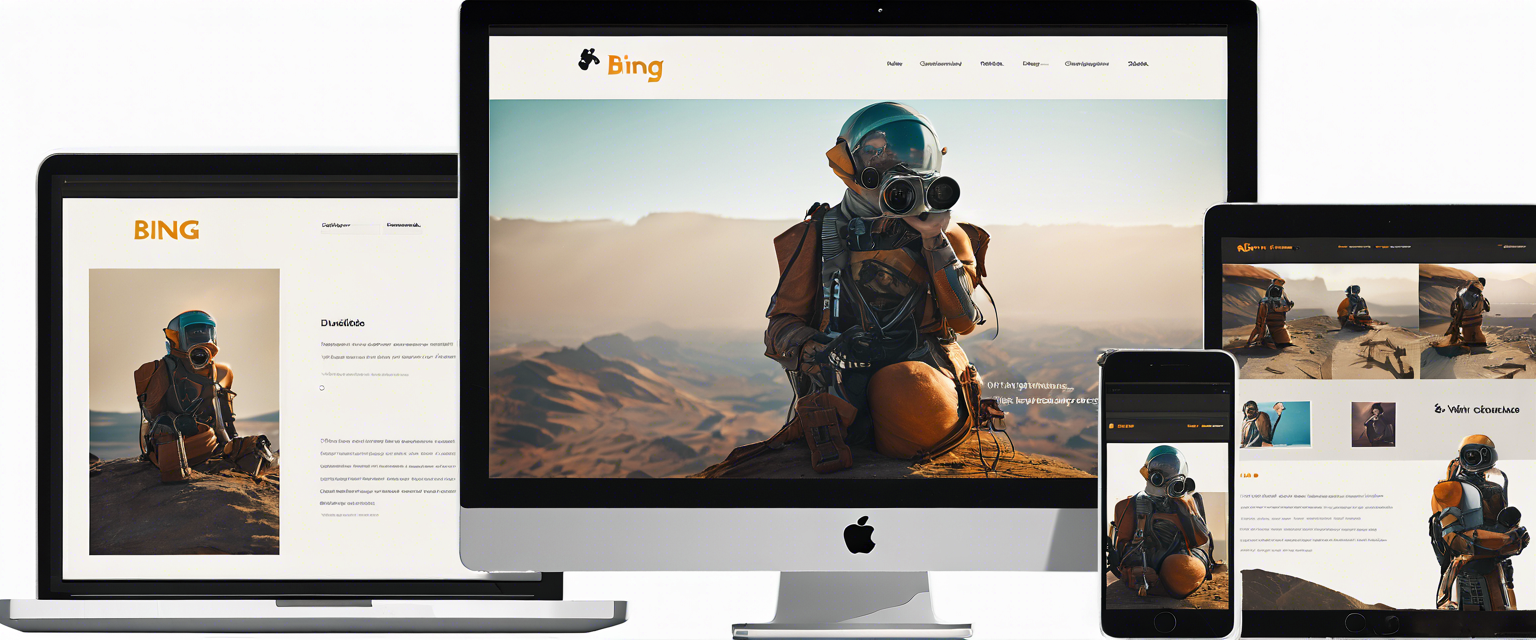

Залишити коментар
Усі коментарі модеруються перед публікацією.
This site is protected by hCaptcha and the hCaptcha Privacy Policy and Terms of Service apply.