Introduction
Cohere is a robust platform that provides access to state-of-the-art natural language processing models via a user-friendly API. This platform enables developers to seamlessly integrate a variety of natural language processing tasks into their applications, such as text classification, embeddings, and even text generation.
Beyond its standard offerings, Cohere also provides the ability to create custom models tailored to specific use cases. You can leverage your own training data and strategically dictate how this data should be utilized during the training process.
One of the stand-out features of Cohere is its playground—a space where you can explore and experiment with the various facets of the platform. Whether you're aiming to generate human-like text, classify text into predefined categories, or measure the semantic similarity between different pieces of text, the playground provides a conducive environment for experimentation and learning.
Cohere's capabilities make it an ideal tool for a wide array of applications. If you're building a chatbot, a content recommendation system, a text classification tool, or any application that requires understanding or generating text, Cohere can prove to be an invaluable asset.
Introduction to Chroma and Embeddings
Chroma is an open-source database specifically designed for the efficient storage and retrieval of embeddings, a crucial component in the development of AI-powered applications and services, particularly those utilizing Large Language Models (LLMs). Chroma's design is centered around simplicity and developer productivity, providing tools for storing and querying embeddings, as well as for embedding documents.
Developers can interact with Chroma through its Python client SDK, Javascript/Typescript client SDK, or a server application. The database can operate in-memory or in client/server mode, with additional support for notebook environments.
What are Embeddings?
In the realm of AI, particularly within machine learning and natural language processing, an 'embedding' is a representation of data in a vector space. For example, word embeddings represent words as high-dimensional vectors, with similar words occupying close proximity in this vector space.
Embeddings are highly favored in machine learning models because they allow these models to understand the semantic content of data. In natural language processing, embeddings empower models to comprehend the meaning of words based on their context within a sentence or a document.
These embeddings are usually generated by training a model on a vast amount of data. Once the model is trained, it can generate an embedding for any given piece of data.
Chroma takes advantage of embeddings to represent documents or queries in a manner that encapsulates their semantic content. These embeddings can then be efficiently stored in the database and searched, providing a powerful tool for managing and leveraging high-dimensional data.
Prerequisites
- Basic knowledge of Python
- Access to Cohere API
- A Chroma database set up
Outline
- Initializing the Project
- Setting Up the Required Libraries
- Writing the Project Files
- Testing the Help Desk App
- Setting Up Chroma Database
- Testing the Help Desk App
Initializing the Project
Having covered the introductions, it's time to delve into the practical part—let's start coding! Our project will be named chroma-cohere. Open your preferred terminal, navigate to your development projects directory, and create a new directory for our project.
Next, we're going to create a new virtual environment specifically for this project. Creating and using virtual environments in Python development is considered a best practice, as it isolates the dependencies of our current project from the global environment and from other Python projects.
To create a virtual environment, use the following command:
python -m venv envOnce the virtual environment is created, we need to activate it. The process differs depending on your operating system:
- If you're using Windows, enter:
. \env\Scripts\activate - If you're on Linux or MacOS, use:
source env/bin/activate
After running the appropriate command, you should see the name of your environment (in this case, env) appear in parentheses at the start of your terminal prompt. This signifies that the virtual environment is activated and ready for use!
Setting Up the Required Libraries
In this step, we will install all the libraries required by our project. Firstly, ensure that your virtual environment is activated. Once that's done, here's a quick rundown of the libraries we'll be installing:
- cohere: We'll use the Cohere SDK to classify user input based on training examples.
- chromadb: We'll use ChromaDB to store expansive training data and retrieve it based on semantic similarities with the user input.
- halo: This library provides an engaging loading indicator while users wait for a response from Cohere's API.
To install these libraries, run:
pip install cohere chromadb haloWriting the Project Files
Return to your code editor and create a new file named main.py. This will be the main Python file for this project.
Step 1: Import Necessary Libraries
Start by importing the required libraries such as cohere, halo, os, dotenv, colorama, and pprint. Load the environment variables stored in the .env file to keep sensitive information secure.
Step 2: Define Response Generation Function
This function receives user messages as input, generates a loading animation, and initializes the Cohere API client to classify the user's mood and the responsible department based on these messages.
Step 3: Define the Classification Functions
The get_department_classification and get_mood_classification functions classify user messages into categories. These functions send requests to the Cohere model and return a prediction based on the inputs.
Step 4: Define the Project's Entrypoint
In the main function, an infinite loop is initiated that processes user input and generates a response until the user enters 'quit'.
.env File
This file will store the API key and model name required for making requests to the Cohere API. Ensure this file is not shared publicly.
requirements.txt
Create a requirements.txt file to ensure your project dependencies are easily replicable by others. Use the command:
pip freeze > requirements.txtTesting the Help Desk App
Launch the app and test various queries related to mood classification and departmental handling. This includes queries such as "I can't seem to separate my superhero persona from my real life! What should I do?".
Setting Up Chroma Database
Using ChromaDB, we will manage embeddings and improve our help desk app. Start by importing chromadb and managing the embedding functions alongside our training data CSV files.
Testing the Help Desk App with ChromaDB-powered Examples
Once the app is initialized with data from ChromaDB, retest previous queries to ensure improved responses and classifications.
Conclusion
Throughout this tutorial, we explored the powerful capabilities of the Cohere platform and the Chroma database. This integration allows the Superhero Help Desk app to learn and evolve with each interaction, delivering more accurate classifications over time.
By leveraging these technologies, developers can create robust applications that understand and process natural language effectively, enhancing user experience across various domains.
For further information, be sure to explore the documentation for Cohere and Chroma.
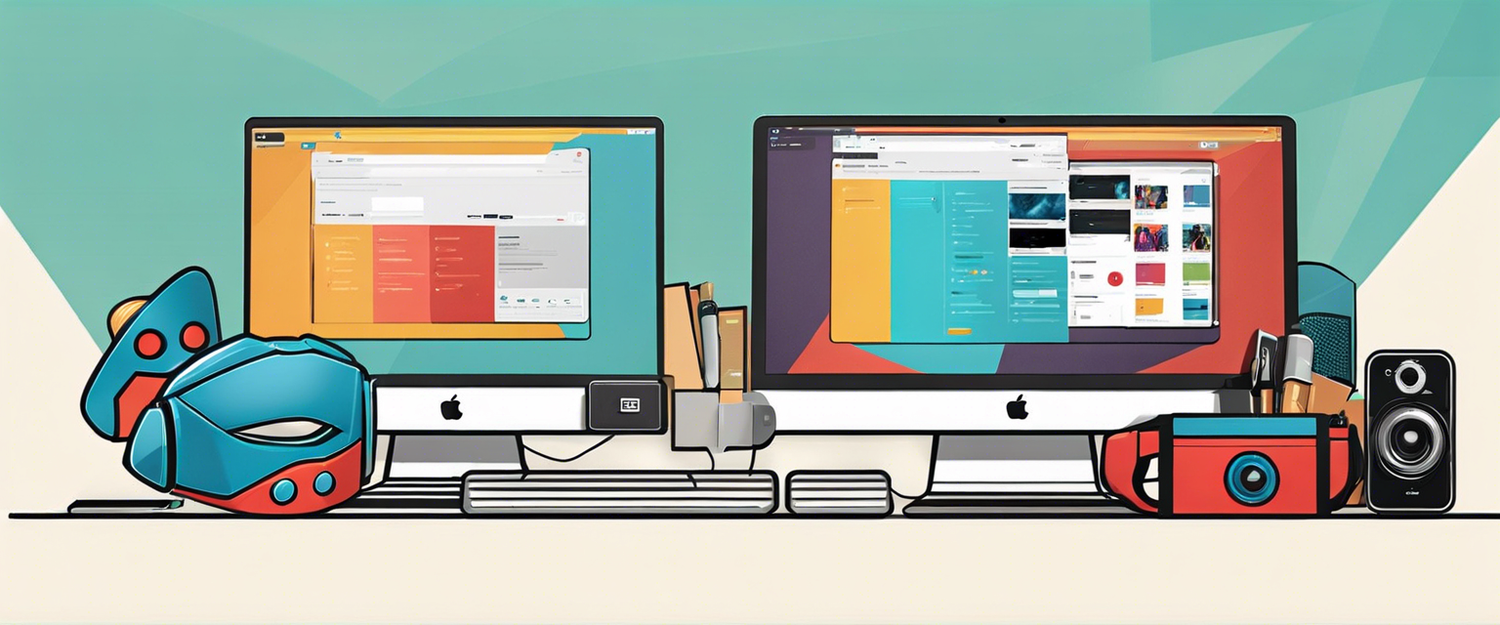


Залишити коментар
Усі коментарі модеруються перед публікацією.
This site is protected by hCaptcha and the hCaptcha Privacy Policy and Terms of Service apply.