Effective Methods to Reduce Spam Calls on Your iPhone
Life’s busy enough without wasting time on calls that are trying to scam you or sell to you. Unfortunately, statistics from Hiya show that a staggering 28 percent of the calls you receive are suspected spam or fraud. This article covers how you can effectively screen call on your iPhone, particularly from the iPhone 15 Pro Max running iOS 18.2.
Identify Incoming Calls
A good first step in avoiding unwanted calls is to configure your iPhone to flag calls from numbers that aren’t saved in your contacts list. Although this method is not completely foolproof, it can filter a significant number of spam calls.
- From your iPhone's home screen, open Settings.
- Tap on Apps > Phone.
- Select Silence Unknown Callers.
- Toggle on the Silence Unknown Callers option.
Calls that are not from registered contacts will now proceed straight to voicemail without making a sound or vibration. You can still receive notifications from your contacts, any numbers you’ve recently called, and numbers recognized by Siri Suggestions.
Enable Call Blocking & Identification
If your carrier supports it, you may also find a Call Blocking & Identification option below Silence Unknown Callers. Enable Business Call Identification to match unknown numbers with registered businesses and also activate Silence Junk Callers to forward recognized junk calls directly to voicemail.
Utilize Live Voicemail
In conjunction with the above features, iPhones offer a Live Voicemail feature that transcribes voicemail messages in real-time, allowing you to make an informed decision on whether to answer the call.
- Go to Settings.
- Tap on Apps > Phone.
- Enable Live Voicemail.
This feature allows you to see the transcription of the voicemail as it’s being left. If you wish to join the call, just tap Accept. You can also listen to messages and read transcripts in the Voicemail tab of the Phone app.
Block Specific Numbers
Blocking contacts on your iPhone is another way to prevent future unwanted calls. This option allows you to stop being bothered by numbers you’ve previously found irritating.
- Open the Recents tab in the Phone app.
- Tap the blue info (“i”) button next to the recent caller.
- Select Block Caller.
- Confirm by tapping Block Contact.
To manage your blocked contacts, navigate to Settings > Apps > Phone > Blocked Contacts.
Consider Third-Party Apps
Several third-party iOS apps can further enhance your ability to identify spam and scam calls. One popular choice is Truecaller, which compares incoming calls against its extensive database of reported spammers.
- The live ID check feature, which identifies callers in real time, is available for a premium fee of $4.49/month. However, you can access manual number lookups for free.
Another effective app is Call Blocker, which has a similar function to Truecaller. The identification feature is free, but a premium plan for $6.99/month offers additional benefits like automatically blocking suspicious numbers and removing ads.
Check with Your Carrier
Lastly, your mobile carrier may offer their own spam-filtering applications. For instance:
- AT&T: ActiveArmor
- Verizon: Call Filter
- T-Mobile: ScamShield
It’s worth inquiring about the features available from your carrier’s app, including any costs associated.
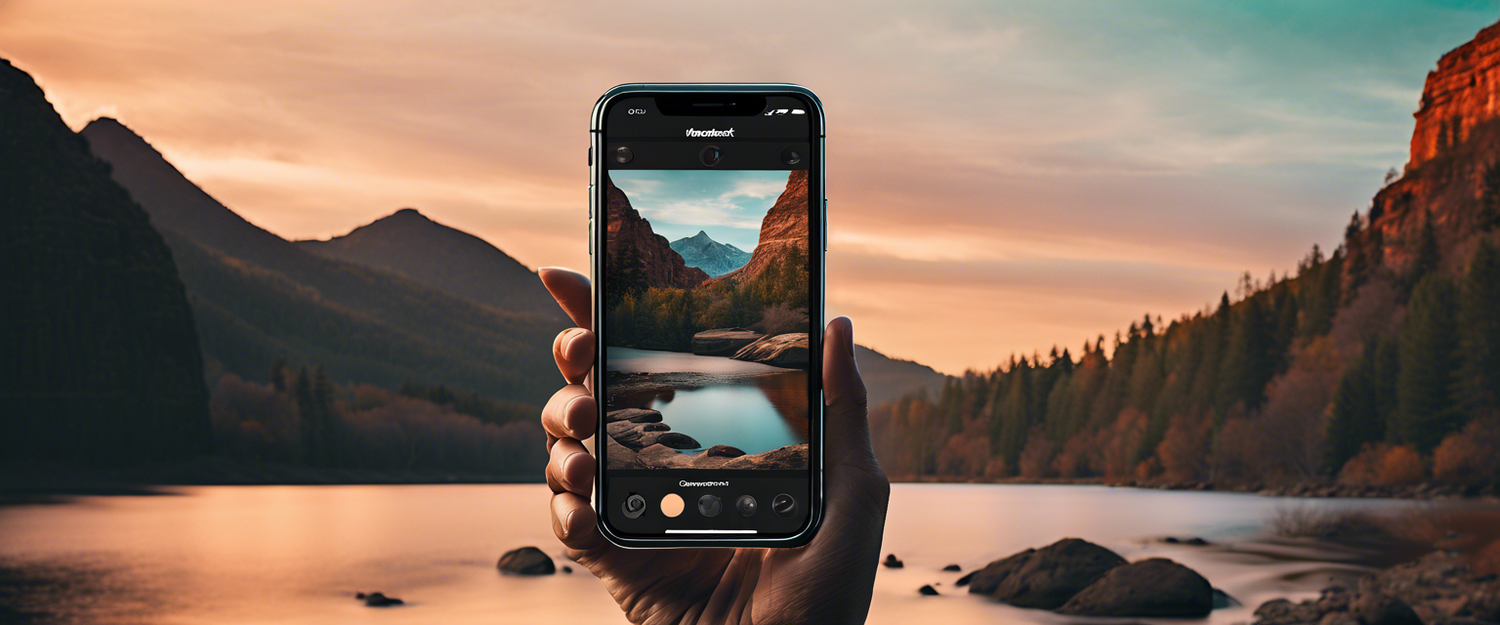


Yorum yazın
Tüm yorumlar yayınlanmadan önce incelenir.
Bu site hCaptcha ile korunuyor. Ayrıca bu site için hCaptcha Gizlilik Politikası ve Hizmet Şartları geçerlidir.