Custom AI Workflows: Multi-Step Pipelines Using xAI
Hello! It’s Tommy again, and I’m thrilled to take you on an exciting journey to explore how AI can simplify complex workflows. Today, we’ll create a practical AI-powered pipeline using xAI. In this tutorial, you’ll learn how to extract text from an image, summarize the content, and generate actionable insights seamlessly—all within a single workflow.
We’ll be using xAI’s Grok API for backend processing and Streamlit to build an interactive user interface. By the end of this tutorial, you’ll gain hands-on experience with building a robust application that integrates AI seamlessly into practical workflows. Let’s get started on this rewarding journey!
Prerequisites
Before diving in, ensure you have the following installed:
- Conda: For environment management.
- Python 3.8+
- Streamlit: For creating the app interface.
- xAI API access: Obtain an API key from xAI.
Step 1: Setting Up the Environment
We'll use Conda to create an isolated environment for this project.
Create the Conda Environment:
conda create -n custom_ai_pipelines python=3.11 -yActivate the Environment:
conda activate custom_ai_pipelinesInstall Dependencies:
Create a requirements.txt file with the following contents:
python-dotenv
openai
streamlitInstall the dependencies:
pip install -r requirements.txtSet Up Environment Variables:
Create a .env file in the project directory:
XAI_API_KEY="your_xai_api_key"Step 2: Project Structure
Organize your project as follows:
custom_ai_pipelines/
- main.py
- helpers/
- image_utils.py
- api_utils.py
- .env
- requirements.txt
Step 3: Writing Helper Functions
Image Utilities
Create a helpers/image_utils.py file to encode images into Base64 format:
API Utilities
Create a helpers/api_utils.py file to interact with xAI's Grok API. Each function in this file serves a specific purpose in the multi-step pipeline:
- extract_text_from_image: This function uses the Grok Vision API to process a Base64-encoded image and extract text from it. It sends the encoded image as input to the API and retrieves the extracted text as a string.
- summarize_text: This function takes the extracted text as input and leverages the Grok API to produce a concise summary. It is useful for distilling long pieces of text into manageable insights.
- generate_insights: This function processes the summary to generate actionable insights. It uses the Grok API to analyze the summarized information and provide meaningful outputs that can guide decision-making.
These functions are modular, making it easy to maintain and extend the workflow as needed.
Step 4: Building the Streamlit App
Create a main.py file for the Streamlit app. This file serves as the main entry point for the application. It uses Streamlit to create an interactive user interface that allows users to upload an image, extract text using the xAI Grok Vision API, summarize the text, and generate actionable insights. The app leverages session state to retain data between user interactions, ensuring that results like extracted text, summaries, and insights persist as the user progresses through each step of the workflow.
Step 5: Running the Streamlit Application
Once you have set up your project and written all the necessary code, it’s time to run the Streamlit application. To do this:
Run the Application:
Execute the following command in your terminal from the project directory:
streamlit run main.pyInteract with the App:
Upload an image using the provided interface.
View the extracted text, summary, and actionable insights in real-time.
Outputs
After uploading an image, you will see a preview of the uploaded image:
The application will process the image and extract the text, as shown here:
The summarized version of the extracted text will appear in this section:
Finally, actionable insights will be generated and displayed:
Conclusion
In this tutorial, we built an AI-powered application that leverages xAI’s Grok API to extract text from images, summarize it, and generate actionable insights. Using Streamlit, we created an intuitive user interface that allows users to upload images and interact with these AI-powered functionalities in real-time.
Now that you’ve seen how to integrate APIs like xAI’s Grok with an interactive web application, you can explore additional features such as improving the summarization quality or adding more advanced workflows. This project demonstrates how AI can be effectively utilized to simplify complex processes and deliver meaningful results.
Happy coding!
Next Steps
Consider exploring advanced features such as fine-tuning AI models, expanding pipeline functionalities, or integrating additional APIs for richer insights.

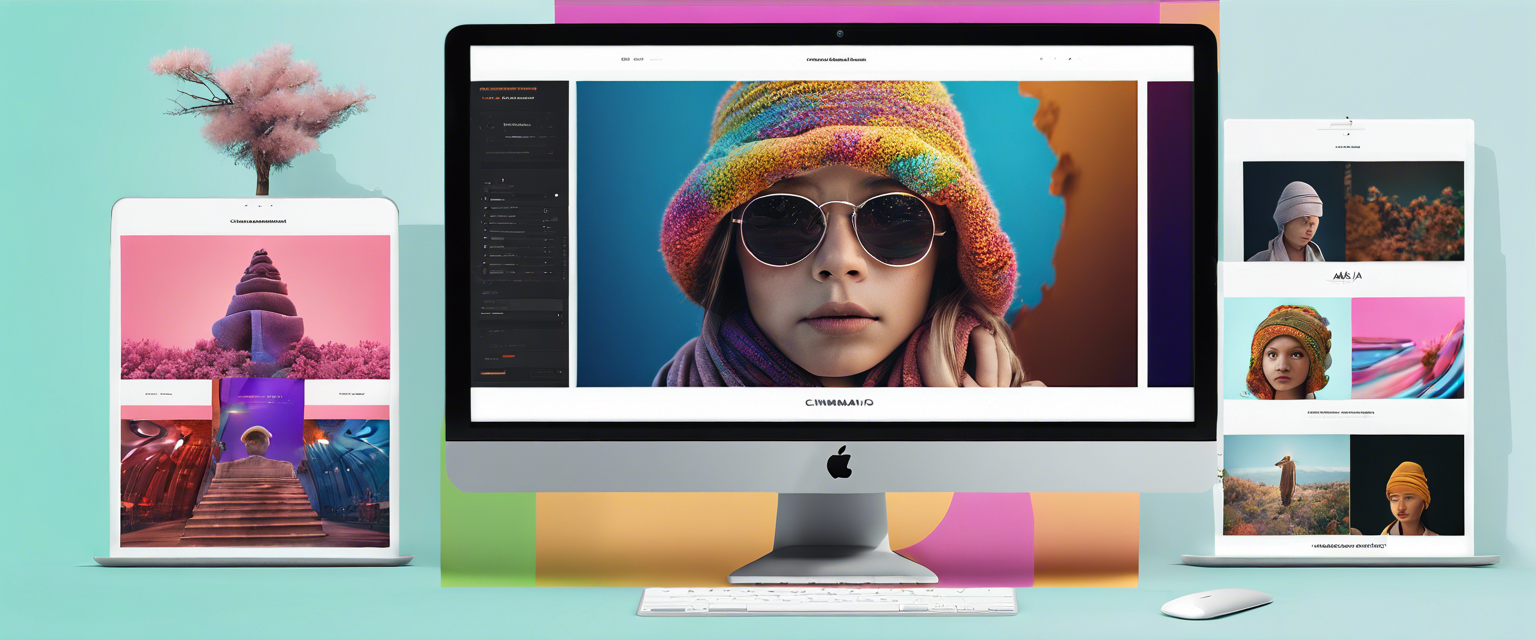

Yorum yazın
Tüm yorumlar yayınlanmadan önce incelenir.
Bu site hCaptcha ile korunuyor. Ayrıca bu site için hCaptcha Gizlilik Politikası ve Hizmet Şartları geçerlidir.