Revolutionizing Brand Communication with AI Art and QR Codes
AI art is not just an emerging trend; it's a powerful tool for enhancing visual communication across industries. As businesses actively seek to create engaging content, using AI-generated art in conjunction with QR codes presents a unique opportunity to blend technology and creativity. This article explores how you can generate AI art using QR codes with Stable Diffusion WebUI, opening new avenues for brand communication and merchandising.
1. Why Use AI Art with QR Codes?
AI-generated art has the potential to captivate audiences and add aesthetic value to marketing efforts. Combining this with QR codes—often overlooked—can make interactions more engaging and informative. Here are some benefits of this approach:
- Increased Engagement: Eye-catching visuals draw in users, encouraging them to interact with content.
- Innovative Branding: Original AI art can help brands stand out, fostering a unique identity.
- Versatility: Applicable in various sectors, including merchandising, marketing, and digital content creation.
2. Getting Started: Tools You Need
Before diving into the tutorial, ensure that you have the following tools ready:
- Stable Diffusion WebUI: This is where the magic happens. Download and install it from here.
- ControlNet Extension: Provides additional functionality for image control and manipulation.
3. Step-by-Step Guide to Generate AI Art with QR Codes
Follow these steps to create your own AI art integrated with QR codes:
Step 1: Install Stable Diffusion WebUI
Download the Stable Diffusion WebUI repository from GitHub and install it following the outlined procedures.
Step 2: Install ControlNet Extension
Navigate to the Extensions tab in the WebUI, find ControlNet, and install it. Restart the interface for changes to take effect.
Step 3: Generate a QR Code
Create a QR code via a free online generator, setting the error correction level to L and image size to 250x250. Download the generated code. You can use this QR code generator.
Step 4: Download AI Models
Download both models:
Step 5: Setting Up for Generation
Upload your QR codes into both ControlNet Unit 0 and ControlNet Unit 1 tabs, enabling the fields. Select the preprocessor as inpaint_global_harmonious. Choose the respective models for each unit:
- ControlNet Unit 0: control_v11p_sd15_lineart.pth
- ControlNet Unit 1: control_v1p_sd15_brightness.safetensors
Adjust the control weights and steps accordingly, change sampling method to DPM++2M Karras or Euler A, and enter your prompt in the text2img tab. Press generate, and voilà!
4. Summary
This tutorial demonstrated how to effectively utilize AI art in conjunction with QR codes to foster engaging brand communication. The potential applications are vast, encouraging innovation and creative problem-solving across various industries.
Stay connected with the AI community through forums such as Discord, and share your AI artworks. We invite you to explore more of our tutorials on Stable Diffusion for continuous learning and improvement.
Join the Innovation Movement
Ready to revolutionize how your brand communicates? Consider participating in Lablab.ai's AI Hackathons to implement your creative ideas into real solutions!


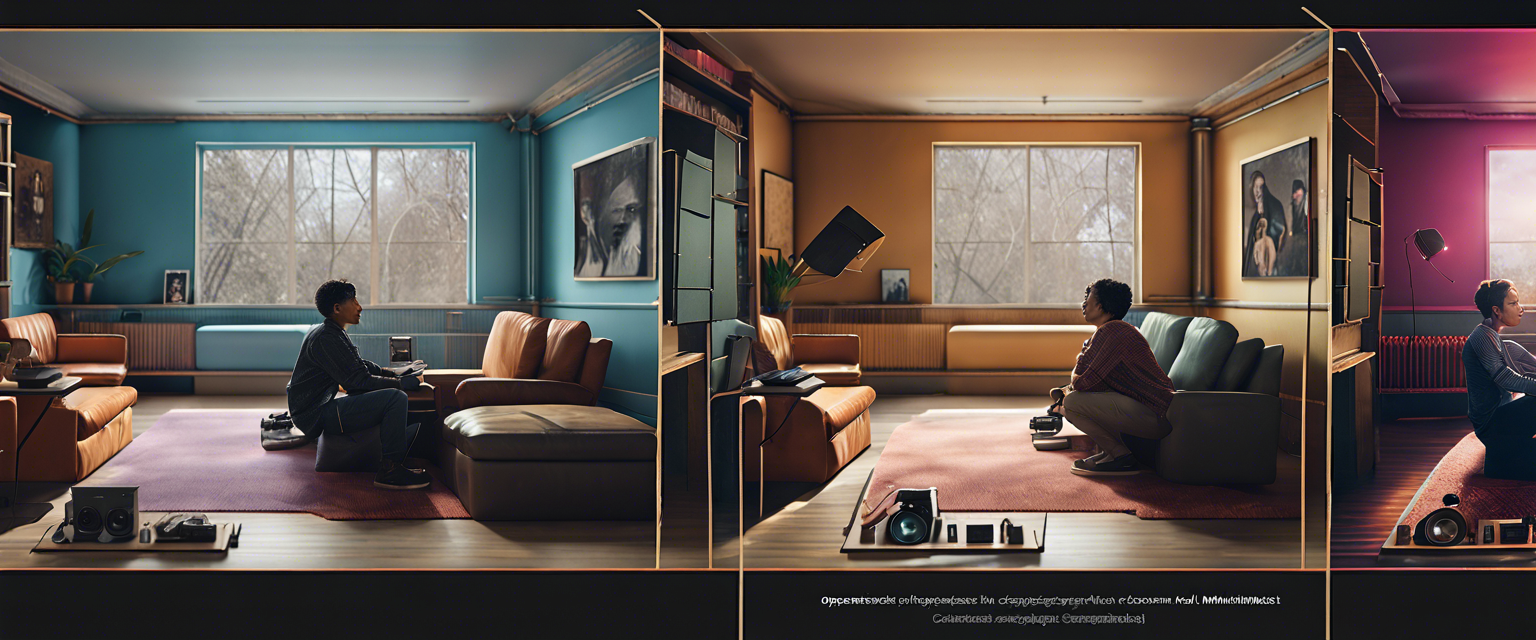
Yorum yazın
Tüm yorumlar yayınlanmadan önce incelenir.
Bu site hCaptcha ile korunuyor. Ayrıca bu site için hCaptcha Gizlilik Politikası ve Hizmet Şartları geçerlidir.