Unlocking LLaMA 3 with Ollama: A Beginner's Guide
Hey there! I'm Tommy, and I'm excited to guide you through the fascinating world of AI and generative models. This tutorial is perfect for anyone interested in tech, especially those looking to build cool projects for hackathons. We'll be using Ollama to make it easy for everyone, regardless of their computer's capabilities. Let's dive into the magic of LLaMA 3, an incredible generative model, and see how it can transform your ideas into reality!
🎯 Objectives
By the end of this tutorial, you'll be able to:
- Set up and use the LLaMA 3 model via Ollama.
- Implement basic chat functionality using the LLaMA 3 model.
- Stream responses for real-time feedback.
- Maintain ongoing dialogue with context.
- Complete text prompts effectively.
- Generate SQL queries from text inputs.
- Create custom clients to interact with the Ollama server.
📋 Prerequisites
Before we get started, make sure you have the following:
- Basic knowledge of Python.
- A code editor like Visual Studio Code (VSCode).
- A computer with internet access.
🚀 Instructions on How to Install LLaMA3
In this section, we'll walk you through the process of setting up LLaMA 3 using Ollama. LLaMA 3 is a powerful generative model that can be used for various natural language processing tasks. We'll be using Ollama to interact with LLaMA 3 and run our Python scripts.
Installation and Setup
First, you'll need to set up Ollama and install the required libraries. We'll be using the Ollama app to interact with LLaMA 3.
- Download and Install Ollama: Go to Ollama's official website and download the desktop app. Follow the installation instructions for your operating system.
- Start the Ollama App: Once installed, open the Ollama app. The app will run a local server that the Python library will connect to behind the scenes.
-
Download LLama3 Locally: Open your local terminal and run the following code below to download LLaMA3 8 billion parameter 4bit locally, which we will use in our program.
ollama pull llama3
-
Install Ollama Python Library: Still in your local terminal, run the following code to install the Ollama library for Python.
pip3 install ollama
🛠️ Practical Applications
Create a Python file named llama3_demo.py or whatever you prefer just make sure it has a .py extension. Copy and paste the following code snippets into your file to explore the practical applications of LLaMA 3 with Ollama.
Conversation Initiation
LLaMA 3 can be used to initiate a conversation with the llama3 model.
Streaming Responses
For applications requiring real-time feedback, you can enable streaming responses. This allows you to receive parts of the response as they are generated.
Ongoing Dialogue with Context
Maintaining context in a conversation allows for more natural interactions. Here's how you can manage ongoing dialogue:
Text Completion
You can use Ollama with LLaMA 3 for text completion tasks, such as code generation or completing sentences using the generate function.
Custom Clients
You can also create a custom client to interact with the Ollama server.
Generating SQL from Text
Ollama can be used to generate SQL queries from natural language inputs. Here's how to set up a local instance and use it:
🖥️ Running Your Python File
To run your Python file, open your terminal, navigate to the directory where your llama3_demo.py file is located, and run:
python llama3_demo.py
🎓 Conclusion
In this tutorial, we explored the basics of LLaMA 3, how to set it up, and practical applications using Ollama. You learned how to implement chat functionality, streaming responses, maintain dialogue context, complete text, generate SQL, and create custom clients. With these skills, you're ready to build exciting AI projects.
For more details, check out the Ollama Blog on Python & JavaScript Libraries.
Happy coding, and enjoy your AI journey!


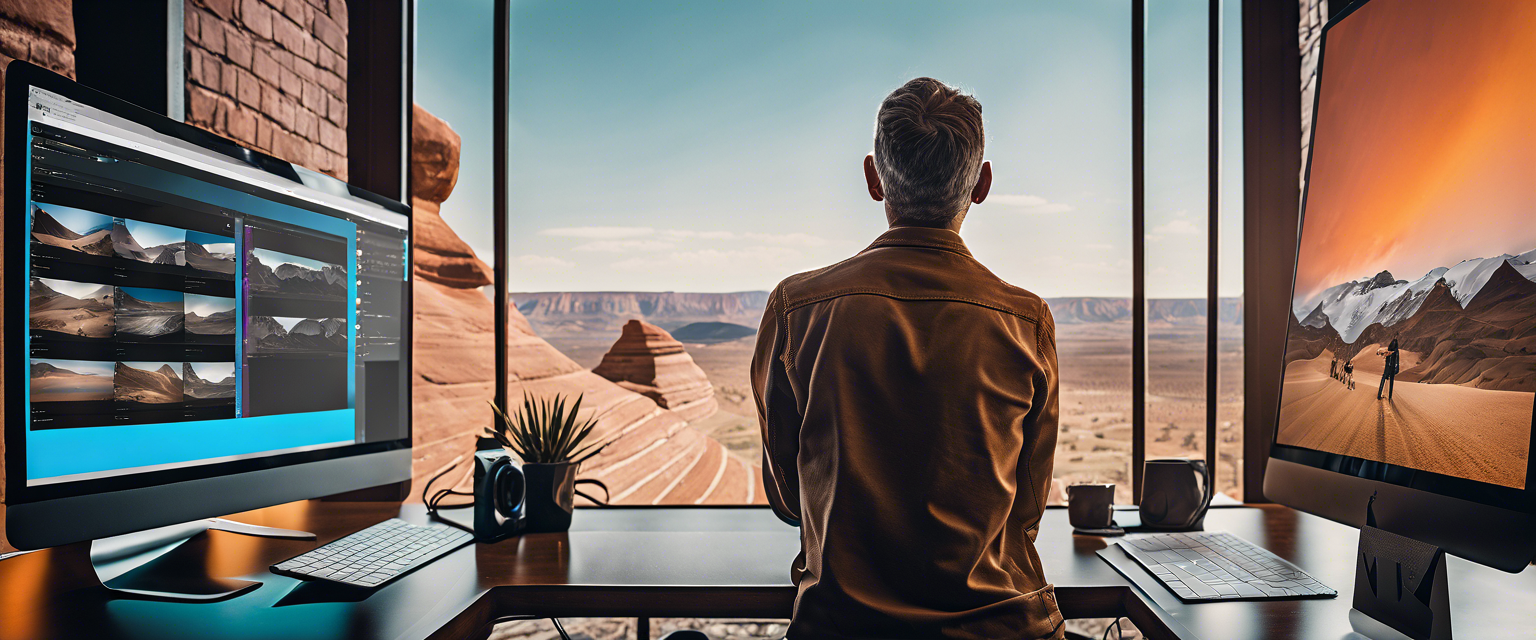
Оставить комментарий
Все комментарии перед публикацией проверяются.
Этот веб-сайт защищается hCaptcha. Применяются Политика конфиденциальности и Условия использования hCaptcha.