Mastering AI Agent Management with AgentOps: An In-Depth Guide
Introduction
Hello! I'm Tommy, and today we’re navigating the realm of AI Agent Management with AgentOps – a powerful platform designed to extend the capabilities of individual AI agents into robust, cooperative units that tackle complex, real-world challenges.
In this guide, we’ll explore how to leverage AgentOps for coordinating multiple AI agents effectively, focusing on key areas like scalability, real-time monitoring, and in-depth analytics. Whether you’re developing an autonomous customer support system or building a sophisticated problem-solving application, this tutorial will provide you with the tools and insights to maximize your agents' performance. Plus, stick around to see how it all comes together with a hands-on implementation in Google Colab at the end!
Prerequisites
Before diving into this tutorial, you should have:
- Basic knowledge of Python: Familiarity with Python programming is essential as we'll use it for writing and integrating code with AgentOps.
- Understanding of AI Agent Concepts: You should be comfortable with the basics of AI agents, including their roles, tasks, and types of interactions they can handle.
- Familiarity with AI Frameworks: Knowledge of AI frameworks such as Langchain, CrewAI, or Autogen will be beneficial since we'll discuss how AgentOps integrates with these tools.
- An AgentOps Account and API Key: Sign up on the AgentOps website to get your API key for initializing the platform's session tracking capabilities.
Setting Up AgentOps
Step 1: Install Required Dependencies
To get started, install the required dependencies. This includes AgentOps and any integration frameworks you'll be using, like CrewAI or Langchain.
Step 2: Initialize Your AgentOps Session
After setting up your environment variables, create a new code block to initialize your AgentOps session:
your_snippet_here
Running this snippet will output a link to the AgentOps dashboard, where you can monitor your agents' performance in real-time. Sign up at AgentOps to obtain your API key if you haven’t done so already.
Step 3: Track and Monitor Agent Sessions
To illustrate how AgentOps enhances AI agent monitoring, we’ll build upon the multi-agent system created in my previous tutorial on CrewAI Multi-Agent System. In that tutorial, we developed a complex system involving multiple AI agents, each handling different roles like data retrieval, customer support, and quality assurance.
After initializing AgentOps in Step 2, ensure you call the snippet below at the end of your script:
your_final_snippet_here
This marks the completion of the session, allowing you to view detailed logs and metrics for each agent's performance on the AgentOps dashboard, based on the multi-agent tasks we set up in the previous tutorial.
Navigating the AgentOps Dashboard
Once your agents have run and AgentOps is initialized, you'll receive a link that directs you to the AgentOps Dashboard. This is where you can drill down into the session data to analyze your agent's performance. By clicking the link, you'll be taken to the Session Drill-Down section, which provides a comprehensive view of all activities during your agent's execution.
Session Selection in the AgentOps Dashboard
At the top of the Session Drill-Down page, you can select the specific session you want to analyze from a list of all the sessions you've run. Each entry shows key details, such as:
- Timestamp: When the session was executed.
- Session ID: A unique identifier for the session.
- End State: The final status of the session (e.g., Success or Fail).
- Cost and Events: The cost incurred and the number of events logged in that session.
Understanding the Session Overview
When you first access the Session Drill-Down page on the AgentOps dashboard, you'll see a comprehensive Session Overview. Here’s what each section represents:
- Timestamp: Displays the exact date and time when the session began, allowing you to correlate events to specific runs.
- Total Elapsed Time: Shows the total time taken by the session, helping identify any potential performance bottlenecks.
- Errors / Num Events: Indicates the total number of events logged during the session and any errors that occurred, essential for debugging.
- End State and Session End Reason: Provides the final status of the session (e.g., "Success") and a reason for ending (e.g., "Finished Execution").
- LLM Cost and Prompt Tokens: Displays the cost incurred for using Large Language Models (LLMs) and the total number of tokens used.
- Run Environment: Details the software environment, including SDK versions, OS, and hardware specs.
Event Insights in the AgentOps Dashboard
In this section of the AgentOps Dashboard, you'll find critical insights into your agents' activities:
- Agent Selector: This dropdown allows you to filter data by specific agents (e.g., "Data Retrieval Specialist").
- Event Time Distribution: A bar chart that shows when events occurred during the session.
- Event Types: Displays the types of events your agents engaged in, helping you understand their operational behavior.
- Repeat Thoughts: Identifies and flags any recurring thoughts or actions from agents.
LLM Chat Viewer in AgentOps
The LLM Chat Viewer displays a detailed view of the interactions between your AI agent and the language model. The panel outlines:
- Prompt: The context provided to the agent, guiding its actions.
- Tool Access: Lists tools available to the agent and instructions on how to use them.
- Agent Thought Process: The agent’s reasoning steps and decisions are shown for performance feedback.
Session Replay and LLM Call Analysis
The Session Replay section provides a visual timeline of all events during execution:
- Event Timeline: Displays a step-by-step replay of the session, color-coded for different actions.
- LLM Call Details: Shows details of a specific LLM call, including timings and cost.
Grab my updated setup from the Google Colab link here
Conclusion
In this tutorial, we demonstrated how to enhance the monitoring, debugging, and optimization of AI agents using AgentOps. Starting from the multi-agent system built in a previous CrewAI tutorial, we integrated AgentOps to provide real-time insights and visualizations.
Throughout my experience, I encountered challenges with log accuracy, which I overcame using the Chat with Docs feature of AgentOps. This feature guided me in setting up the environment correctly, enabling smooth operation and enhanced agent performance.
By following these steps, you can now optimize your AI agents effectively using AgentOps. Happy coding!
Further Reading
Meta description:
Discover how to master AI agent management using AgentOps in our comprehensive guide. Learn best practices for scalability, real-time monitoring, and enhancing agent performance.


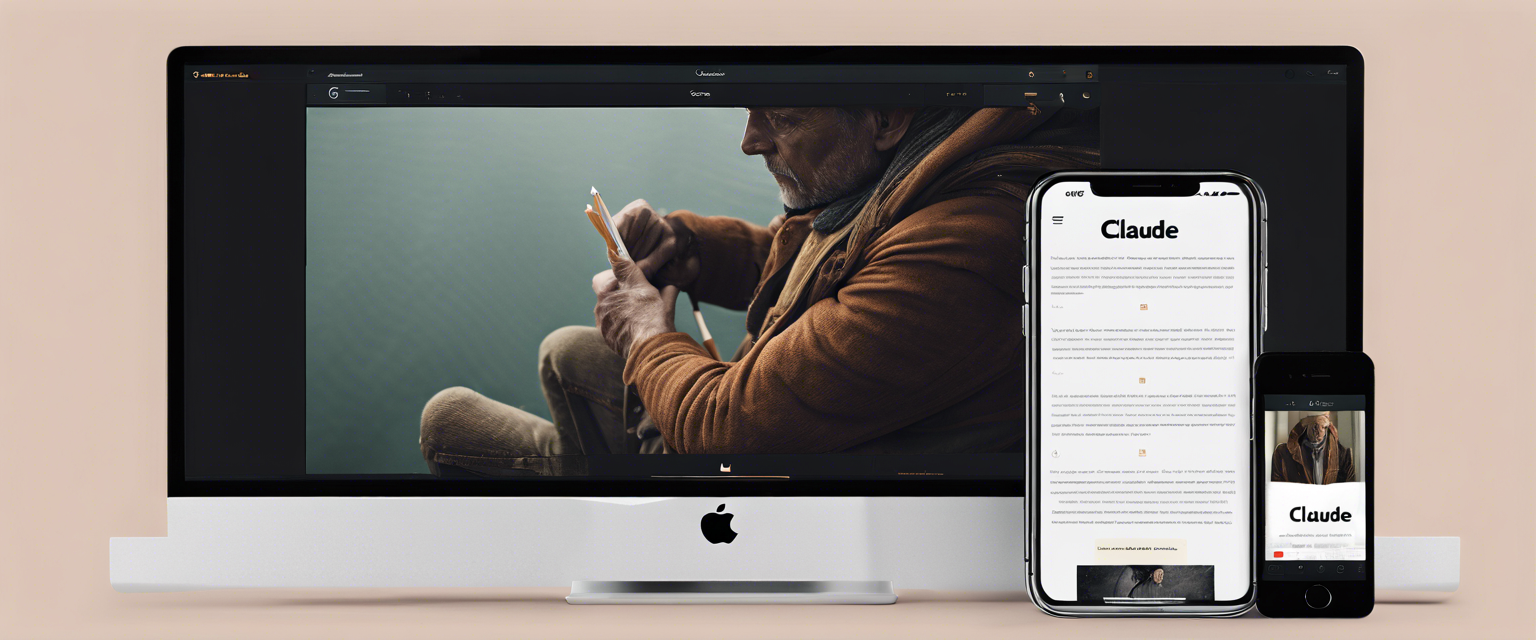
Оставить комментарий
Все комментарии перед публикацией проверяются.
Этот веб-сайт защищается hCaptcha. Применяются Политика конфиденциальности и Условия использования hCaptcha.