Creating a Conversational AI Agent with LangChain and Monday.com API
In this tutorial, we will cover how to utilize LangChain with the Monday.com API to create a conversational AI agent that can automate the addition of items to your Monday.com boards. This guide will take you through every step, from installing the necessary packages to testing the agent's functionality.
Table of Contents
- 1. Introduction
- 2. Installing Packages
- 3. Importing Necessary Components
- 4. Setting up OpenAI
- 5. Creating a Function to Add Items in Monday.com
- 6. Defining a Tool to Add Items to Monday.com
- 7. Initializing the Agent
- 8. Testing the Agent with Adding Items to Monday.com
1. Introduction
Project management tools like Monday.com are increasingly integrating advanced automation features. In this tutorial, we will create a conversational AI agent that lets users add tasks to Monday.com by simply sending messages. By leveraging LangChain and the Monday.com API, we can enhance productivity with smart automation.
2. Installing Packages
To get started, you will need to install two essential packages: langchain and openai. You can install them using the following command in your Python environment:
pip install langchain openai3. Importing Necessary Components
Next, we will import the required components to prepare our environment for building the AI agent.
4. Setting up OpenAI
Now it’s time to set up a ChatOpenAI object to configure our AI agent using the GPT-3.5 model from OpenAI:
from langchain.chat_models import ChatOpenAI
# Replace with your actual OpenAI API key
openai_api_key = 'your_openai_api_key'5. Creating a Function to Add Items in Monday.com
We will create a function named add_Item that uses the Monday.com API to add items. This function accepts a query representing the name of the item to be added to the board:
import requests
# Replace with your actual Monday.com API key
monday_api_key = 'your_monday_com_api_key'
def add_Item(item_name):
# Your implementation here6. Defining a Tool to Add Items to Monday.com
Next, define a Tool that utilizes the add_Item function, which can be employed by the AI agent we will create.
7. Initializing the Agent
It’s time to initialize the AI agent with the tools we prepared. We will use initialize_agent to create an intelligent agent capable of executing our intentions:
from langchain.agents import initialize_agent
agent = initialize_agent(...) # Your initialization here8. Testing the Agent with Adding Items to Monday.com
Finally, we will test our AI agent to add a new item named "buy peanut butter" to Monday.com:
agent.add_item('buy peanut butter')If successful, you should receive a confirmation message indicating the item was added effectively. Always ensure to replace your API keys, update the board_id and group_id in the add_Item function to align with your Monday.com configuration.
Congrats on creating your conversational AI agent! You can enhance its capabilities by adding functionalities like creating boards, deleting items, and much more. Check out the Monday API documentation for more advanced features, and use the API Playground to test your imagination.
Join the AI Revolution!
Ready to flex your skills? Participate in the upcoming Monday.com AI Hackathon where you can collaborate with innovative minds around the globe to create extraordinary AI applications in just a few days! Seize this opportunity to revolutionize your applications and make your mark in the world with AI.


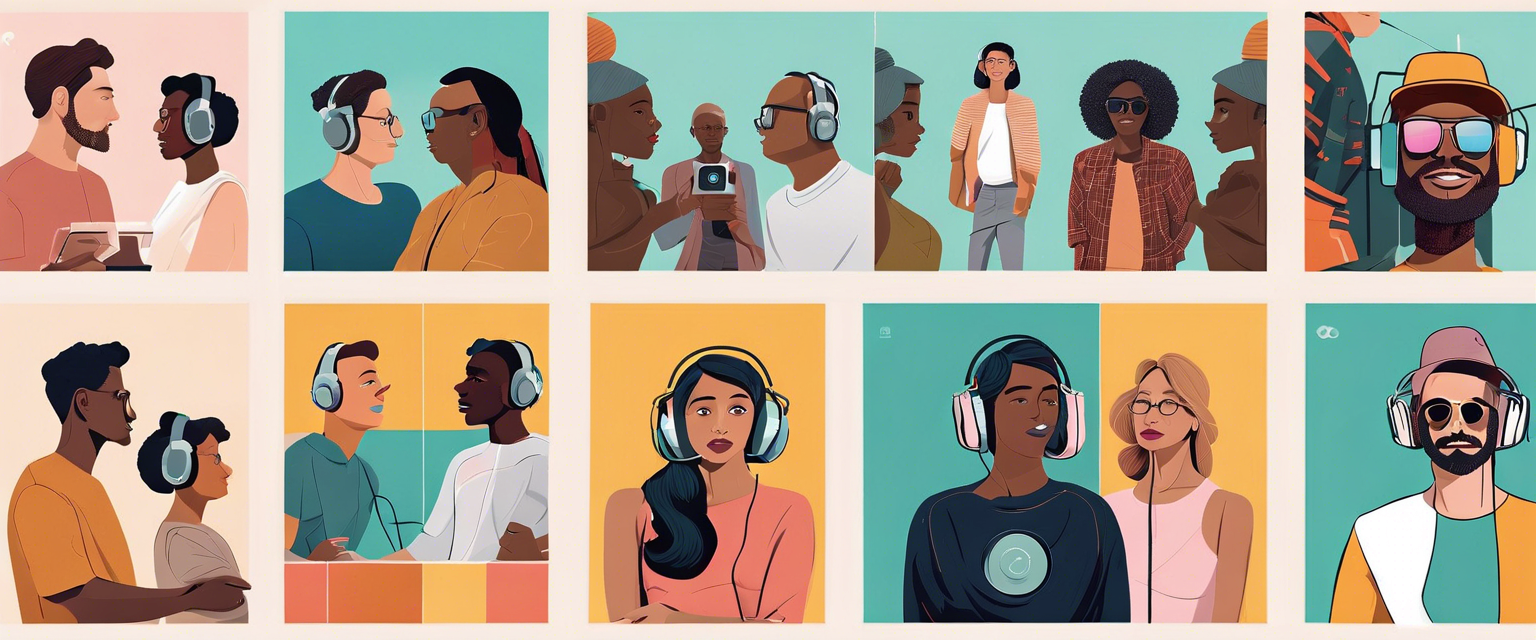
Lasă un comentariu
Toate comentariile sunt moderate înainte de a fi publicate.
Acest site este protejat de hCaptcha și hCaptcha. Se aplică Politica de confidențialitate și Condițiile de furnizare a serviciului.