Creating an AI Agent with LangChain and Monday.com API
In this tutorial, we will cover how to use LangChain with the Monday.com API to create a conversational AI agent that can add items directly to Monday.com. We will guide you through each step, starting from the installation of the necessary packages to testing the agent's functionality in adding items to a Monday.com board.
Table of Contents
- Introduction
- Installing Packages
- Importing Necessary Components
- Setting up OpenAI
- Creating a Function to Add Items in Monday.com
- Defining a Tool to Add Items to Monday.com
- Initializing the Agent
- Testing the Agent with Adding Items to Monday.com
1. Introduction
Automations are evolving rapidly in today's digital landscape. One such innovation is the development of conversational AI agents that can effectively manage tasks in project management tools like Monday.com. This tutorial will illustrate the process of building such an AI agent utilizing LangChain and the Monday.com API.
2. Installing Packages
First, we need to set up our environment by installing the required packages: langchain and openai. Execute the following command in your Python environment:
pip install langchain openai3. Importing Necessary Components
With the packages installed, we can now import the necessary components required for our agent in the script:
from langchain import chat_openai4. Setting up OpenAI
Let’s proceed to set up a ChatOpenAI object. This will be our AI agent built on the GPT-3.5 model from OpenAI. Don’t forget to replace your_openai_api_key with your actual API key:
openai.api_key = 'your_openai_api_key'5. Creating a Function to Add Items in Monday.com
Next, we’ll create a function called add_Item that interacts with the Monday.com API. This function will accept a query parameter representing the item's name we wish to add:
def add_Item(query):
# API call to add item
# Replace with your Monday.com API Key
headers = {'Authorization': 'your_monday_com_api_key'}
6. Defining a Tool to Add Items to Monday.com
In this step, we will define a Tool that utilizes our add_Item function. This Tool will serve as a bridge for our AI agent:
tools = [Tool(name="Add Item", func=add_Item, description="Adds an item to Monday.com")]7. Initializing the Agent
It's time to initialize the AI agent using the tools we defined earlier. We will utilize the initialize_agent function to set up our agent:
agent = initialize_agent(tools, ChatOpenAI())8. Testing the Agent with Adding Items to Monday.com
Finally, we will run a command to test our AI agent by instructing it to add a new item named "buy peanut butter" to Monday.com:
agent.run("Add item 'buy peanut butter' to my Monday board")If everything is configured correctly, you should see a confirmation output indicating successful item addition.
With these steps completed, you have successfully created a conversational AI agent capable of adding items to a Monday.com board. Ensure you replace your_openai_api_key and your_monday_com_api_key with the respective keys and update parameters like board_id and group_id in the add_Item function according to your Monday.com setup.
Now that you have this foundation, explore adding more functionalities, such as creating boards or deleting items! For further capabilities, check out the Monday API documentation and put your ideas to the test in the API Playground.
Join the AI Hackathon
Ready to flex your skills? Join an exhilarating AI Hackathon where you'll collaborate with creative minds from across the globe to develop groundbreaking applications in just days! Get ready for the upcoming Monday.com AI Hackathon, where you'll craft innovative AI applications and connect with customers via the Monday App Market.
Transform the world with AI!

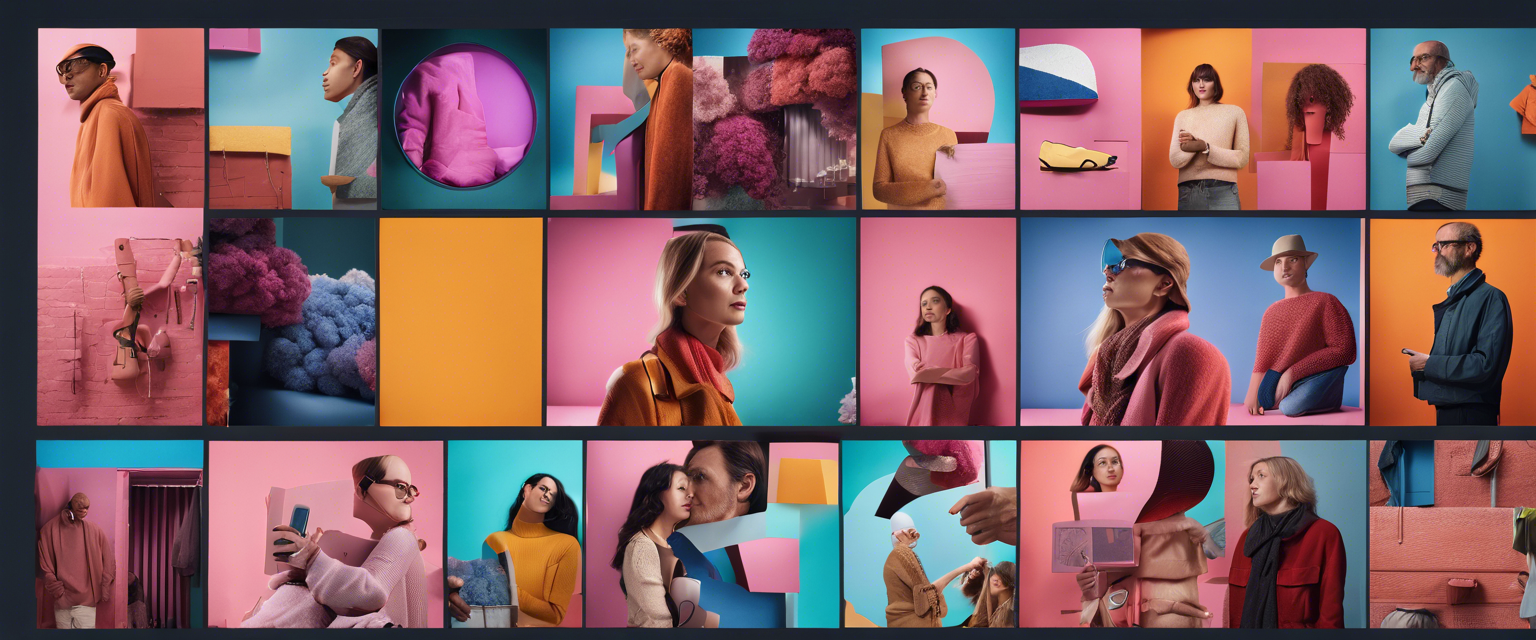

Lasă un comentariu
Toate comentariile sunt moderate înainte de a fi publicate.
Acest site este protejat de hCaptcha și hCaptcha. Se aplică Politica de confidențialitate și Condițiile de furnizare a serviciului.