Building a GPT-3 Powered Streamlit Application for Trip Scheduling
In this tutorial, we're going to walk through how to create a simple web application using Streamlit powered by OpenAI's GPT-3. Our goal is to develop a service that generates a trip schedule based on user inputs.
Prerequisites
Before we dive in, make sure you have the following prerequisites:
- Python installed on your system
- Access to OpenAI API key
- Familiarity with basic Python programming
1. Install Required Libraries
First, we need to install the necessary libraries. You can do this by running the following command:
pip install streamlit openai python-dotenv2. Create a .env File
Next, create a .env file in your project directory. This file will store your OpenAI API key securely. Add your API key to the file:
OPENAI_API_KEY=your_api_key_here3. Set Up the Main Application File
Now we need to create the main application file, main.py. This file will import all the necessary libraries and load our API key from the .env file:
import os
from dotenv import load_dotenv
import openai
import streamlit as st
load_dotenv()
API_KEY = os.getenv('OPENAI_API_KEY')
openai.api_key = API_KEY4. Creating the Streamlit App
Let's dive into creating our Streamlit app. First, we need a function that generates a prompt and the trip schedule based on user input:
def generate_trip_schedule(user_input):
prompt = f'Create a trip schedule based on the following details: {user_input}'
response = openai.ChatCompletion.create(
model='gpt-3.5-turbo',
messages=[{'role': 'user', 'content': prompt}]
)
return response['choices'][0]['message']['content']5. Developing the User Interface
Now we can create the user interface for our app using Streamlit:
st.title('Trip Scheduling with GPT-3')
user_input = st.text_input('Enter your trip details:')
if st.button('Generate Schedule'):
trip_schedule = generate_trip_schedule(user_input)
st.write(trip_schedule)6. Displaying the Generated Trip Schedule
Finally, we want to output the generated trip schedule:
if trip_schedule:
st.success('Here is your trip schedule:')
st.write(trip_schedule)7. Running the Streamlit App
To run your Streamlit app, execute the following command in your terminal:
streamlit run main.py8. Check the Results
Open your web browser and navigate to the local server (usually http://localhost:8501) to interact with your application. Enter your trip details and generate a custom schedule!
Conclusion
In this tutorial, we successfully created a simple GPT-3 powered Streamlit app that generates trip schedules based on user inputs. You can further enhance this application by incorporating additional features such as saving schedules or user authentication.
JSON Output Example
To handle the generated trip schedule, you might want to format the output in JSON. Here’s a simple way to structure it:
{
"trip_schedule": "Day 1: Arrive at the destination, explore local attractions..."
}This setup provides a solid foundation for enhancing your trip scheduling application!

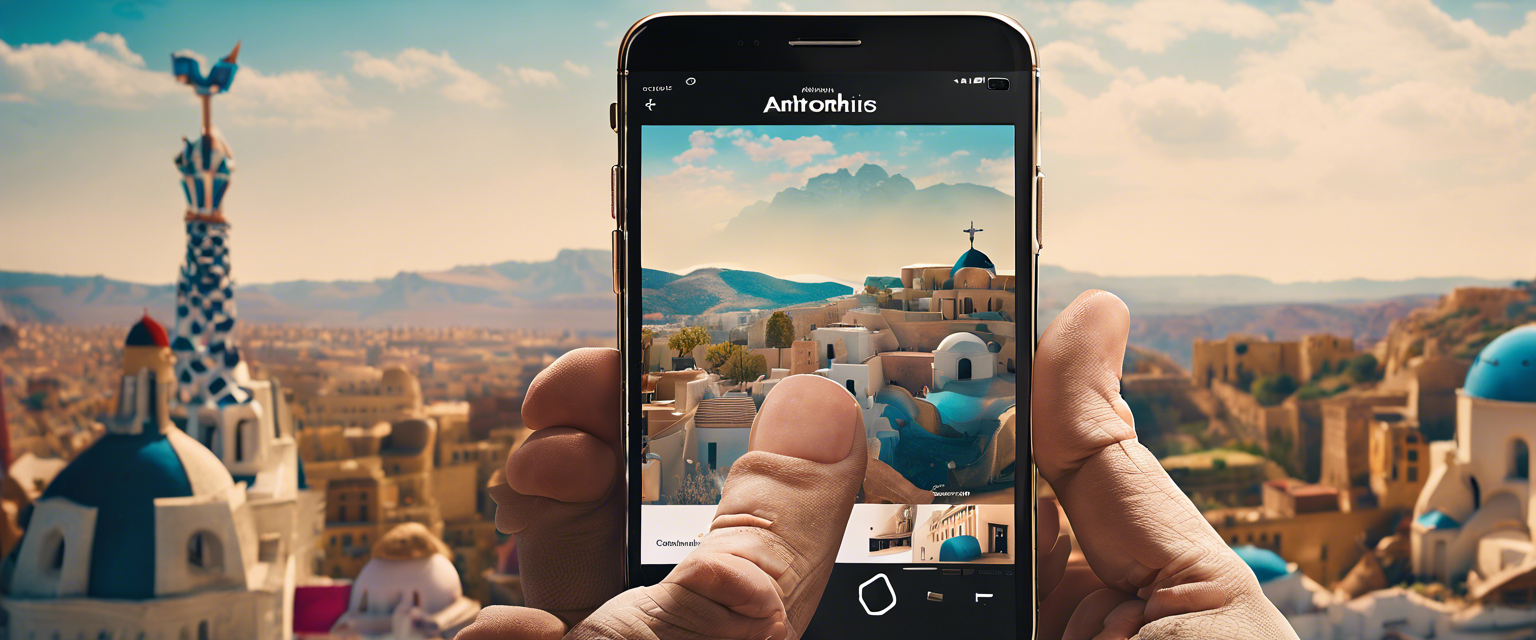

Lasă un comentariu
Toate comentariile sunt moderate înainte de a fi publicate.
Acest site este protejat de hCaptcha și hCaptcha. Se aplică Politica de confidențialitate și Condițiile de furnizare a serviciului.