Creating an AI Chatbot with PaLM2: A Step-by-Step Guide
In this tutorial, we walk through building a character-based chatbot using Google's advanced PaLM2 model. The guide covers everything from setting up the development environment to crafting prompts, integrating backend and frontend technologies, and ultimately testing our AI chatbot inspired by the beloved character Yoda.
What is PaLM2?
PaLM2 is Google's cutting-edge large language model that has made significant strides in natural language understanding and generation compared to its predecessor, PaLM. PaLM2 is equipped for complex reasoning tasks and has improved multilingual capabilities, making it an ideal choice for AI applications.
Understanding Tag Usage for Structured Responses
Tags are essential for organizing and managing AI responses effectively. By using structured tags within our prompts, we enable better handling of generated content. For example, tags like <bio> or <name> allow us to extract specific information easily.
Example of Tag Usage
For a writing task, the prompt could be:
The chatbot will assume the character of {CharacterName} and will communicate accordingly. Please provide:This allows the AI to return formatted data that we can correctly parse.
Setting Up the Development Environment
Before diving into coding, it's essential to set up our development environment:
- Initialize a backend using Flask.
- Set up a frontend project with React.
- Install necessary packages like Flask and any React dependencies.
Initializing the Backend Project
To set up the Flask backend:
- Create a directory for the backend and navigate into it.
- Set up a virtual environment and install Flask.
- Define routes for handling character details and chat functionalities.
Initializing the Frontend Project
To set up the React frontend:
- Install Node.js, which includes npm.
- Use
npx create-react-appto initialize the app. - Create components for input, chat history, dialogue, and message sending.
Engineering the Prompt
Using tools like MakerSuite, we can test and refine the prompts to ensure they generate the desired output.
Testing the Prompts
Begin by creating a comprehensive prompt for generating character details, including dialogues and traits. For example:
The bot will emulate {characterName}. Provide example dialogues with a focus on specific quirks.This structured prompt can yield high-quality information in a structured format.
Integrating with the Backend
After finalizing our backend API endpoints:
-
/detailto get character specifics. -
/chatto handle live conversations.
Our backend utilizes the PaLM2 API to generate and deliver responses in JSON format for seamless frontend integration.
Example Code Snippet
from flask import Flask, request
app = Flask(__name__)
@app.route('/detail', methods=['POST'])
def get_character_details():
# Process request and respondBuilding the Front-End for the Chatbot
The React frontend will feature:
- An input form for character selection.
- A chat history display area.
- Input fields for user messages.
By connecting our frontend with backend APIs, we can dynamically load character information and facilitate user interactions.
Testing the Chatbot
Once everything is set up, it's time to run the application:
npm startThis will launch our application, ready for user interaction. We can input the character "Yoda" and see how well our AI chatbot performs!
Conclusion
Through this step-by-step guide, we’ve constructed an AI-powered chatbot leveraging Google's PaLM2 technology. The blend of effective prompt engineering, structured data handling, and seamless integration of Flask and React empowers us to replicate character personalities in a chatbot. Feel free to enhance and personalize the bot further by refining prompts and expanding character databases!
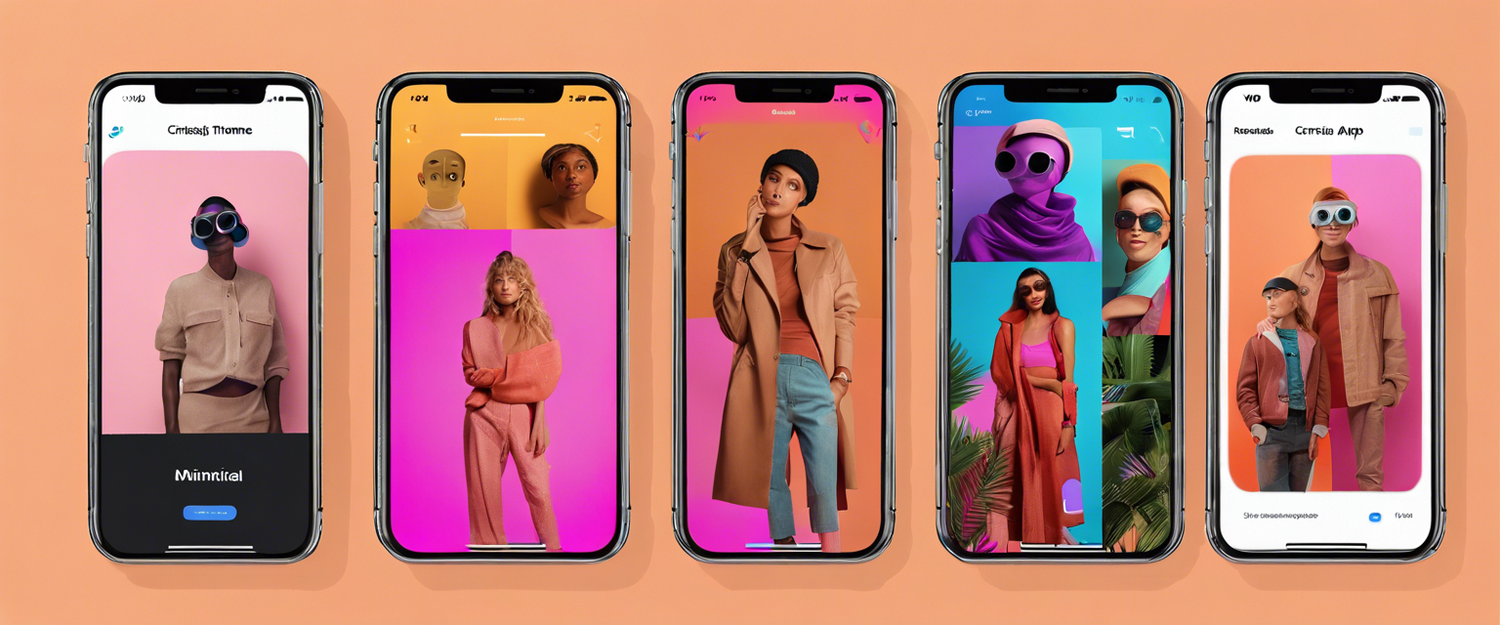

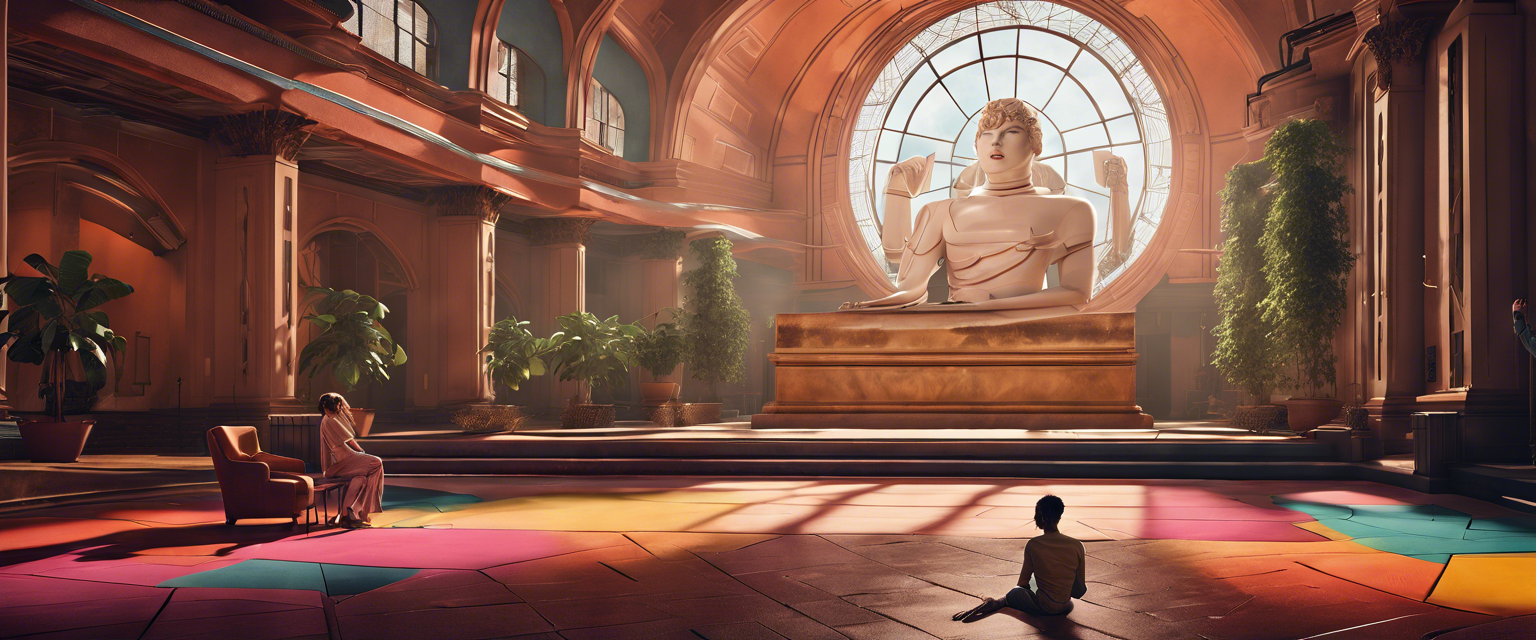
Zostaw komentarz
Wszystkie komentarze są moderowane przed opublikowaniem.
Ta strona jest chroniona przez hCaptcha i obowiązują na niej Polityka prywatności i Warunki korzystania z usługi serwisu hCaptcha.