Harnessing AI for Creative Brilliance: A Hackathon Guide to Building an Interactive Media App
Hello, future hackathon winners! In this tutorial, I'm excited to show you how to build an AI-powered application that's sure to dazzle. We're going to work with Text-to-Speech using Clarifai, Image Generation with DALL-E API, and potentially, GPT-4 Turbo.
Introduction to Essential AI Technologies
Text-to-Speech with Clarifai
What It Does: Transforms text into spoken words.
Key Features: Offers a range of voices and languages, ideal for creating dynamic and accessible applications.
Practical Applications: Useful in creating voice assistants, educational tools, and content for visually impaired individuals.
Image Generation with DALL-E API
What It Does: Creates images from text descriptions using AI.
Key Features: Ability to generate detailed images from complex descriptions.
Practical Applications: Perfect for graphic design, creative arts, and content creation.
Further Reading: DALL-E Image Generation API.
Optional: GPT-4 Turbo through Clarifai
What It Does: An advanced model for text understanding and generation.
Key Features: Highly sophisticated in conversation and content creation.
Practical Applications: Ideal for chatbots, content generation, and intricate data interpretation.
Building the Showcase Application: Interactive Media Creator
Concept Overview
We're crafting an app that allows users to input a description, generates comic art, creates a story from the image, and narrates this story. A complete AI-driven storytelling experience!
Development Steps
Setting Up Your Environment
Tools Needed: Python, Streamlit, Clarifai, OpenAI, and PIL.
API Keys: Secure your keys from Clarifai and OpenAI.
Crafting the Streamlit Interface
UI Design: Create an engaging UI with Streamlit, including areas for input, buttons for generation, and panels for displaying results.
Integrating DALL-E for Image Generation
Functionality: Code a generate_image function to use the DALL-E 3 API for creating images.
Display: Show these images dynamically in the Streamlit app.
Implementing Text-to-Speech
Audio Conversion: Use Clarifai's API to turn text stories into audible speech.
Playback Feature: Embed an audio player in the app.
Story Creation from Images
Narrative Development: Optionally use GPT-4 for analyzing images and crafting stories.
Text Display and Conversion: Show the text and convert it into speech.
Interactive Media App Code Breakdown: A Friendly Walkthrough
Alright, let's take a closer look at how the Interactive Media App works. I'll walk you through the code in a simple, friendly way, explaining what each part does and how it all fits together to create this cool app.
Setting Up Your Interactive Media App: Getting Started
Before we dive into the fun part of coding our Interactive Media App, there are a few important setup steps we need to follow. This involves getting some access keys and installing necessary packages. Don't worry, I'll guide you through each step!
Step 1: Grab Your Access Tokens
Clarifai Personal Access Token:
- Visit Clarifai: Head over to Clarifai's security settings page.
- Get Your Token: Here, you'll find your personal access token. This is like a special password that lets your app talk to Clarifai's services. Copy this token.
OpenAI API Key:
- Go to OpenAI: Visit the OpenAI website and log into your account.
- Retrieve Your Key: Find where they list your API key. This key is what allows your app to interact with OpenAI's powerful AI models.
Step 2: Set Up a Virtual Environment
Before starting with your project, it's important to create a virtual environment. This ensures that your project has an isolated space to manage dependencies, preventing conflicts between different projects.
Navigate to Your Project Directory:
Use your terminal or command prompt to go to your project's folder.
Create the Virtual Environment: Run the command:
python -m venv envThis will create a new folder named env in your project directory, which contains the virtual environment.
Activate the Virtual Environment:
- For Windows, run:
. \env\Scripts\activate - For macOS/Linux, run:
source env/bin/activate
Your command prompt should now show the name of the virtual environment, indicating that it's active.
Step 3: Set Up Your Environment File
Now that you have your keys, you need to store them safely in your project.
- Create a .env File: In your project folder, create a new file and name it .env.
- Add the Keys: Open this file and add your Clarifai and OpenAI keys like this:
CLARIFAI_PAT=Your_Clarifai_Personal_Access_Token
OPEN_AI=Your_OpenAI_API_KeyReplace Your_Clarifai_Personal_Access_Token and Your_OpenAI_API_Key with the actual keys you copied.
Step 4: Installing Necessary Packages
Finally, you'll need to install a couple of Python packages.
- Install Clarifai: This package lets your Python code interact with the Clarifai API.
pip install clarifaipip install python-dotenvpip install streamlitReady to Code! With these steps completed, you're all set to start building the app. You have your access tokens safely stored and the necessary packages installed.
Starting with the Basics: Importing Libraries
This block is like gathering all the tools we need before we start building something. Here's what each tool does:
- streamlit (st): Think of this as our app's canvas. It's where we'll draw our user interface.
- clarifai.client.model: This is like a key to Clarifai's treasure chest, giving us access to their cool AI models.
- base64: A bit like a translator, turning images into a format that computers love to work with.
- dotenv and os: These two work together to keep our secret keys (API keys) safe and sound.
- PIL (Python Imaging Library) and BytesIO: These are our image wizards, helping us to handle and manipulate pictures.
Keeping Secrets: Environment Variables
Here, we're retrieving the secret keys that we need to talk to Clarifai and OpenAI's services. It's like getting a special passcode to enter an exclusive club.
The Magic of Making Images: generate_image
In this function, we take what the user describes and use it to create an image. It's like telling an artist (in this case, the DALL-E model) what to paint, and then the artist whips up a beautiful image for us.
Understanding the Picture: understand_image
After we have our image, this function steps in. It looks at the picture and tells us a story about it. We're using another AI model here to turn images into creative stories.
Speaking the Story: text_to_speech
Now, we take the story that our AI model wrote for us and turn it into speech. It's like turning a book into an audiobook so you can listen to the story instead of reading it.
Bringing It All to Life: main
This is where we build our app's interface and put everything together. We set up a space for users to type in their descriptions, a button to make the magic happen, and areas to display the generated image and story.
Running the Show
And finally, this little bit of code is what starts everything off. It's like the "Open for Business" sign that gets everything rolling.
Save your code in main.py and run it. Sneak Peek into the app:
- Generations of Image
- Image and Story Generated
And there you have it! Step by step, we built up an app that can turn descriptions into images, images into stories, and stories into spoken words. It's a whole journey from text to an engaging multimedia experience, all powered by AI!
Wrapping Up: Tips for Hackathon Success
Final Touches
- Testing: Ensure all components work flawlessly together.
- User Experience: Focus on creating an engaging and intuitive interface.
Winning Strategies
- Creativity: Use AI in unique ways to address real challenges.
- Presentation Skills: Articulate the value and functionality of your app effectively.
- Teamwork: Collaborate to blend diverse skills and perspectives.
Resources for Deep Dives
- Explore more about OpenAI's capabilities at the OpenAI tech page.
- Get detailed insights into DALL-E 2 on the DALL-E-2 page.
You're now armed with the knowledge to create a standout AI-powered application for your next hackathon. Embrace creativity, technical skill, and presentation prowess, and you're sure to make an impact. Happy coding, and I can't wait to see what you create!

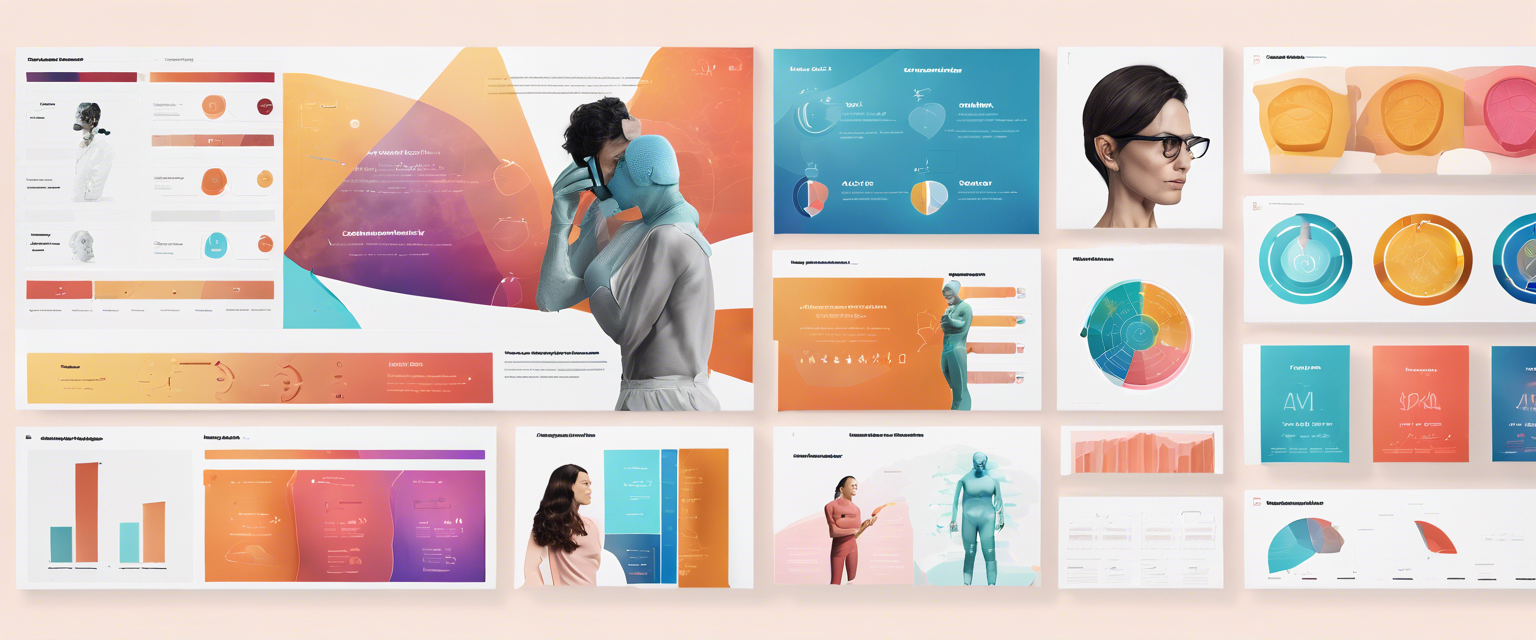

Zostaw komentarz
Wszystkie komentarze są moderowane przed opublikowaniem.
Ta strona jest chroniona przez hCaptcha i obowiązują na niej Polityka prywatności i Warunki korzystania z usługi serwisu hCaptcha.