Introduction to Imagen by Vertex AI
Imagen by Vertex AI is a cutting-edge text-to-image generation tool that offers users the capability to not only create stunning images but also to edit and analyze them comprehensively. In this article, we will explore the various functionalities of Imagen and guide you through the process of utilizing it effectively.
Generating Images with Imagen
Generating images is as simple as providing a descriptive prompt. For instance, you could type in a prompt such as "a cat wearing a hat" to create a vivid image of your imaginative idea. This feature allows for endless possibilities, letting your creativity run wild.
Steps to Generate Images
- Log into your Google Cloud Console.
- Click on the Generate button.
- In the textarea provided, enter your descriptive prompt.
- Click the same Generate button again to create your image.
You can refine your results by generating more images or editing the initial images using the editing features available.
Editing Images
One of the standout features of Imagen is its robust editing capabilities. After generating an image, you can modify and enhance it in various ways:
How to Edit Images
- Click the Edit button on your generated image.
- Explore options such as changing the background, adding text, or altering colors.
- For example, you might want to change the background of the cat image or even adjust the fur color of the cat.
With these editing tools, you can turn your initial concept into a fully realized artwork.
Analyzing Images
Beyond generation and editing, Imagen also allows users to analyze images in a meaningful way. You can generate captions and ask questions about the images you create.
Generating Captions
- Upload an image you want to analyze.
- Click the Generate Caption button to automatically create a caption for that image.
Visual Q&A
The Visual Q&A feature allows for interactive engagement. Click the Visual Q&A button and ask questions such as:
- "What color is the hat?"
- "What material is the cat's hat made of?"
- "What is the mood of the cat?"
You can personalize the outputs by adjusting the settings like the number of answers or captions.
Prerequisites for Using Imagen
Before diving into the tool, ensure you request access to Imagen. You can easily fill out a form to gain access. Additionally, setting up a Google Cloud account is essential for utilizing Imagen. If you don’t have an account, follow a tutorial to create one and set up a new project and bucket.
Conclusion
This guide provided a comprehensive overview of how to use Imagen by Vertex AI effectively. From generating and editing images to analyzing their content, you now have the tools to enhance your creative projects. Remember to refer back to this tutorial as needed, and thank you for engaging with the content!


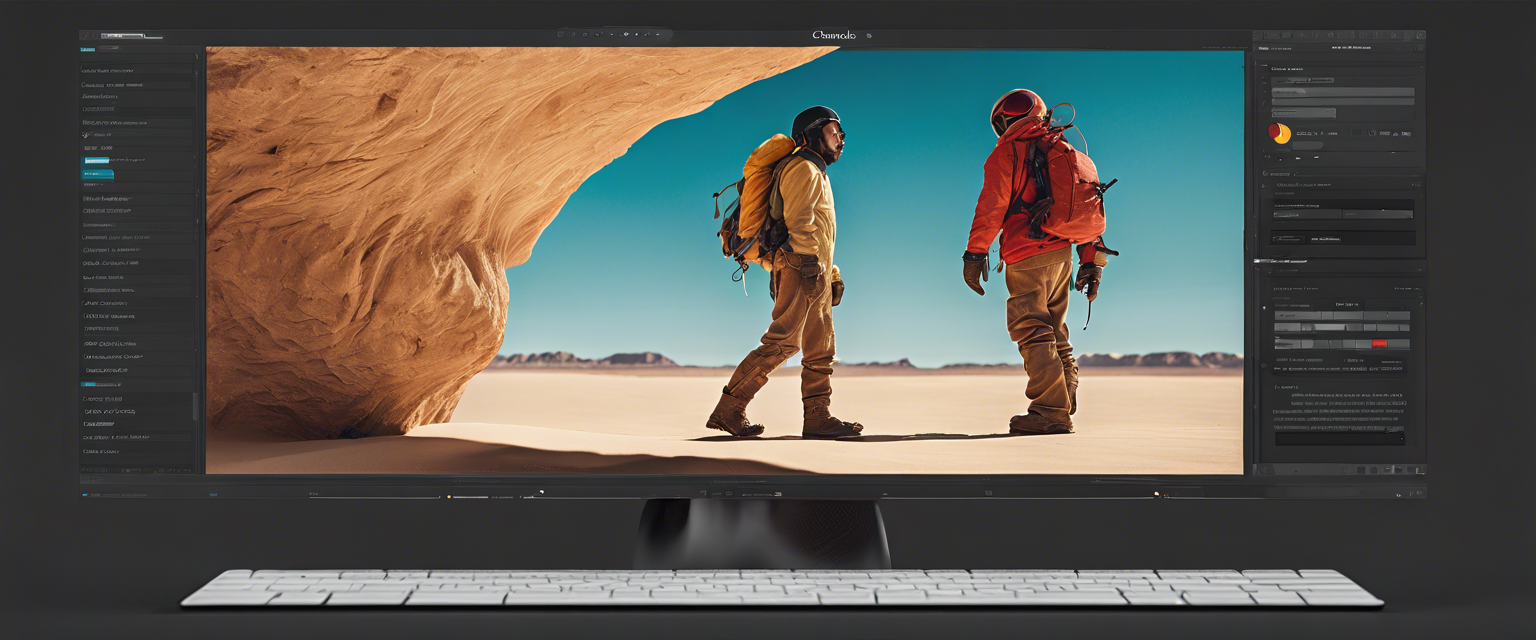

Zostaw komentarz
Wszystkie komentarze są moderowane przed opublikowaniem.
Ta strona jest chroniona przez hCaptcha i obowiązują na niej Polityka prywatności i Warunki korzystania z usługi serwisu hCaptcha.