What is Stable Diffusion?
Stable Diffusion is one of the leading Text to Image models available today. Known for its open-source nature, it allows developers to customize their projects efficiently. With the powerful API/SDK from StabilityAI, incorporating this technology into your applications is not only accessible but also incredibly effective.
Why Use Stable Diffusion?
Leveraging Stable Diffusion in your projects can enhance creativity and functionality. By having the ability to generate images based on text prompts, you can diversify your offerings and create unique user experiences. This article outlines the steps to integrate Stable Diffusion with an existing application.
Planning Changes to Your Application
Before diving into the technical details, it’s crucial to plan the changes you want to implement. This guide will walk you through using the GPT-3 Streamlit Boilerplate to create a seamless interface for generating both text and images. Below the generated text, the corresponding image based on your prompt will be displayed.
Accessing the Stable Diffusion API
To work with the Stable Diffusion API, you'll utilize the Python SDK provided by StabilityAI. Before beginning, you must log into your account and generate your unique API Key. This key will be required for authentication purposes later on.
Setting Up Your Development Environment
Cloning the Repository
Your first step is to clone the necessary repository. After cloning, navigate to the directory and set up a virtual environment to keep your project dependencies organized.
Activating the Virtual Environment
Depending on your operating system, activate your virtual environment:
-
Windows: Use the command
.older_namein\activate -
Mac/Linux: Use the command
source folder_name/bin/activate
Installing Required Dependencies
Now, it’s time to install the required dependencies, including the additional Stability SDK for seamless interaction with the Stable Diffusion API.
Making the Necessary Code Changes
Next, you’ll modify the code. Begin by importing the necessary libraries into your project. Then, add a method to the GeneralModel class in the model.py file to generate images based on user prompts. This method will return the first image from the list of generated images.
Updating the App Dashboard
Update your app’s dashboard by adding a new text input field that allows users to enter their Stability API Key. Position this input under the existing OpenAI API Key input. Remember to rename all instances of the OpenAI API Key variable in your code to maintain consistency.
Testing Your Integration
Before concluding the integration, it’s vital to run tests. Start your application using the necessary command and enter your API Keys. Test the functionality by generating poems and corresponding images together to ensure everything works smoothly.
Conclusion
Integrating Stable Diffusion into your project is straightforward, especially with a proper plan in place. Understanding your motivations for using it will guide your implementation process effectively.
Further Learning and Opportunities
To expand your knowledge on Stable Diffusion, explore other AI tutorials available on lablab.ai. The open-source nature of these tools means there will always be new developments within the community.
Join the Stable Diffusion AI Hackathon to put your skills to the test. This is a perfect opportunity to create a prototype of an AI-based application in just 7 days, with the support of programs like the New Natives Slingshot accelerator.
Don’t wait any longer – join us at lablab.ai and leverage the power of AI to revolutionize your projects!


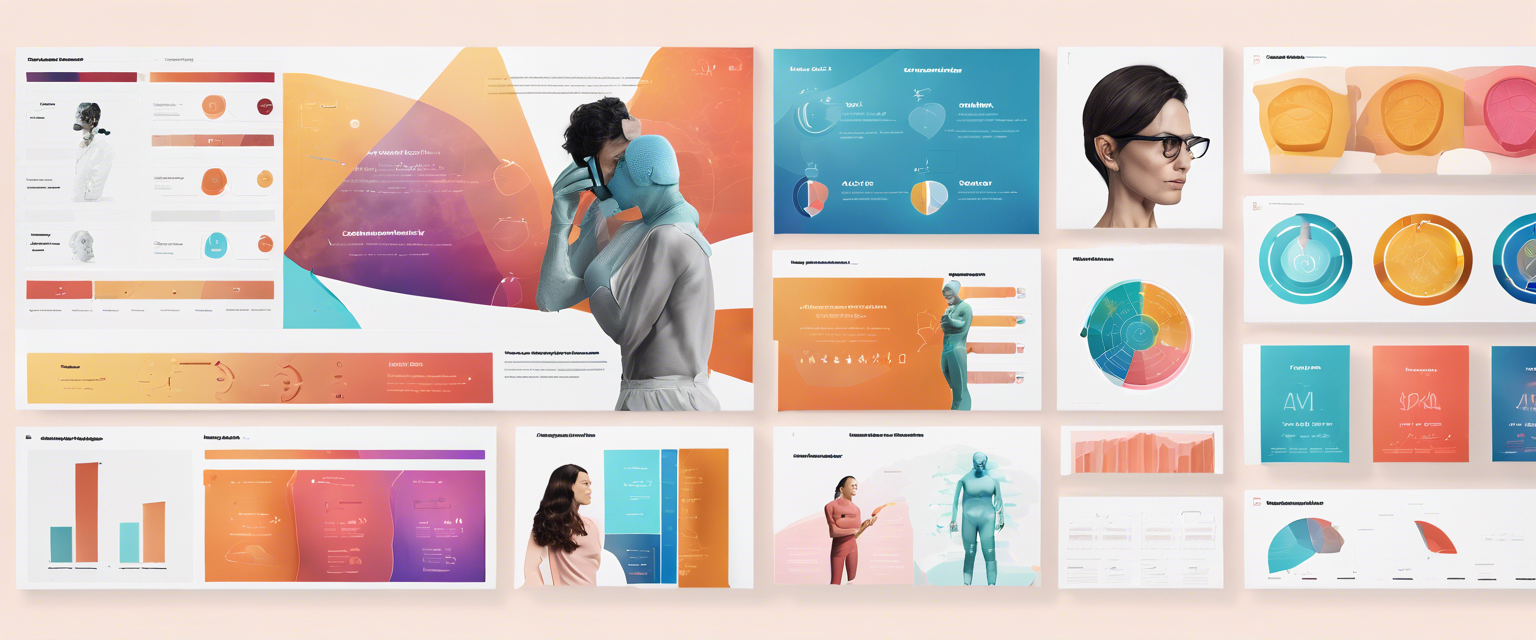
Leave a comment
All comments are moderated before being published.
This site is protected by hCaptcha and the hCaptcha Privacy Policy and Terms of Service apply.