What is Stable Diffusion?
In recent years, a significant breakthrough in the realm of Artificial Intelligence has reshaped the landscape of digital art: AI-generated images. Since this development, various image generation technologies have emerged, captivating audiences and making headlines globally. Among these pioneering technologies, one open-source image generation model stands out - Stable Diffusion.
Stable Diffusion quickly gained traction due to its impressive capabilities and openness, inspiring a new generation of models. With its ability to generate a wide variety of styles from short, human-readable prompts, Stable Diffusion has significantly lowered the barriers to creating AI art.
But what sets Stable Diffusion apart? It offers unique features like inpainting and outpainting. Inpainting allows users to edit within the image, enabling precise alterations and adjustments. Outpainting, on the other hand, empowers users to extend the image beyond its original boundaries, perfect for creating panoramic views or expansive scenes. Stable Diffusion also supports image-to-image prompting, a feature that lets users create a new image based on a sourced image. It’s like having a conversation with your AI, where the source image is your prompt, and the AI responds with a completely new image.
What is Chroma and Embeddings?
Now, let's delve into an exciting piece of technology called Chroma. Chroma is an open-source database designed specifically for handling embeddings – a type of data representation widely used in AI, especially in the context of Large Language Models (LLMs). An LLM is an AI model that understands and generates human-like text based on the input it receives.
Chroma acts like a playground for these AI models. It facilitates the development of AI applications by providing a platform for storing, querying, and analyzing media embeddings. Media could range from text to images, and in future releases, audio and video.
In Chroma, each piece of media (such as a text document or an image) is transformed into a mathematical representation known as an embedding. Chroma can store these embeddings along with their associated metadata, turning media into a format that AI models can readily understand and interact with. By storing the embeddings, Chroma allows easy identification of similar media items, analysis of media collections, and much more.
So, what exactly are embeddings? In simple terms, embeddings convert words or images into numbers, specifically vectors in a multi-dimensional space. This technique is powerful because it positions "similar" items close together in this space. For instance, word embeddings place words with similar meanings near each other. This concept isn’t limited to words; you can have embeddings for sentences, paragraphs, documents, or even images.
In context with image embeddings, similar images (like pictures of cats) have closely aligned embeddings and therefore are positioned together within the multi-dimensional embedding space. This characteristic makes embeddings a robust tool for tasks like image recognition or recommendation systems. Combine this power with the image generation capabilities of Stable Diffusion, and the possibilities are endless!
What is the Flask HTTP Framework?
In the rapidly evolving landscape of web development, one framework that consistently stands out is Flask. This Python-based web framework is celebrated for its simplicity and lightweight nature, while its power and flexibility make it a preferred choice for seasoned developers and beginners alike.
Flask is recognized for its minimalist, pragmatic approach. It doesn't impose strict libraries or patterns, instead providing a lean framework that allows developers to choose what fits their project best. This openness doesn’t detract from its functionality; in fact, Flask comes with a robust set of features right out of the box.
For example, Flask supports routing to elegantly handle URLs, enabling the guidance of users through sites. It offers templates for easy dynamic HTML page creation, bringing web applications to life. Additionally, Flask's support for cookies and sessions manages user data effectively.
The true marvel lies in how Flask combines these powerful features with a straightforward, clean design. With only a basic understanding of Python, developers can quickly set up a Flask web server. The blend of power, flexibility, and ease-of-use establishes Flask as a premier choice among web development frameworks.
Prerequisites
- Basic knowledge of Python and Flask
- Access to Stability.ai API
- A Chroma database set up
Outline
- Initializing the Project
- Setting Up the Required Libraries
- Writing the Main File
- Testing the Basic Chatbot
- Setting Up Chroma Database
- Testing the Enhanced Chatbot
- Discussion
Initializing the Project
Let's dive into the code! Our first step is to set up our project directory, which we will name chroma-sd. Open your favorite terminal and navigate to your projects directory. Then, create and move into the project directory using the following commands:
mkdir chroma-sd
cd chroma-sdAs responsible Python developers, we’ll create a new virtual environment for this project. This practice ensures that project dependencies are separate from the global Python environment, an essential step when working on multiple projects with differing dependencies. A virtual environment also allows us to “freeze” dependencies into a requirements.txt file, documenting them for future reference.
To create our virtual environment, run:
python -m venv envNext, activate the virtual environment. The command differs based on your operating system:
-
Windows:
. envin\activate -
Linux/MacOS:
source env/bin/activate
Once activated, the name of your environment should appear at the start of your terminal prompt.
Setting Up the Required Libraries
Before coding, ensure all necessary libraries are installed. Our application will primarily use Flask and ChromaDB:
- Flask: A lightweight, flexible Python web framework.
- ChromaDB: A robust database for storing and querying embeddings.
Ensure you are using Python 3, as Python 2 has reached its end-of-life. Check your Python version by typing python --version in your terminal.
To install the libraries, use Python's package manager, pip. These libraries will be installed within the virtual environment:
pip install flask chromadbWith the required libraries installed, we are ready to start building our application.
Writing the Project Files
Now, let’s dive back into coding! Before we start, ensure you are in the root project directory.
Open your preferred IDE or code editor and create a new file. Since we are working with Flask, it is conventional to name the main file app.py. The flask run command looks for an application in a file called app.py in the current directory.
Remember, if your main application file is named differently, the location can be specified using the FLASK_APP environment variable.
app.py
Importing Necessary Modules
Start by importing necessary modules:
- logging: For error logging and debugging.
- os: For interacting with the operating system.
- flask: To create and manage the web application.
- requests: For making HTTP requests to the image generation API.
- dotenv: To load environment variables from our .env file.
Setting Up Logging and Flask App
Set up logging with a DEBUG level to capture and print all messages:
logging.basicConfig(level=logging.DEBUG)
app = Flask(__name__)Loading Environment Variables
Use load_dotenv() to load environment variables from a .env file, which stores sensitive data like API keys:
load_dotenv()Defining API Endpoints
Define several API endpoints that handle different tasks. Each function decorated with @app.route corresponds to a specific URL path:
- search_images: Handles search requests and returns a list of image generation requests.
- generate: Manages image generation requests.
- home: Renders the home page.
Running the Flask App
Ensure the Flask app runs only if the script is executed directly:
if __name__ == '__main__':
app.run(debug=True)index.html
Create the user interface by writing a basic HTML file with some JavaScript functionality. Use Tailwind CSS for styling:
<link href="https://cdn.jsdelivr.net/npm/tailwindcss@2.2.19/dist/tailwind.min.css" rel="stylesheet">Flask's url_for() function generates URLs for static files like JavaScript and images. Assign unique IDs for interaction in JavaScript.
script.js
This JavaScript file adds interactivity to the Flask app, allowing dynamic image loading without page refresh:
window.onload = function() {
const searchBtn = document.getElementById("searchBtn");
const generateBtn = document.getElementById("generateBtn");
}
searchBtn.addEventListener("click", sendInput);
generateBtn.addEventListener("click", generateImages); .env
This file serves to store API keys and other settings as environment variables for security and flexibility:
STABILITY_API_KEY=your_stability_api_keyrequirements.txt
To manage dependencies, create a requirements.txt file. Activate your environment and run:
pip freeze > requirements.txtUsers can install dependencies with:
pip install -r requirements.txtThe Project Structure
After following the above steps, your project structure should resemble:
- app.py
- .env
- requirements.txt
- static/
- templates/
- .gitignore
This structure ensures clarity in navigating and understanding the project.
Completing the Endpoints Functions
Revisit app.py to finalize endpoint functions such as images() to return image generation requests and generate() to handle image generation requests.
Testing the Image Generation App
To test our app, run the following command:
flask runIf configured correctly, you’ll see the output, allowing you to navigate to localhost:5000 in your browser.
Generate images by entering a text prompt and clicking the "Generate" button, then view the generated image under the input field.
Adding Search By Similar Term Feature
Next, we will implement a search feature using ChromaDB to find similar terms instead of exact matches. This feature can yield surprising results, enabling nuanced searches.
Begin by initializing ChromaDB and the embedding function, then integrate ChromaDB into the images() function:
result_list = collection.query(search_term)Additionally, update the generate() function to store image generation prompts and image paths as metadata in ChromaDB:
collection.add(prompts)Testing the Search Capabilities of the Image Gallery App
Test the search feature by generating distinct images and searching for related terms, observing how embeddings facilitate nuanced results.
Conclusion
We’ve reached the conclusion of our tutorial, building an image generation gallery leveraging Stable Diffusion and Chroma database. While the current app serves as a basic demonstration, the potential for expansion remains vast, including embedding storage and sophisticated search functionality.
With features like inpainting for creative transformations and enhanced search capabilities, the future of our application promises exciting developments!
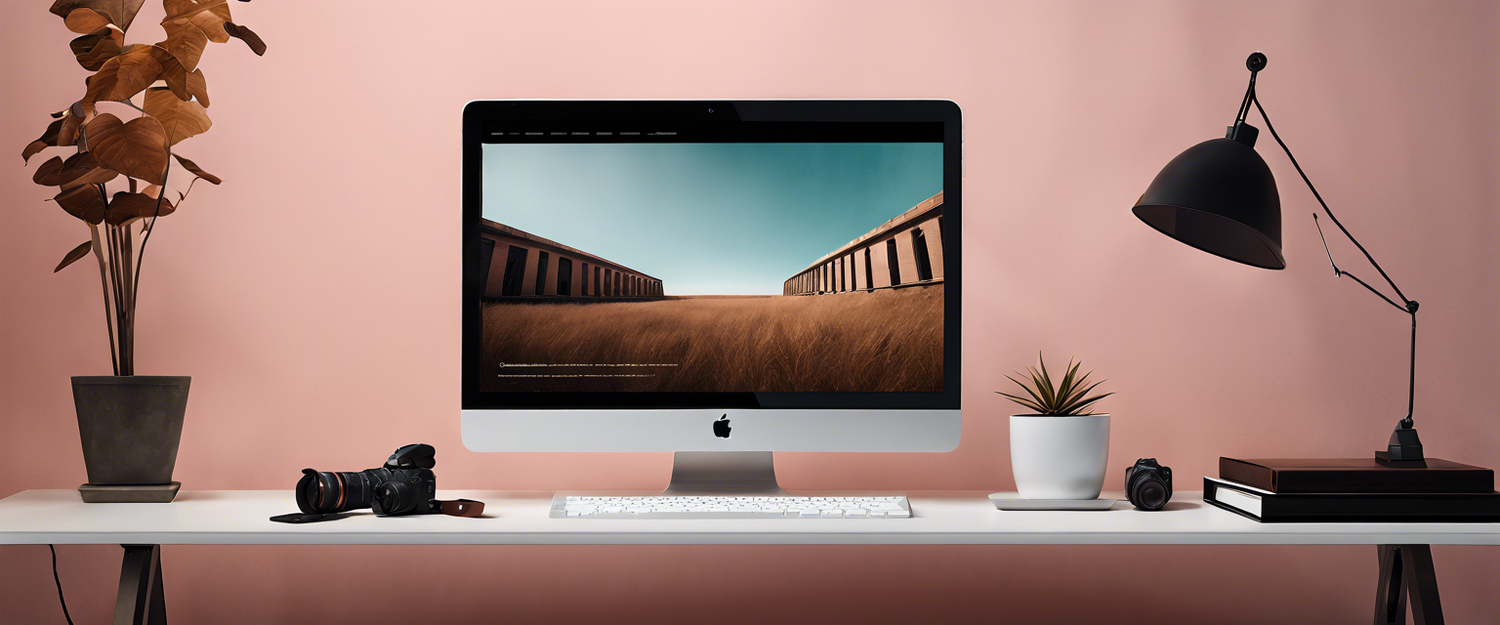


Laat een reactie achter
Alle reacties worden gemodereerd voordat ze worden gepubliceerd.
Deze site wordt beschermd door hCaptcha en het privacybeleid en de servicevoorwaarden van hCaptcha zijn van toepassing.