Unlocking API Potential: Mastering Synapse Copilot for Seamless Integration
Welcome to this comprehensive guide on leveraging Synapse Copilot for efficient API interaction. I'm Sanchay Thalnerkar, your guide for this tutorial. By the end of this tutorial, you'll have a thorough understanding of how to set up, run, and optimize your API workflows using this powerful tool.
Introduction
As a Data Scientist Intern with a strong background in AI and data science, I've always been passionate about finding innovative ways to harness the power of AI to solve real-world problems. In this tutorial, I will show you how to use Synapse Copilot to streamline and enhance your API interactions. Whether you are a developer, data scientist, or a tech enthusiast, this guide will provide you with the tools and knowledge to automate and improve your API workflows.
Getting Started
In this tutorial, we will explore the features and capabilities of Synapse Copilot, a state-of-the-art tool designed to make API interactions more intuitive and efficient. We'll delve into its applications, performance, and how you can integrate it into your projects.
Why Synapse Copilot?
Synapse Copilot stands out as an intelligent assistant that simplifies API interactions, automating tasks and reducing the manual effort required to manage APIs. Let's explore why Synapse Copilot is a game-changer.
Understanding Synapse Copilot
Synapse Copilot is designed to facilitate easier and more efficient API interactions. By leveraging AI, it helps you perform API calls, process responses, and integrate functionalities into your applications with minimal manual effort.
Key Features of Synapse Copilot
- AI-Powered Assistance: Synapse Copilot uses AI to understand your API needs and assists you in making accurate and efficient API calls. This intelligent support reduces errors and saves time.
- Seamless Integration: Supports a wide range of APIs, including popular platforms like Trello, Jira, Spotify, and Salesforce. With Synapse Copilot, integrating these services into your projects becomes a breeze.
- Secure and Reliable: Your API keys and tokens are securely managed, ensuring that your integrations are safe from unauthorized access.
- User-Friendly Interface: The tool provides a clean and intuitive interface, making it easy to configure and use, even if you're new to API management.
- Automated Workflow: By automating repetitive tasks, Synapse Copilot allows you to focus on more critical aspects of your projects, enhancing your overall productivity.
Comparison Table
| Feature | Traditional API Management | Synapse Copilot |
|---|---|---|
| Setup Complexity | High | Low |
| Manual Effort | High | Low |
| Error Rate | Higher | Lower |
| AI Assistance | None | Advanced |
| Integration Speed | Slow | Fast |
Getting Started with Synapse Copilot
Let's get started by setting up Synapse Copilot and preparing it to manage your Trello boards effectively.
Step 1: Clone the Synapse Copilot Repository
First, clone the Synapse Copilot repository from GitHub:
Step 2: Create and Activate a Virtual Environment
Navigate into the Synapse Copilot directory and create a virtual environment to manage your project dependencies. This helps keep your project environment clean and ensures compatibility with different packages.
Step 3: Install the Required Packages
With the virtual environment activated, install the required packages listed in the requirements.txt file:
Automating Trello Management with Synapse Copilot
Now that your environment is set up, let's automate your Trello management using Synapse Copilot. This will allow you to manage your Trello boards, cards, and lists effortlessly.
Why Automate Trello Management?
Automating Trello management with Synapse Copilot offers several benefits:
- Efficiency: Automate repetitive tasks, freeing up your time for more critical work.
- Consistency: Ensure consistent actions and updates across your Trello boards.
- Scalability: Easily manage large volumes of tasks and projects without manual intervention.
- Integration: Seamlessly integrate Trello with other tools and workflows.
Securing the Necessary API Keys and Tokens
To interact with the Trello API, you'll need to generate an API key and token. Follow these steps to obtain them:
Generate an API Key:
- Create a Trello Power-Up if you haven't already. Refer to the Managing Power-Ups documentation for guidance.
- Visit the Trello Power-Ups admin page, access your Power-Up, navigate to the API Key tab, and select the option to generate a new API Key.
Generate an API Token:
- On the same page where you found your API key, click the "Token" hyperlink next to the API key.
- You will be prompted to authorize your app and generate a token. Click "Allow" to grant your app access to your Trello account.
Keep this token secret as it grants access to your Trello data.
For detailed information on generating API keys and tokens, refer to the Trello API documentation.
Securing the OpenAI API Key
To use the OpenAI functionalities within Synapse Copilot, you'll need to obtain an API key from OpenAI. Follow these steps:
Sign Up for an OpenAI Account:
- Visit the OpenAI website.
- Sign up for an account or log in if you already have one.
Generate an API Key:
- Navigate to the API section of your OpenAI dashboard.
- Click on the option to generate a new API key.
Copy the generated API key and keep it secure. For more details, you can refer to the OpenAI API documentation.
Configuring Your Project
Add your Trello API key, Trello token, and OpenAI API key to the config.yml file:
Running Synapse Copilot
To run Synapse Copilot and interact with your Trello boards, follow these steps to modify the run.py file and set it up to use environment variables for your API key and token.
Step 1: Modify the run.py File
Open the run.py file in your favorite code editor and navigate to the section related to the Trello scenario. You will see a block of commented code and an active code block.
Ensure that the active code block is correctly set up to use the API key and token from the environment variables defined in your config.yml. This code sets the environment variables for the Trello API key and token from your config.yml file, eliminating the need to fetch them from a database. This approach simplifies the setup and enhances security.
Step 3: Run Synapse Copilot
With the run.py file updated, you can now run Synapse Copilot. Here’s how:
- Navigate to the Synapse Copilot directory if you are not already there:
cd Synapse-Copilot - Run the application:
python run.py - Follow the prompts:
- Select the Trello scenario by typing trello and pressing Enter.
- Enter the user ID (this can be any placeholder value since we are not using it in this setup).
- Provide an instruction or press Enter to use the example instruction provided:
- Example interaction:
- Query: Create a new board with name 'Health Planner'
The system will process the instruction and interact with the Trello API to create a new board named Health Planner.
Conclusion
By following these steps, you will have Synapse Copilot up and running, ready to manage your Trello boards efficiently. This powerful tool simplifies the process of working with APIs, allowing you to focus more on building and less on debugging.
Stay tuned for more in-depth tutorials on leveraging Synapse Copilot to its fullest potential. Happy coding! 🎉


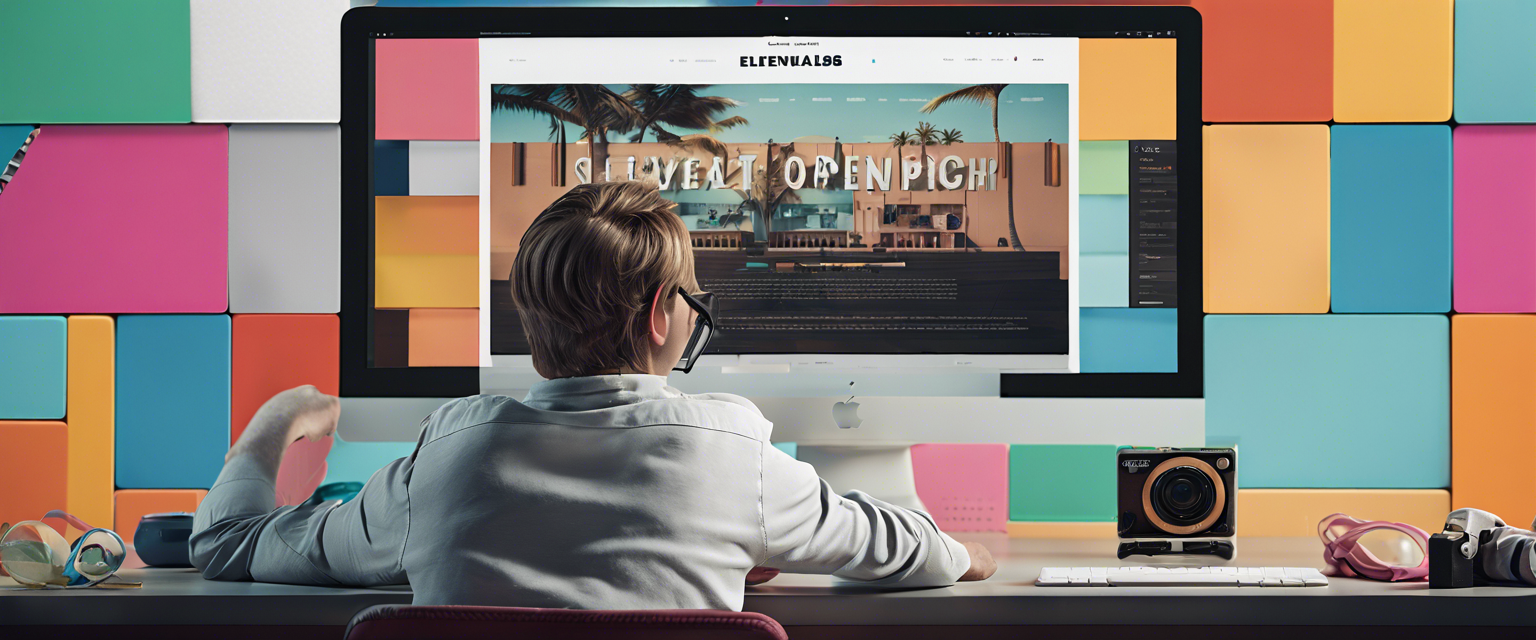
댓글 남기기
모든 댓글은 게시 전 검토됩니다.
이 사이트는 hCaptcha에 의해 보호되며, hCaptcha의 개인 정보 보호 정책 과 서비스 약관 이 적용됩니다.