Developing Intelligent Agents with CrewAI
Introduction to Intelligent Agents and CrewAI Framework
In the world of artificial intelligence, intelligent agents are becoming increasingly significant. These agents can make decisions, learn from their environment, and perform tasks ranging from basic automation to complex data analysis. This tutorial will guide you through creating intelligent agents using CrewAI, a powerful framework designed to simplify AI agent development.
Why CrewAI and Understanding Agent Systems
CrewAI stands out by handling many complexities involved in building intelligent agents, allowing you to focus on core logic and behavior. It's suitable for beginners and experienced developers alike, making it easier to bring AI ideas to life efficiently. An agent system consists of individual agents that interact with their environment to achieve specific goals. Each agent perceives its environment, makes decisions based on observations, and acts accordingly. Some agents can even learn from past experiences, improving over time.
Getting Started and Enhancing Agents
We'll begin by creating a basic agent that performs a straightforward task. You'll learn how to define the agent's purpose, set up its environment, and configure its behavior based on inputs. Next, we'll integrate agents with Large Language Models like GPT-4, enabling them to handle complex language-based tasks. You'll learn how to connect agents to LLMs and apply these integrations practically. We'll explore how to link your agents with external resources, expanding their capabilities and making them more powerful and useful. CrewAI is adaptable across various industries, and we'll discuss how to modify your agents for different scenarios, demonstrating the framework's versatility.
Setting Up Your Development Environment
Setting Up a Virtual Environment
A virtual environment is like a separate workspace on your computer that keeps all the dependencies and libraries for your project isolated from others. This isolation helps avoid conflicts between different projects and ensures that your project uses the correct versions of libraries.
For Windows:
- Open your preferred Integrated Development Environment (IDE) like PyCharm, VS Code, or even just the Command Prompt.
- Navigate to the directory where you want to create your project using the cd command.
- Run the following command to create a virtual environment:
python -m venv myenv - To activate the virtual environment, run:
myenv\Scripts\activate
For MacOS:
- Open Terminal and navigate to the directory where you want your project.
- Run the following command to create a virtual environment:
python3 -m venv myenv - To activate it, run:
source myenv/bin/activate
With the virtual environment active, you can now install the necessary libraries without affecting other projects on your system.
Installing CrewAI
With your virtual environment set up, the next step is to install CrewAI, the framework that will power our intelligent agents. Ensure your virtual environment is active (you should see (myenv) in your terminal or command prompt). Run the following command to install the main CrewAI package:
pip install crewai
To install additional tools that will be helpful for your agents, you can run:pip install 'crewai[tools]'
Alternatively, you can install both the main package and the tools together:pip install crewai crewai-tools
Creating Your Project
Now that CrewAI is installed, it's time to create your project. CrewAI provides a handy command to set up the basic structure of your project, saving you time and ensuring that everything is organized correctly from the start.
Run the following command in your terminal:crewai create crew
Replace crew with the name you want for your project. This command will create a folder with your project name and set up the basic structure inside it.
Understanding the Project Structure
After running the crewai create crew command, you'll find that a project structure has been created for you. Here's what it looks like:
-
.gitignore: This file tells Git (a version control system) which files or folders to ignore. It's useful for keeping unnecessary files out of your version history. -
pyproject.toml: This file contains configuration information for your project, including dependencies and settings needed to build and run your project. -
README.md: This is a markdown file where you can describe your project, provide instructions, and document important details. -
src/: This folder contains the main source code for your project. -
my_project/: Inside thesrc/folder, there's another folder with your project's name. This is where most of your project's code will live. -
__init__.py: This file makes Python treat the directory as a package. You usually don't need to modify it much. -
main.py: This is the main entry point for your project. It's where you'll define how your agents are run and manage the overall flow of your application. -
crew.py: This file is where you'll define the logic of your agents, tools, and tasks. You'll add custom functions, arguments, and any other specific logic that your project needs. -
tools/: This directory is where you can add any custom tools that your agents might use. For example, if you need a specific function or utility that doesn't come built-in, you can define it here. -
custom_tool.py: An example file where you can start adding your own tools. -
__init__.py: Again, this file makes Python treat the directory as a package. -
config/: This folder contains configuration files where you define your agents and tasks. -
agents.yaml: In this file, you'll define the agents for your project, including their roles, goals, and any specific configurations they need. -
tasks.yaml: This file is where you'll define the tasks that your agents will perform. You'll describe each task, outline the expected output, and link it to the appropriate agent.
Customizing Your Project
Now that you understand the structure, you can start customizing your project. For instance, you might want to define a new agent in the agents.yaml file, outlining its role and goals. You would then define tasks in the tasks.yaml file, specifying what the agent should do. In the crew.py file, you'll write the actual logic that ties everything together. This is where you'll define how the agents interact with tasks, connect to external tools, and manage inputs and outputs.
Customizing Your Agents and Tasks
Now that we've set up our project, it's time to define the agents and tasks that will drive our content creation pipeline. This involves editing two key YAML files: agents.yaml and tasks.yaml. These files are where you'll specify the roles, goals, and tasks for each agent in your project.
Step 1: Navigating to the YAML Files
First, navigate to the src/my_project/config/ directory within your project structure. This is where you'll find the agents.yaml and tasks.yaml files. These files are crucial because they define the behavior and responsibilities of your agents.
- Navigate to the
agents.yamlfile: This file is where you'll define the different agents that will participate in your project. - Navigate to the
tasks.yamlfile: This file is where you'll define the specific tasks that each agent will perform.
Step 2: Defining Agents in agents.yaml
Open the agents.yaml file in your IDE or text editor. This file should look something like this:
researcher:
role: "Content Analyst"
goal: "Analyze content from specified URLs and extract insights"
backstory: "Extensive experience in online research and data analysis."
planner:
role: "Content Strategist"
goal: "Develop an SEO-optimized content outline"
backstory: "Expert in SEO best practices and content marketing strategies."
writer:
role: "Content Writer"
goal: "Create engaging and informative blog posts"
backstory: "Skilled in various writing styles and formats."
editor:
role: "Content Editor"
goal: "Refine and polish content for publication"
backstory: "Experienced in quality assurance and brand consistency."
Let's break down each part of this file so you understand what's happening:
-
researcher: This is the name of the first agent in your project. You can think of it as the identifier for this specific agent. -
role: This defines what the agent's role is within the project. Here, the Researcher is tasked with analyzing web content. -
goal: This specifies the main objective of the agent. The Researcher's goal is to analyze content from a specified URL and extract key insights. -
backstory: This provides some context or a description of the agent's capabilities. It helps in understanding what makes this agent suited for its role. -
planner: This agent is responsible for creating a content strategy based on the Researcher's findings. -
role,goal,backstory: Similar definitions for the other agents like Planner, Writer, and Editor.
Step 3: Defining Tasks in tasks.yaml
Next, open the tasks.yaml file in the same directory. This file assigns specific tasks to each agent:
research_task:
description: "Analyze web content and produce a research report"
expected_output: "A detailed report with key insights"
agent: "researcher"
planning_task:
description: "Create an SEO-optimized outline"
expected_output: "A structured outline for the blog post"
agent: "planner"
writing_task:
description: "Draft a blog post based on the outline"
expected_output: "A well-written first draft in markdown format"
agent: "writer"
editing_task:
description: "Refine the blog post for publication"
expected_output: "A polished blog post ready for publishing"
agent: "editor"
Here's what each part means:
-
research_task: This task is assigned to the Researcher agent. It involves using a tool (like the FirecrawlScrapeWebsiteTool) to analyze web content, extract key information, and produce a detailed research report. -
description: Provides a clear overview of what the task involves. -
expected_output: Outlines what the task should produce—a comprehensive research report with specific sections. -
agent: Specifies which agent is responsible for this task. - Similar definitions for other tasks assigned to the Planner, Writer, and Editor agents.
Integrating Tools and Writing the Logic
Once you provide the crew.py and main.py files, we will continue with the detailed explanation and implementation that ties everything together, allowing your agents to execute the tasks and produce the final content.
Conclusion
By following this tutorial, you've set up and run a complete project using CrewAI, from defining agents and tasks to seeing the final outputs generated by your AI agents. This process not only demonstrates the power of CrewAI but also provides a practical framework for developing intelligent agents that can be adapted across various scenarios.
As you continue to explore and refine your project, you can build upon this foundation, adding complexity or tailoring the agents to specific needs. Whether you're looking to automate content creation, streamline research processes, or implement sophisticated workflows, CrewAI offers the tools to make it happen. Happy coding!


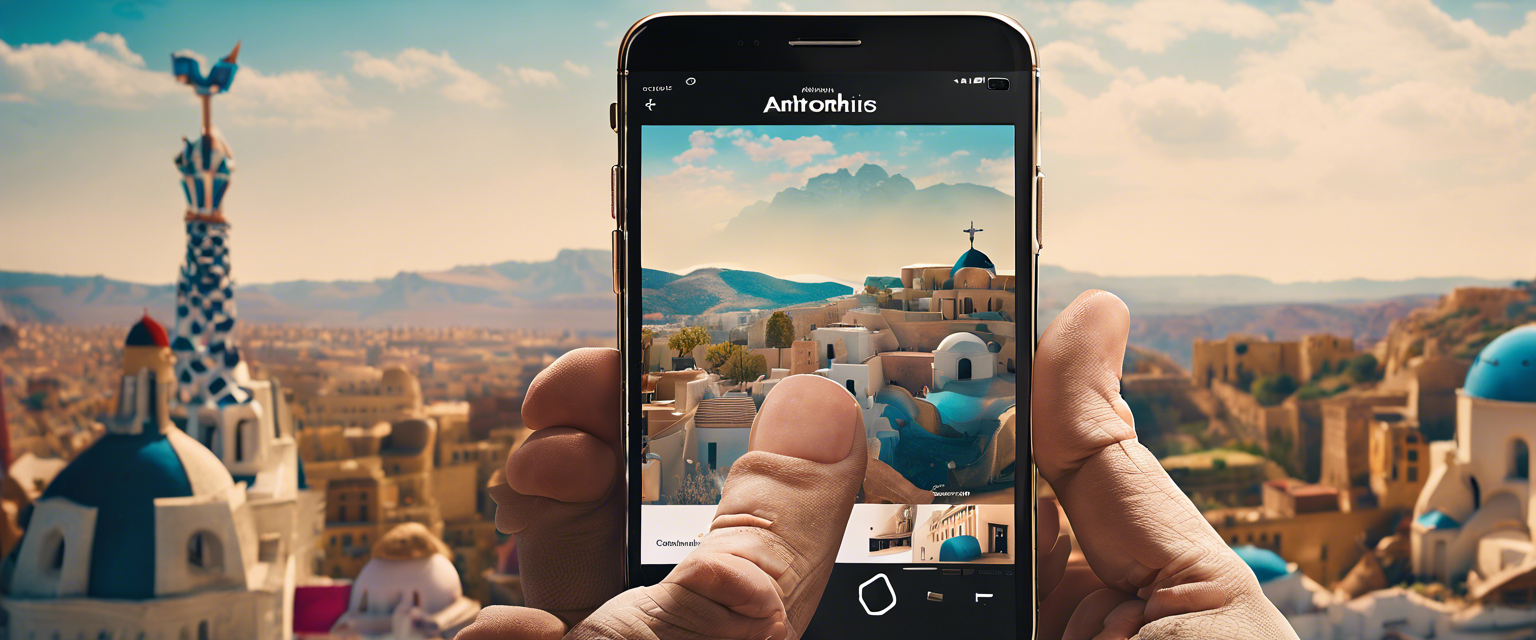
댓글 남기기
모든 댓글은 게시 전 검토됩니다.
이 사이트는 hCaptcha에 의해 보호되며, hCaptcha의 개인 정보 보호 정책 과 서비스 약관 이 적용됩니다.