What is Stable Diffusion?
Stable Diffusion is an innovative open-source latent text-to-image diffusion model that has taken the AI art community by storm. It helps transform textual descriptions into vivid images, allowing creators to visualize concepts that previously existed only in words. You can explore Stable Diffusion in real-time or check out the source code on GitHub to get a deeper understanding of its functionalities.
Our Goals and Approach
The primary aim of our project is to create videos through interpolation using the Stable Diffusion model. This enables us to generate dynamic content by transitioning smoothly between various images based on different text prompts. We will utilize the stable_diffusion_videos library, which simplifies the process of interpolating between latent spaces. If you're interested in the internal mechanics, the source code is available for your exploration!
For this tutorial, we'll leverage Google Colab along with Google Drive to save our generated video and frames.
Preparing Dependencies
First and foremost, we need to set up our environment. We will install the necessary dependencies and link our Google Drive with Colab, ensuring that we can save our movie and frames conveniently. Here is how to do it:
!pip install -q stable_diffusion_videos
from google.colab import drive
drive.mount('/content/drive')Authentication with Hugging Face
The next step involves authenticating with Hugging Face to access the model. You can find your unique token here.
Generating Images and Video
To create our video, we need to define the prompts between which the model will perform interpolation. This can be structured using a dictionary:
prompts = {
0: "A sunny beach",
50: "A snowy mountain",
100: "A lush forest"
}With the prompts defined, we're ready to generate images and compile a video:
!python stable_diffusion_videos.py --prompts $promptsThis procedure may take some time, depending on the parameters set. You can refer to the code documentation for detailed explanations about parameters.
As a tip, consider using 100 steps between prompts for a balanced output, but you can experiment with more steps for improved results. The parameters like num_inference_steps can also be adjusted to customize the output to your liking. Once complete, you'll be able to find the generated video in your Google Drive for downloading and sharing!
Bonus Tip
Did you know that you can use more than two prompts? For instance:
prompts = {
0: "A bustling city",
33: "A serene lake",
66: "A mysterious forest",
100: "A tranquil mountain"
}This method allows for greater creativity and provides a richer narrative in your video outputs!
Conclusion
Thank you for reading this tutorial! We hope you found it informative and inspiring. Stay tuned for more tutorials on enhancing your creative projects with Stable Diffusion and interpolation techniques!

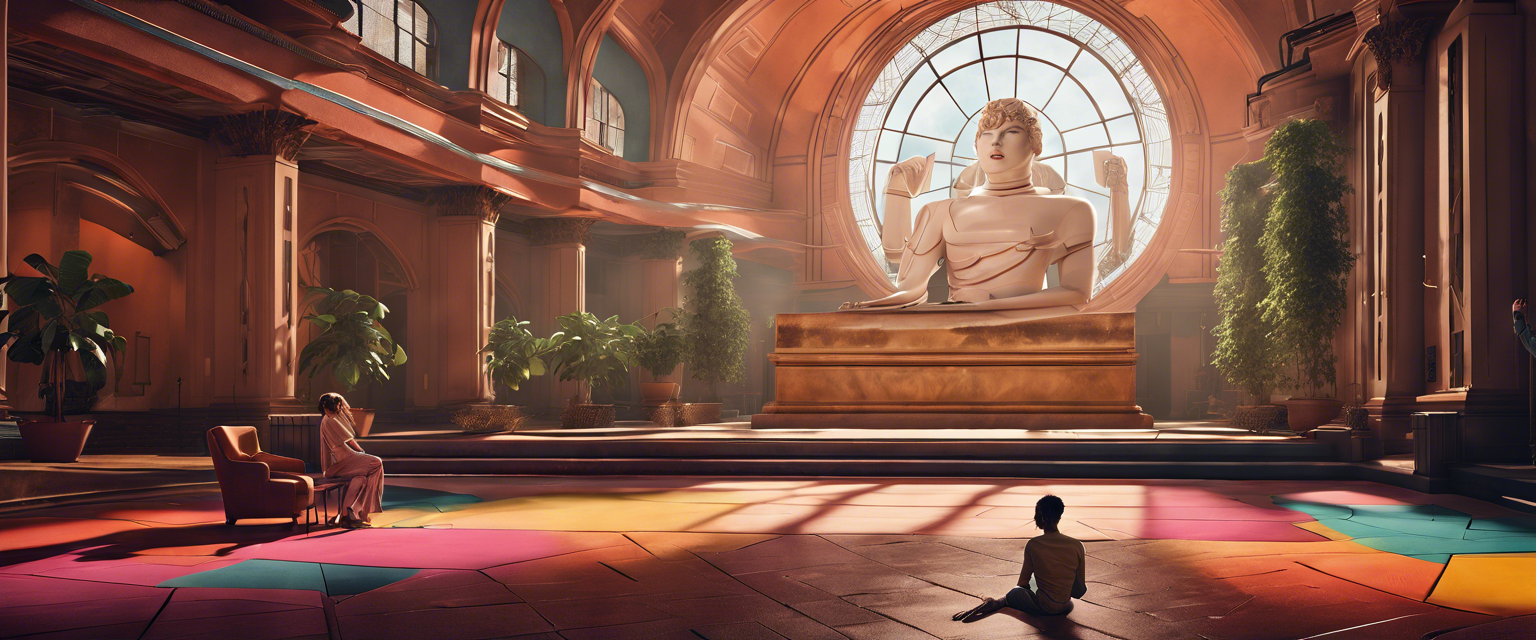

コメントを書く
全てのコメントは、掲載前にモデレートされます
このサイトはhCaptchaによって保護されており、hCaptchaプライバシーポリシーおよび利用規約が適用されます。