Understanding AutoGPT: The Future of AI Assistants
Ever wondered how AutoGPT works its magic? AutoGPT is a powerful AI tool designed to assist with a variety of tasks by leveraging advanced natural language processing capabilities. In this article, we’ll take a closer look at how AutoGPT operates and the intricacies behind its functionality. From continuous learning to user interaction, discover what makes AutoGPT a standout AI solution.
How AutoGPT Improves Through Experience
What sets AutoGPT apart is its ability to learn and improve with every interaction. Just like a seasoned expert, AutoGPT refines its responses based on user feedback and previous experiences. This ensures a more personalized experience for each user.
If you're eager to delve deeper into the workings of AutoGPT, be sure to check out our dedicated AutoGPT guide, which covers everything from setup to advanced features.
Building Your Own AI Assistant with AutoGPT
In this tutorial, we'll walk you through the process of setting up AutoGPT and creating your own AI coding assistant. We’ll even cover how to build a simple game like Battleship!
Installation Steps for AutoGPT
Before you begin, ensure you have the following prerequisites:
- Environment: Choose either VSCode + devcontainer, Docker, or make sure you have Python 3.10 or later installed.
- An OpenAI API Key: Make sure you have billing set up for your key.
1. Clone the Repository
If you have Git installed, run the following command to clone the AutoGPT repository:
git clone https://github.com/Significant-Gravitas/Auto-GPT.git2. Navigate to the Project Directory
Once cloned, enter the directory by running:
cd Auto-GPT3. Install Dependencies
To set up the project, utilize the command:
./run setupFollow the prompts to install necessary dependencies and set up your GitHub access token.
4. Configure AutoGPT
Locate the file .env.template in the main /Auto-GPT folder. Create a copy named .env (remove the template extension) and open it in a text editor. Set OPENAI_API_KEY to your OpenAI API Key.
Usage of AutoGPT
Now that you’ve installed AutoGPT, you can begin using it. To run AutoGPT:
-
On Linux or macOS: Use the command:
cd autogpts/autogpt ./run.sh start -
On Windows: Use:
cd autogpts/autogpt .\run.bat
After running the script, you will interact with AutoGPT via the command line. Expect prompts for command authorization, providing feedback, or exiting the program.
Explore AutoGPT's Features
The various features of AutoGPT include:
- Internet access for information retrieval
- Memory management capabilities
- Text generation using GPT-4
- Website access and file storage
- Summarization with GPT-3.5
For a list of command-line arguments, you can run the help command, which will display all available options.
Creating Your AI Agent for Coding
Let’s dive into the steps for creating your own AI Agent for coding tasks, which can assist you in coding projects up to building games like Battleship.
Step 1: Interact with the AI Agent
Once your AutoGPT instance is set up, start interacting with the AI Agent. The AI Agent will first query you about the role you want it to play in your project.
After indicating your preferences, the AI Agent will ask for more project details:
- Your preferred programming language
- Pending functionalities for your game
Step 2: Generate Code
The AI Agent will generate the necessary code for your project. For instance, to initialize the game board:
function initializeGameBoard() { Step 3: View Workspace
You can access the AI Agent’s workspace to view files that it creates for your project.
Step 4: Additional Assistance
If you encounter specific coding challenges or need further guidance, feel free to ask the AI Agent. Providing clear, concise questions will lead to more effective assistance.
Conclusion
With these steps, you are now equipped to create your own AI Assistant using AutoGPT. Take the plunge into coding your own games, starting with Battleship. Enjoy your coding journey!


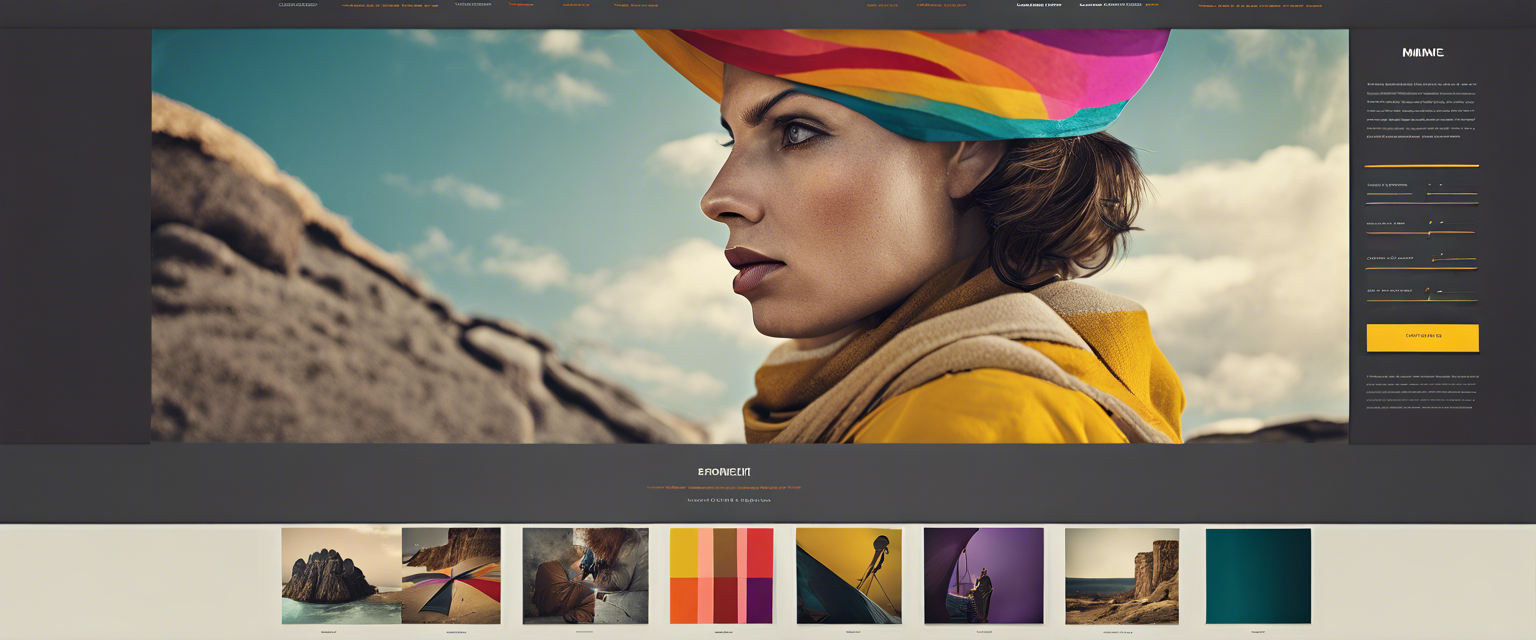
コメントを書く
全てのコメントは、掲載前にモデレートされます
このサイトはhCaptchaによって保護されており、hCaptchaプライバシーポリシーおよび利用規約が適用されます。