Understanding macOS Sequoia's Security Changes
With the release of macOS Sequoia, Apple has introduced a significant change to the way applications are approved and launched on Mac computers. Users looking to install apps that haven't been notarized or scanned for malware by Apple will face a new hurdle, requiring additional steps in their settings app.
What’s New in macOS Sequoia?
One of the most notable changes is the removal of the current right-click (ctrl-click) workaround. Previously, users could bypass certain security measures with a simple ctrl-click on the application icon. However, under the new system, you must navigate to Settings > Security & Privacy to approve the app the first time you run it.
Reasons Behind the Update
Apple's approach is aimed at enhancing user security. The change indicates that the application has not passed Apple's malware scan and has not been notarized by the company. This provides a layer of protection for users, ensuring that they are aware of the potential risks involved with non-verified software.
The User Experience
While this is a sensible security measure, it can be quite frustrating for many users. Each time a user attempts to run a newly downloaded application, they’ll have to:
- Open Settings
- Navigate to Security & Privacy
- Manually approve the app
This extra step may seem minor, but for those who frequently install applications, it can quickly become an annoyance.
Conclusion
The introduction of these security changes in macOS Sequoia reflects Apple’s ongoing commitment to user safety, albeit with some trade-offs regarding convenience. Users will need to adapt to this new workflow, and developers should ensure their applications are properly notarized to streamline the installation process.
FAQs about macOS Sequoia’s Security Features
Q: Why do I need to approve apps in Security & Privacy?
A: This process is part of Apple’s enhanced security measures to protect users from unauthorized and potentially harmful applications.
Q: What happens if an app is not notarized?
A: If an app is not notarized, you will need to approve it manually before using it, which might inconvenience regular usage.
Q: Is there a way to skip these steps for future installations?
A: Currently, there is no method to disable this requirement for unapproved applications, as it is a security feature that cannot be bypassed.
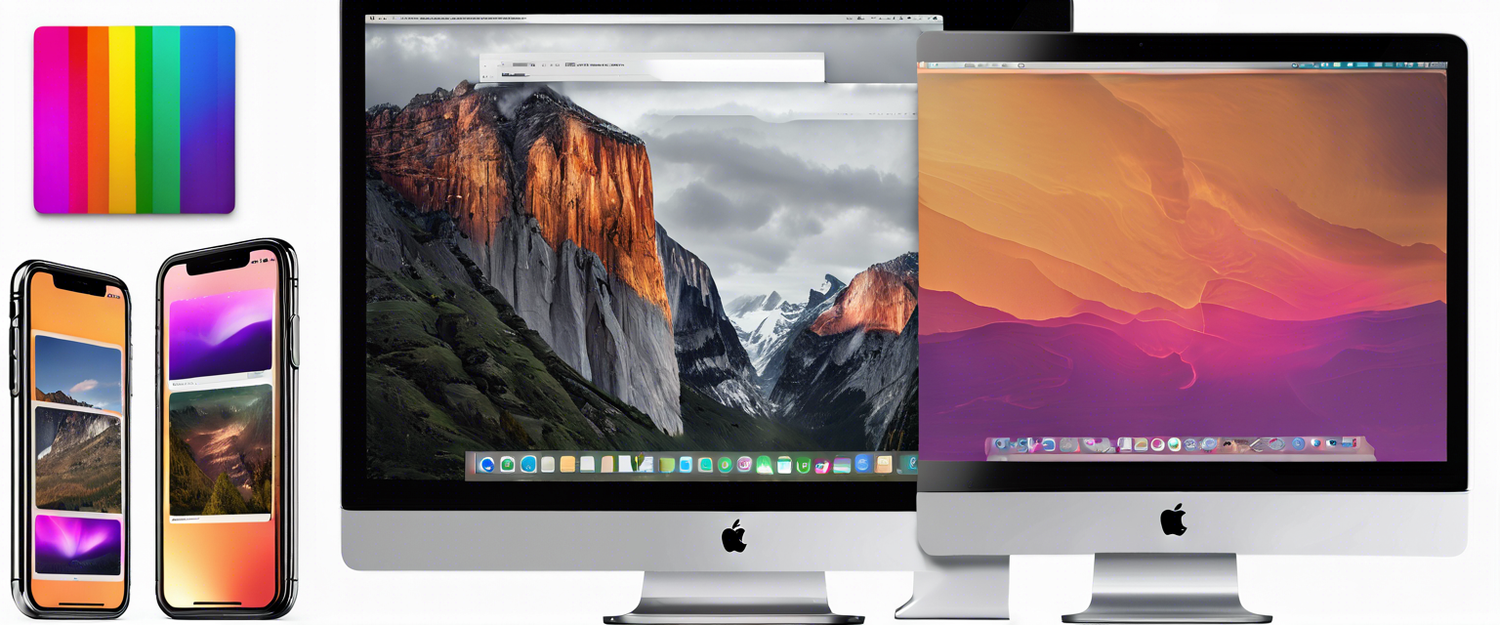


Commenta
Nota che i commenti devono essere approvati prima di essere pubblicati.
Questo sito è protetto da hCaptcha e applica le Norme sulla privacy e i Termini di servizio di hCaptcha.