Introduction to Stable Diffusion
Stable Diffusion is one of the leading text-to-image models available today. Its open-source nature allows developers and creators to leverage its capabilities for diverse projects. Thanks to the API/SDK provided by StabilityAI, integrating Stable Diffusion into your applications has never been easier. This tutorial explores the step-by-step process of incorporating Stable Diffusion into your project, enhancing its functionality with both text and image generation.
Planning Your Changes
Before diving into the code, it’s crucial to outline the changes you want to implement. In this tutorial, we'll utilize the GPT-3 Streamlit Boilerplate to not only generate text but also create images based on the input prompt. The generated image will appear below the text, enriching the user experience.
Accessing Stable Diffusion's API
To interact with the Stable Diffusion model, we will use the Python SDK from StabilityAI. First, you’ll need to log in to your StabilityAI account and generate an API Key. Save this key for later use, as it will grant access to image generation capabilities.
Setting Up the Development Environment
Cloning the Repository
To initiate the process, clone the necessary repository and navigate into the resultant directory. Set up a virtual environment to keep your dependencies organized.
Activating the Virtual Environment
Depending on your operating system, activate the virtual environment as follows:
-
For Windows users: Use
. \env\Scripts\activate -
For Mac and Linux users: Use
source env/bin/activate
Installing Dependencies
Next, install the required dependencies to start your application, including the Stability SDK which is essential for accessing the Stable Diffusion API.
Making Code Adjustments
Importing Necessary Libraries
To enable API access, import the required libraries into your code. These libraries facilitate communication with the Stable Diffusion model.
Updating the GeneralModel Class
Add a method to the GeneralModel class within the model.py file. This method will accept a prompt and generate an image, returning the first image from the generated list.
Configuring the Dashboard
Enhance the user interface by adding a text input that allows users to enter their StabilityAI API Key. This input should be positioned near the existing OpenAI API Key input, ensuring coherence in the user experience.
Conditional Content Generation
To optimize functionality, implement conditions that trigger photo generation only when both the OpenAI and Stability API Keys are provided. Ensure that image generation occurs after text generation for seamless output.
Testing the Application
Once your code modifications are complete, run the application using the provided command line entry. Enter your API Keys when prompted to generate text and images effectively.
Conclusion
Integrating Stable Diffusion into your project is a straightforward process if you plan accordingly. For those keen on exploring further, additional tutorials on utilizing Stable Diffusion are available at lablab.ai. With the open-source tools constantly evolving, you'll likely discover new models and solutions tailored for your needs.
Join the Community
If you're eager to apply your newfound Stable Diffusion skills, consider participating in the upcoming Stable Diffusion AI Hackathon. This event offers a platform to create a prototype AI application within just seven days! You can also elevate your project with New Natives Slingshot Accelerator Program.
Ready to make an impact with AI? Join the lablab.ai community, enroll in the hackathon, and transform your visions into reality!


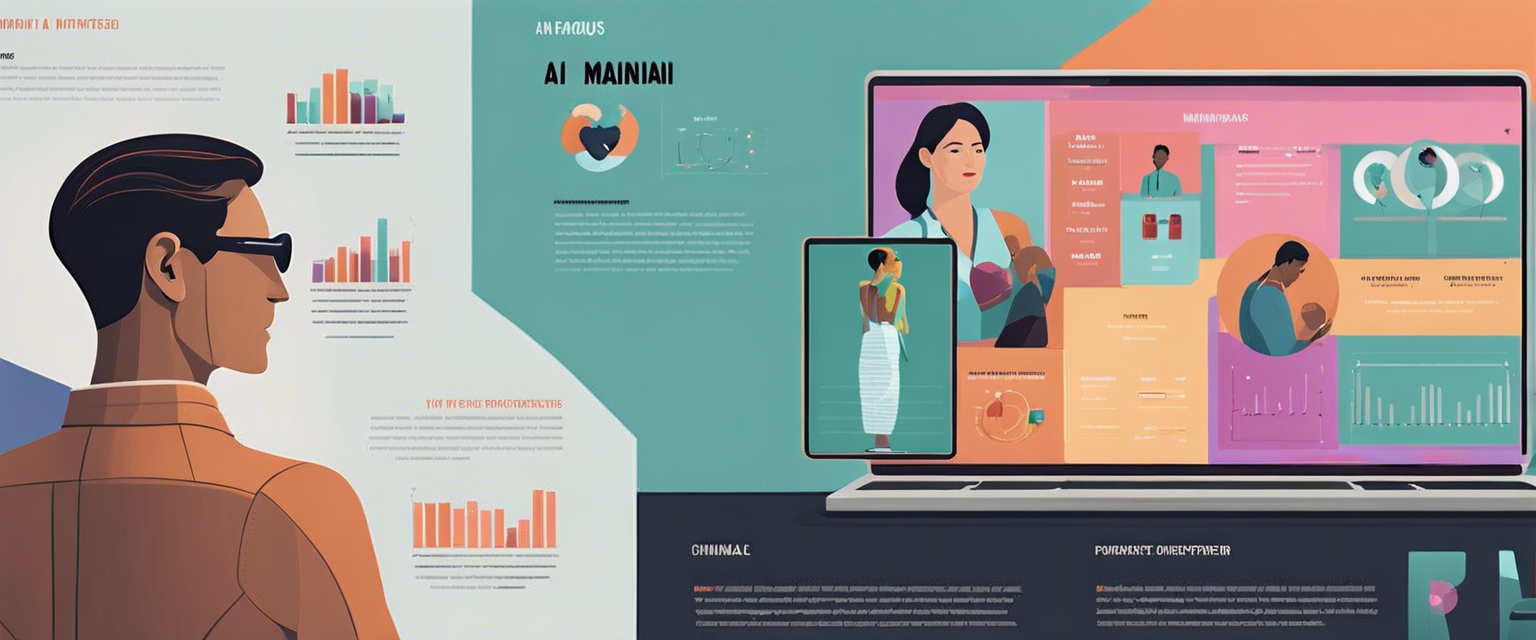
Commenta
Nota che i commenti devono essere approvati prima di essere pubblicati.
Questo sito è protetto da hCaptcha e applica le Norme sulla privacy e i Termini di servizio di hCaptcha.