Introduction
Welcome to the tutorial on leveraging the power of AI in generating images from text prompts! In this article, we'll explore how to use the AI-native open-source embedding database, Chroma, alongside Cohere embeddings and the Stable Diffusion image generation model to bring literary personas to life.
Chroma simplifies the development of large language model (LLM) applications by making knowledge, facts, and skills easily accessible. At the same time, Cohere allows you to create AI-powered applications with minimal coding, powering tools like chatbots, summarization systems, and more. With the addition of Stable Diffusion—a generative model capable of producing high-resolution images—we have the perfect trio to embark on this creative endeavor.
What We Will Do?
This tutorial is divided into two main parts:
- Part 1: We will learn how to obtain a prompt for Stable Diffusion by utilizing Chroma DB and Cohere LLM.
- Part 2: We will generate images using the Stable Diffusion SDK based on the prompts obtained in Part 1.
Make sure to grab your favorite coffee, as we dive into the intricacies of each tool!
Learning Outcomes
By the end of this tutorial, you will have learned:
- How to utilize Google Colab effectively.
- The fundamentals of Chroma, Cohere, and Stable Diffusion.
- How to embed large files using Cohere LLM.
- How to store and query embeddings using Chroma.
- How to generate images with Stable Diffusion SDK.
Prerequisites
Before we start, ensure you have the required API keys:
- Cohere API Key: Create an account on Cohere, navigate to your dashboard, and obtain your API key.
- Stable Diffusion API Key: Sign up at Dream Studio to access your API key.
No prior Google Colab experience is necessary. I will guide you through every step.
Getting Started
Create a New Project
Create a new notebook in Google Colab:
- Go to Google Colab.
- Click on File > New Notebook.
- Name your notebook as Chroma Stable Diffusion Tutorial.
Install Dependencies
Add a new code cell to install the required libraries:
!pip install chromadb cohere stable-diffusionRun the cell and wait for the process to complete.
Import Dependencies
Once all dependencies are installed, import the necessary libraries:
import cohere
import chromadb
from stable_diffusion import StableDiffusionExport Environment Variables
Set up your environment variables for the API keys:
import os
os.environ['COHERE_API_KEY'] = 'your_cohere_api_key'
os.environ['STABLE_DIFFUSION_API_KEY'] = 'your_stable_diffusion_api_key'Part 1 - Getting the Prompt for Stable Diffusion
Let's upload "Harry Potter and the Sorcerer's Stone" for this tutorial:
- Download the PDF version of the book.
- In Google Colab, click on the Files tab and upload the file.
After the file is uploaded, we will split it into smaller chunks for processing:
# Load and split the documentPart 2 - Generating Images Using Stable Diffusion
Now it's time to generate an image using the prompt we obtained:
# Create Stable Diffusion client and generate imageOnce the image is generated, you can save it directly into your directory:
# Save the imageFinally, download the image to see your creation!
Summary
In this tutorial, we successfully used Chroma, Cohere embeddings, and the Stability SDK to generate images from literary prompts. By understanding how to integrate these tools, you can experiment with various texts and creative scenarios to yield unique and artistic results.
For further exploration, consult the respective documentation for each tool to unlock more advanced functionalities.
Feedback
Thank you for following along! If you have questions or feedback, feel free to connect with me on LinkedIn or Twitter. Happy generating!

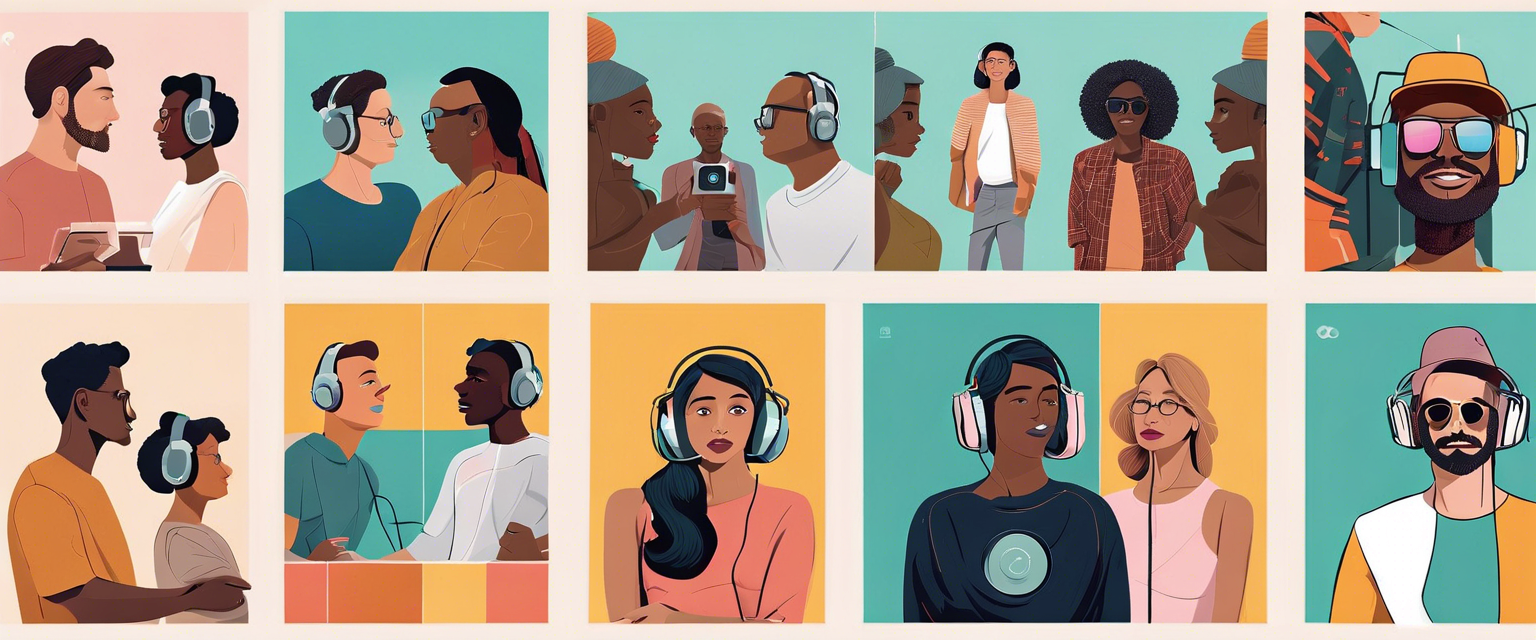

Laisser un commentaire
Tous les commentaires sont modérés avant d'être publiés.
Ce site est protégé par hCaptcha, et la Politique de confidentialité et les Conditions de service de hCaptcha s’appliquent.