Getting Started with xAI's Grok API: Your First AI Integration
Hello! Tommy here, and I'm excited to guide you through xAI's Grok API! This tutorial is designed to help you feel confident and comfortable as you start building with the Grok API, all within the user-friendly environment of Google Colab. We'll explore how to interact with the API in different ways, using tools like the Anthropic SDK, OpenAI Python package, LangChain-OpenAI package, and Python's requests library. Whether you're new to working with APIs or just beginning your AI journey, this guide will make it easy to understand and apply.
By the end of this tutorial, you'll have a solid foundation for working with the Grok API and be ready to integrate it into your own AI projects. Plus, I'll include a link to the Colab notebook I used for this tutorial at the end so you can try everything hands-on. Let's dive in and get started!
Setting Up Your Environment
To start interacting with the xAI Grok API, you need to prepare your Google Colab environment. This involves installing the necessary libraries, setting your API key securely, and ensuring compatibility.
Step 1: Install Required Libraries
Run this command in your Colab notebook to install all the required libraries:
!pip install --force-reinstall anthropic openai langchainThe --force-reinstall flag ensures that the correct versions of the packages are installed, avoiding dependency conflicts.
Step 2: Restart the Colab Kernel
After installing the libraries, restart the Colab kernel to avoid runtime issues:
Runtime > Restart runtimeOnce the kernel restarts, re-run the installation cell if needed.
Step 3: Set Your API Key
In Google Colab, you can use the userdata module to securely retrieve your API key. Here's how you can set it up:
import os
api_key = os.getenv('XAI_API_KEY')If you prefer, you can directly replace os.getenv('XAI_API_KEY') with your API key like this:
api_key = 'YOUR_API_KEY'This API key will be used in all the following examples to authenticate your requests to the Grok API.
Interacting with the Grok API
Here’s how to interact with the Grok API using four different methods: Anthropic SDK, OpenAI Python package, LangChain-OpenAI, and cURL.
Using the Anthropic SDK
The Anthropic SDK is a simple way to send requests to the Grok API.
Explanation:
- The Anthropic client initializes with your API key and the xAI base URL.
- The
messages.createmethod sends a system role (to define the assistant's behavior) and a user query. - The model processes the query and generates a response.
Using the OpenAI Python Package
The OpenAI package offers another way to interact with the Grok API. Make sure to fix any installation issues with the earlier kernel restart step.
Using LangChain-OpenAI
LangChain enables more advanced workflows by integrating OpenAI models with modular features.
Explanation:
- The LangChain package allows for prompt chaining and advanced task management.
- The model generates output based on a user-provided prompt.
Using Python's Requests Library
The requests library is a Python-native way to interact with the Grok API.
Conclusion
Congratulations on taking your first steps with xAI's Grok API! In this tutorial, we set up your Colab environment, configured your API key, and explored four different ways to interact with the API: Anthropic SDK, OpenAI Python package, LangChain-OpenAI, and cURL.
If you successfully generated responses from the API, give yourself a big pat on the back—you're well on your way to building with xAI! Remember, the best way to learn is by experimenting and trying new ideas. The journey has just begun, and the possibilities are endless.
Find the link to the Google Colab notebook used for this tutorial here.
What's Next?
Now that you've learned how to interact with xAI's Grok API, here are a few ideas for what you can try next:
- Explore additional AI models for different tasks.
- Experiment with chaining multiple API calls.
- Integrate the Grok API with other data sources.
- Build a mini-project using the skills you learned.
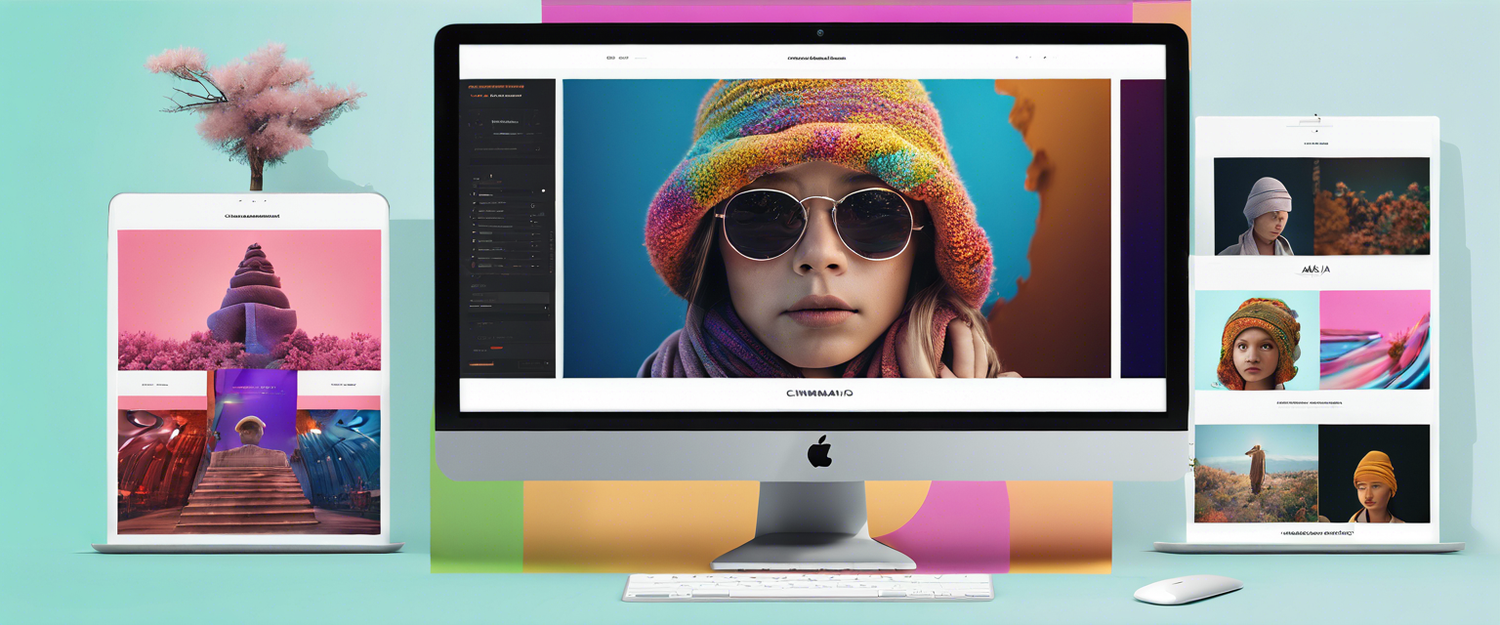


Laisser un commentaire
Tous les commentaires sont modérés avant d'être publiés.
Ce site est protégé par hCaptcha, et la Politique de confidentialité et les Conditions de service de hCaptcha s’appliquent.