Create a Portfolio Website with ChatGPT
In recent weeks, ChatGPT has emerged as a hot topic in the AI community. Many individuals have shared their fascinating conversations and insights regarding its remarkable capabilities. This tutorial focuses specifically on utilizing ChatGPT to create your very own portfolio website, showcasing how AI can assist you in web development.
Getting Started: Create an HTML Skeleton
Your journey begins by prompting ChatGPT to generate an HTML skeleton with a responsive design using Bootstrap. Here’s an example prompt:
Create an HTML skeleton with Bootstrap responsive design, a functional menu, and a hamburger menu suitable for mobile devices. Please ensure to import all necessary scripts before the closing body tag, including jQuery, Popper, and Bootstrap.
After receiving the response, check the code in an IDE like Replit to confirm its functionality.
Fixing Any Issues
It’s quite common that ChatGPT may miss a few elements in the code. For instance, while testing your mobile menu, you might find it non-functional. In such cases, check for missing script tags or outdated Bootstrap links on the official Bootstrap documentation. Updating the script source to the latest version often resolves these issues.
Setting Up Your Portfolio
Once your HTML skeleton is established and functional, it’s time to personalize it. Start by choosing a title for your portfolio.
For example, you might select: Jane Doe - Beginner AI User
Crafting Your Introduction
Next, you’ll want an introduction for your portfolio website. Here’s how you can prompt ChatGPT:
Write an introduction for my portfolio website. I am a beginner AI user and a programmer.
Inserting Visuals
Add a visual element to your portfolio by incorporating an image. For example, you can use a mountain image from Lorempicsum:
Create an image element with a mountain for the Bootstrap page.
Building the About Section
The 'About' section is essential. Tell your audience about you, your interests, and your background. Here’s a potential prompt:
Create a text about me for an about page I like rock climbing and all outdoor sports and I am passionate about programming. I began my career as a Quality Engineer in the automotive industry, but programming was always on my mind. I started with automation and microcontroller programming, moved to Poland seven years ago, and began web development four years ago with HTML and JavaScript. I am now a Full Stack Developer.
Making It Responsive
To enhance the user experience, ensure that sections cover the full height of the device. You can achieve this by asking ChatGPT for guidance:
How to make an element as high as the device in Bootstrap?
Creating a Contact Form
Next, you may want to include a contact form. Use the following prompt to create a simple Bootstrap form:
Create a contact form with Bootstrap containing Name, Email, and Message fields.
Adding Style to Your Site
Last but not least, select a pleasing CSS gradient for your website background:
What is a nice CSS gradient for an HTML website background that is not too bright?
Finalizing Your Portfolio
Once you implement all the suggestions, your portfolio site should look visually appealing and function correctly. Check the results on your Replit link to see it in action:
In conclusion, while an entire portfolio website may not be solely built using ChatGPT, it can significantly improve your workflow by providing helpful tips and code snippets. Embrace the power of AI to make your development process easier and more enjoyable!
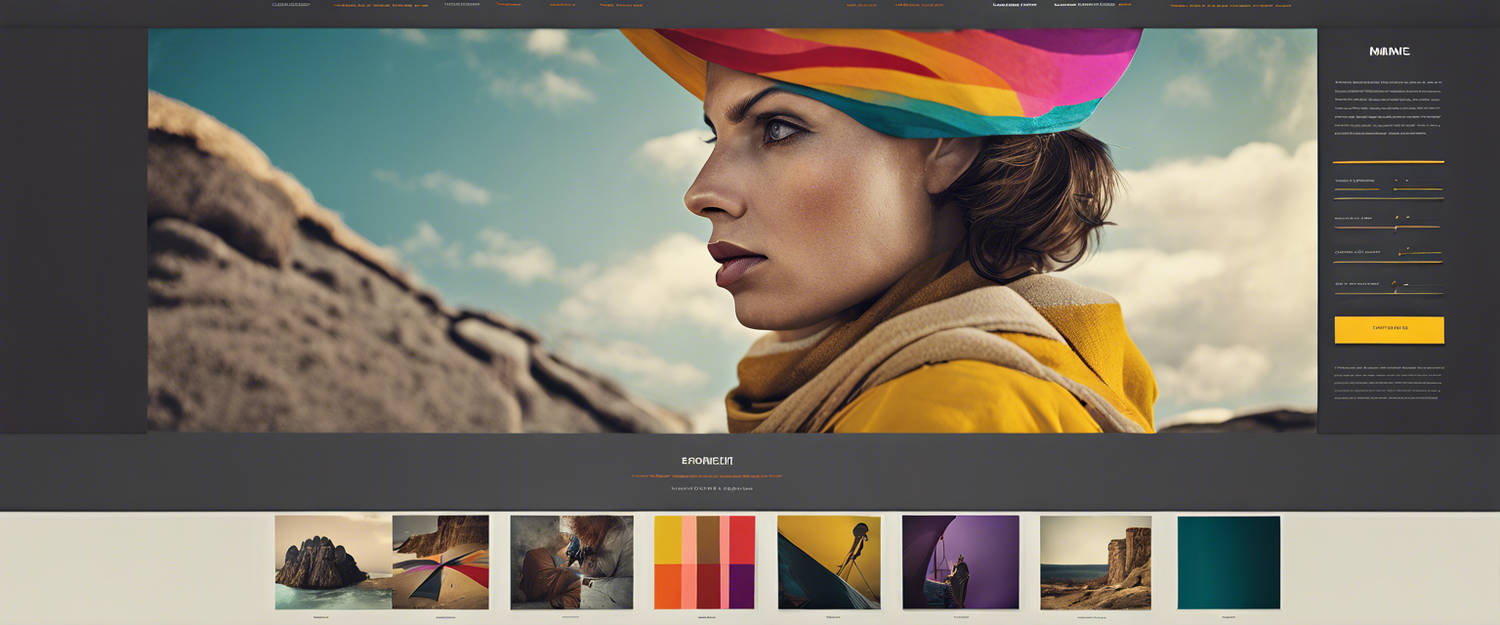


Laisser un commentaire
Tous les commentaires sont modérés avant d'être publiés.
Ce site est protégé par hCaptcha, et la Politique de confidentialité et les Conditions de service de hCaptcha s’appliquent.