What is AI21 Studio?
AI21 Studio is an innovative AI development platform designed to streamline the process of building, training, and deploying Natural Language Processing (NLP) applications for businesses. By offering a suite of models and APIs, AI21 Studio empowers developers to craft customized NLP applications that cater to their specific needs.
Getting Started with AI21 Studio
To begin utilizing AI21 Studio, you'll need to create an account and sign up for a free trial. This initial step grants you access to the Playground, which serves as an excellent starting point for both beginners and experienced developers. Within this environment, you can experiment with various models, explore the API functionality, and become familiar with the platform’s capabilities before diving into more advanced features.
Accessing the API Key
Once you're comfortable navigating the Playground, you'll need to obtain your API key. This key will be essential for programmatically accessing AI21 Studio's services, particularly for integrating powerful text improvement functionalities into your own applications.
Exploring the Text Improvements API
The Text Improvements API offered by AI21 Studio utilizes state-of-the-art AI technologies, optimized to deliver high-quality text enhancements efficiently. This functionality is the backbone of applications like Wordtune, enhancing the text's clarity and coherence. To test this API, visit the AI21 Labs documentation page, where you can experiment with different text inputs and see the improvements generated.
Creating Your Project Using Next.js
To kick off your project, you can use the Next.js framework. Here's a simple command to create a new Next.js application with a template:
npx create-next-app@latest text-improver --use-npm --example "https://github.com/vercel/next-learn/tree/master/basics/learn-starter"Setting Up the Environment
Store your API key in a secure manner by creating a .env.local file at the project root and defining the key:
API_KEY=your_api_key_hereCreating the API Route
In the pages directory, create a new folder named api and inside it, a file called improve.js. This file will handle the requests from your frontend to the backend. By leveraging the fetch method, you'll connect to the API using the POST method to send the text needing improvement. Include an array to specify the desired improvements, which will be returned to the frontend.
Building the Frontend
Next, you need to create an input component for user interaction. To do this, create a new folder called components and a file named TextImprovementInput.jsx. Within this component, use useState hooks to manage the default text, the text to improve, and the improvements received from the API.
Handling User Interaction
Set up a controlled input element with an accompanying button. Upon clicking the button, invoke the API, retrieving the suggested improvements. Flesh out your code by implementing the handleButtonClick function that processes and triggers the improvement request.
Displaying Improvements
With the improvements collected in an array, you can render them effectively on the UI. Leverage the useEffect hook to manipulate the data, constructing another array containing the original and improved text for easier display. Utilize the map function to iterate through the textArray and render the content dynamically.
Enhancing User Interface with Modal
To provide additional clarity on improvements, create a Modal.jsx component that will display suggestions and their corresponding types. This modal will be triggered when users click on the text that requires enhancement, allowing for seamless updates to the displayed text.
Conclusion
By following the steps outlined above, you can effectively integrate AI21 Studio's Text Improvements API within your Next.js project. With the combination of an intuitive UI and advanced AI functionalities, enhancing text quality becomes a seamless and user-friendly experience.
Key Takeaways
- AI21 Studio provides robust tools for developing NLP applications.
- A free trial and the Playground facilitate quick learning and exploration.
- The Text Improvements API is essential for enhancing text clarity efficiently.
- Creating a Next.js project allows for easy integration of backend and frontend functionalities.

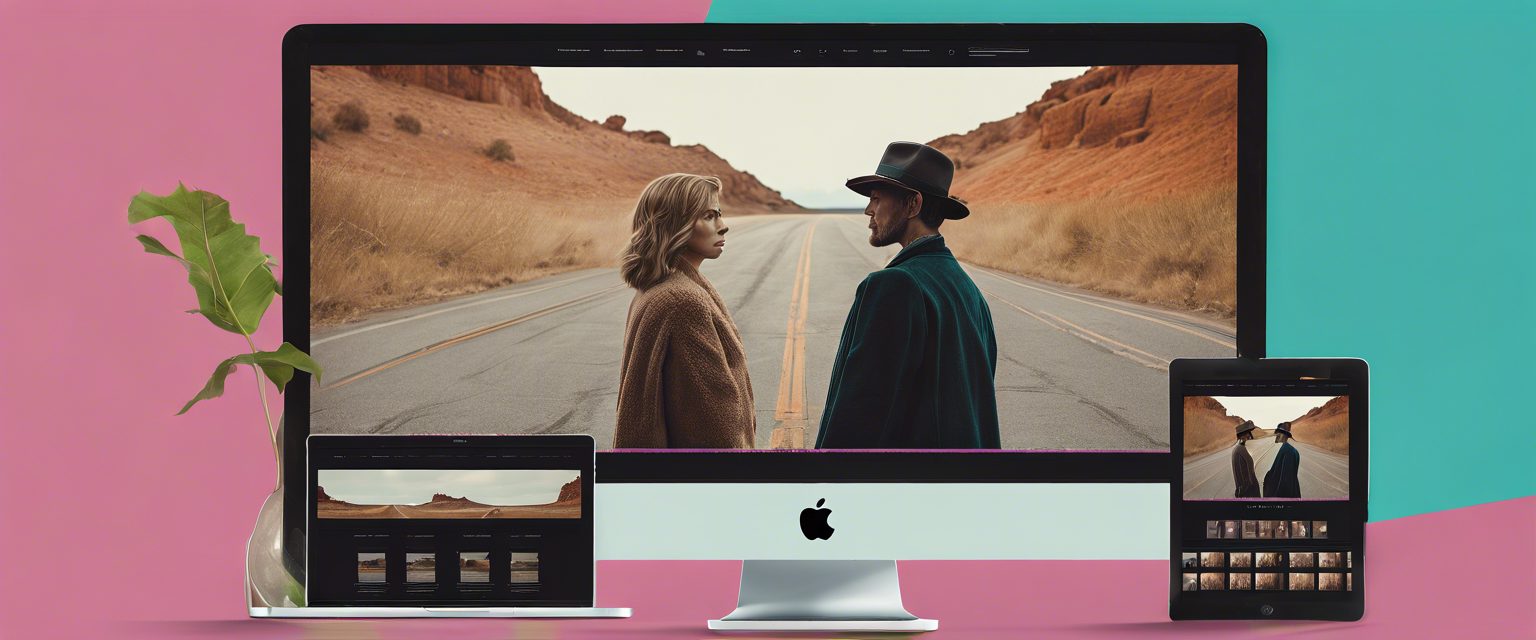

Leave a comment
All comments are moderated before being published.
This site is protected by hCaptcha and the hCaptcha Privacy Policy and Terms of Service apply.