How to Set Your Instagram Account to Private: A Step-by-Step Guide
In today's digital age, privacy is a crucial concern for many Instagram users. The platform is a place where personal stories, beautiful images, and shared moments come together, but public visibility can lead to unwanted interactions. Whether you're dealing with trolls or simply wish to protect your content, setting your Instagram account to private is a practical step.
Why Consider a Private Account?
There are various reasons behind the decision to make your account private:
- Control Over Followers: You can choose who sees your posts.
- Minimized Negative Comments: Only approved followers can interact with your content.
- Enhanced Privacy: Protect personal information from strangers.
However, it’s essential to note that while your posts become visible only to your followers, certain aspects of your profile, like your profile picture and bio, remain public.
Step-by-Step Guide to Toggle Your Instagram Private Account
Follow these simple steps to make your Instagram account private:
For iOS and Android Users:
- Open the Instagram app and tap on your profile icon located in the lower-right corner.
- Select the three-line hamburger icon in the top right corner to access the menu.
- Navigate to Account privacy. On iOS, this option can be found under Settings > Account privacy; on Android, just scroll down to see it.
- Toggle the Private Account switch to enable your account's privacy settings.
For Web Users:
- Log into your Instagram account via a web browser.
- Click on the hamburger icon situated at the bottom left of the screen.
- Select Account privacy from the Settings column on the left.
- Toggle the Private Account setting.
Managing Your Followers
If you've decided to make your account private but would like to adjust your follower list, here’s how:
- Head to your profile by tapping your personal icon.
- Click on the number of followers displayed next to your profile picture.
- Locate the follower you want to remove and tap or click the Remove button next to their name.
- A confirmation prompt will appear, letting you know that the removed follower won’t be notified of this action.
Additional Privacy Settings
Instagram offers more than just privacy settings for your account. You can also link to the Accounts Center for managing privacy on other Meta platforms like Facebook and Threads. Additionally, consider enabling two-factor authentication for added security.
Conclusion
Utilizing a private Instagram account allows you to control your audience while protecting your online presence. Whether you’re sharing moments with family or showcasing your creative talent, a private account can offer peace of mind. Follow the steps outlined above to secure your profile and enjoy a safer social media experience!
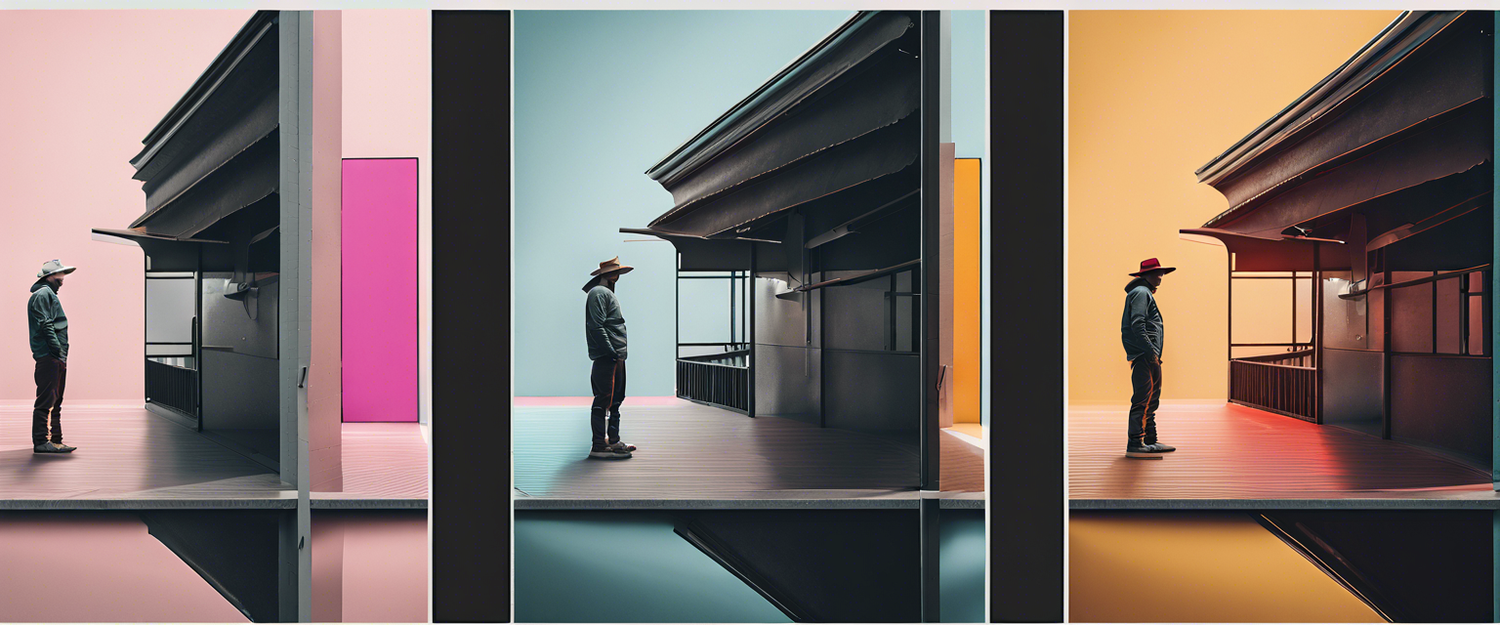


Leave a comment
All comments are moderated before being published.
This site is protected by hCaptcha and the hCaptcha Privacy Policy and Terms of Service apply.