Introduction to Google's PaLM2
Google's PaLM2 is the next generation large language model that enhances the capabilities established by the previous models. It stands out due to its superior performance in various reasoning tasks, including, but not limited to:
- Code generation
- Mathematical problem-solving
- Classification tasks
- Question answering
- Translation of languages
- Natural language generation
This advancement marks a significant milestone in machine learning and responsible AI, setting new benchmarks for the industry.
Prerequisites for Using Google's PaLM2 API
To effectively utilize Google's PaLM2 API, you will need to:
- Join the waitlist for API access.
- Create an account on Streamlit, which is free of charge.
- It's advisable to use your GitHub account for Streamlit, as this will facilitate future app deployments on Streamlit's Sharing Cloud.
Getting Started with Streamlit and PaLM2
Step 1: Create a New Project Directory
First, create a new project directory and navigate to it using your terminal:
mkdir my_palm2_app
cd my_palm2_appStep 2: Set Up Your Environment
- Create and activate a virtual environment:
- Install Streamlit and Google's PaLM API dependencies:
python -m venv venv
source venv/bin/activate # On Windows use `venv\Scripts\activate`pip install streamlit google-authStep 3: Create Your Streamlit App
Create a new file called app.py and import the necessary packages:
import streamlit as st
from google.auth import defaultAdding Functionality to Your App
Add a title to your app:
st.title("AI-Powered Virtual Assistant")Initialize the Message State
Set up the initial state for the messages:
if 'messages' not in st.session_state:
st.session_state.messages = []Create a Form for User Input
Utilize Streamlit's st.form() to gather user input:
with st.form(key='my_form'):
user_input = st.text_input('Type your message here', '')
submit_button = st.form_submit_button('Send')Configure Google's PaLM API
Set up the API key and implement functionality to get responses:
from google.cloud import openai
client = openai.Client()
if submit_button:
response = client.Completions.create(
prompt=user_input,
api_key='YOUR_API_KEY'
)Step 4: Running Your App
Run the app using the following command:
streamlit run app.pyYour app should launch in a new tab, showcasing your AI-powered virtual assistant!
Conclusion
In this tutorial, we successfully built an AI-powered Virtual Assistant using Google's PaLM2 model coupled with Streamlit. This combination allows for quick app development with minimal coding.
If you have further questions or need assistance, don't hesitate to connect with me on LinkedIn or Twitter. I’m here to help!


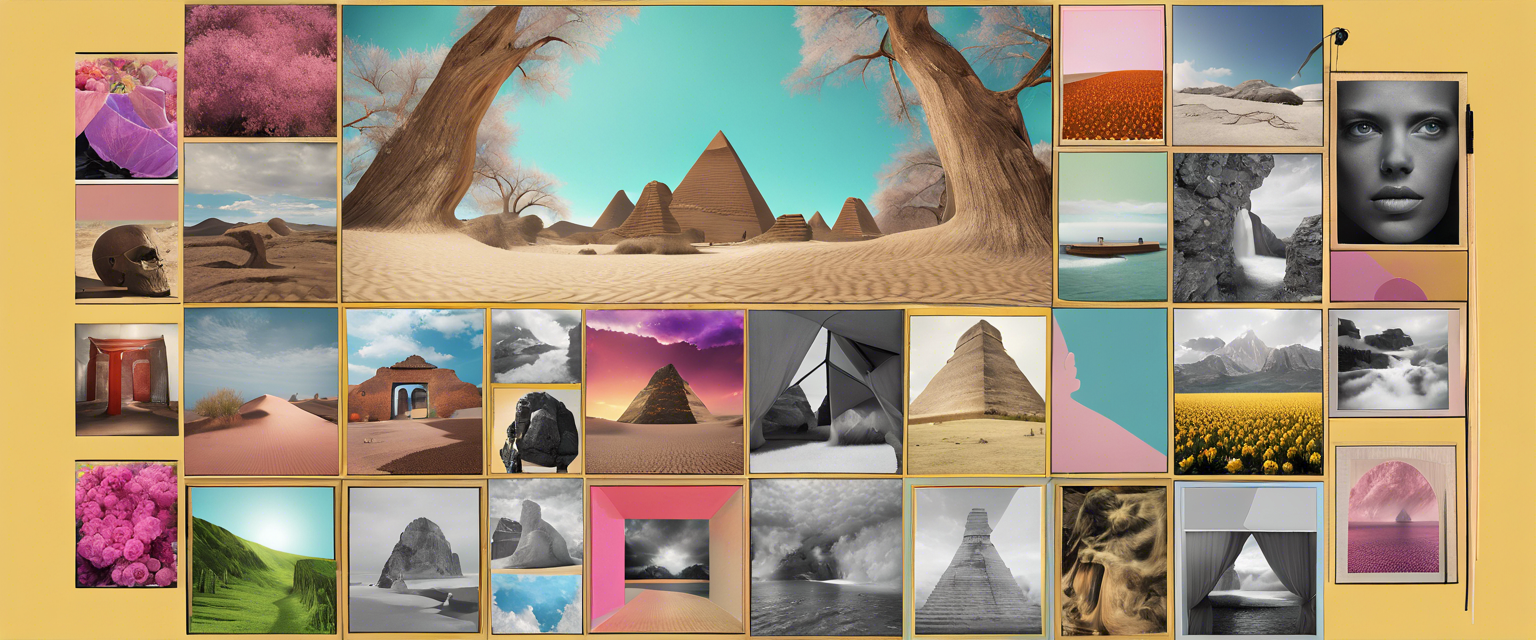
اترك تعليقًا
تخضع جميع التعليقات للإشراف قبل نشرها.
This site is protected by hCaptcha and the hCaptcha Privacy Policy and Terms of Service apply.